
If I Sign Out of My Apple ID Will I Lose Everything? Find The Answer Here!

"To fix a glitch on my iPad where it randomly asks me to sign into iTunes when I open apps, I'm going to sign out of iCloud/my Apple ID and sign back into it. Will I lose any data, and will everything be the exact same when I sign back in? What about the apps that are not backed up or don't support iCloud? Cause I have about a million apps and games, and I don't want to lose anything."
- from Apple Community
Many users may find themselves needing to sign out of their Apple ID while using Apple devices, such as when switching devices, resolving synchronization issues, or protecting privacy. At this point, a common question arises: if I sign out of my Apple ID will I lose everything? What happens if I sign out of my Apple ID? Don't worry. This article will provide a detailed answer to this question.
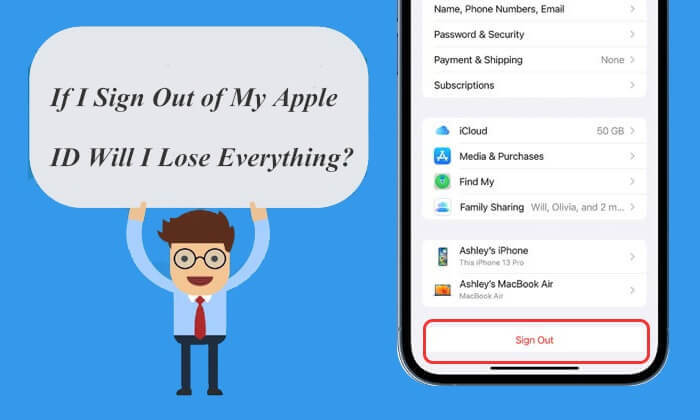
First, we need to clarify what the action of "signing out of your Apple ID" entails. When you sign out of your Apple ID from a device (such as an iPhone, iPad, Mac, etc.), you are effectively severing the direct connection between that device and your Apple account. This means that the device will no longer automatically sync or access specific data and services associated with that Apple ID.
Then, does it delete everything if you sign out of Apple ID? Actually, if you sign out of your Apple ID, you will not lose everything; however, you will lose access to certain data and services associated with that Apple ID on the device, such as iCloud Drive files, Apple Music, and App Store purchases until you sign back in.
After signing out of your Apple ID, the apps on your device will not be automatically deleted. However, certain features within these apps may be limited, especially those that rely on Apple ID for verification or synchronization. For example, if you sign out of your Apple ID, you will not be able to download new apps or update existing ones from the App Store. Additionally, some app subscription services may be interrupted.
If I log out of iCloud, will it delete my photos? In fact, after signing out of your Apple ID, photos will not be automatically deleted from your device. However, if you use iCloud Photo Library to sync and back up photos, you will no longer be able to access these cloud photos after signing out. Photos stored locally on the device will remain, but any new photos will not be synced to iCloud. If you plan to sign back in with the same Apple ID, the cloud photos will still be accessible.
After signing out of your Apple ID, your Messages app (iMessage) will stop syncing. If you use the same Apple ID on multiple devices, messages will no longer sync between these devices. However, signing out of your Apple ID will not delete the message history on your device; these messages will remain stored on your device.
Now, we know that signing out of Apple ID won't lose everything. Then, what happens when you sign out of Apple ID? If you sign out of your Apple ID on your iPhone, the following effects will occur:
In summary, signing out of your Apple ID will affect many features and services related to your Apple account, so it's best to back up important data before signing out. If you are only looking to resolve a specific issue, it might be better to consider changing settings rather than signing out of your account entirely.
From the answer above, you can see that you can sign out of iCloud without losing data and information. Of course, you can also choose to keep a copy of your data on your device when signing out of your Apple ID. Next, follow these steps to sign out without losing your personal data:
Step 1. Open the "Settings" app on your iPhone.
Step 2. Tap your profile at the top, then scroll down and choose "Sign Out".
Step 3. Enter your Apple ID password to confirm.
Step 4. Select the data you want to keep on your device by toggling the switches.
Step 5. Finally, tap "Sign Out" again to complete the process. (Can't sign out of Apple ID?)

If you want to change your Apple ID but don't want to lose data, you can read this article:
How to Change Apple ID without Losing Data [Proven Tutorial]While signing out of your Apple ID won't erase all data, there's no guarantee that all of it will stay on your iPhone. Therefore, it's a good idea to back up your iPhone before signing out. We recommend using Coolmuster iOS Assistant to back up your iPhone. It is a powerful tool for backing up, managing, and transferring iOS data. ;With this software, you can back up iPhone data in batches or selectively to make sure all your iPhone data is securely saved to your computer before you sign out of your Apple ID.
Highlights of Coolmuster iOS Assistant:
Follow the steps below to back up your iPhone to the computer using iOS Assistant:
01Download, install, and open the program on your computer. Connect your iPhone using a USB cable. On your iPhone, tap "Trust" and select "Continue" on your computer.

02Once the program successfully detects your iPhone, you'll see its interface.

03To back up your entire iPhone, go to the "Super Toolkit" section, select the "iTunes Backup & Restore" tab, and click the "Backup" tab. Choose your device from the drop-down menu, click the "Browse" button to select a storage location for the backup file, and then click "OK" to begin the backup process.

To back up specific data from your iPhone, go to the "My Device" section, select a data type from the left panel, preview and choose the items you want to transfer, and then click the "Export" button to start the transfer.

Video Tutorial:
Signing out of your Apple ID doesn't mean you will lose all your data. However, to avoid potential data loss and service interruptions, it is crucial to back up and transfer your data in advance. Coolmuster iOS Assistant is an excellent backup tool and is highly recommended. With proper preparation and measures, you can confidently sign out of your Apple ID without worrying about losing your data.
Related Articles:
[Solved] How to Transfer Data from One Apple ID to Another Seamlessly?
[Simple Guide] How to Delete Apple ID without Password on iPhone?
How to Sign Out of Apple ID Without Password? [4 Effective Ways]
[Solved] How Can You Fix It When iPhone Won't Back Up iCloud?





