
[4 Effective Ways] How to Remove iOS 18 Beta from iPhone/iPad?

"Is there a way to remove the beta update and go to the older version? My iPhone 11 was completely ruined after updating to iOS 18 beta. Please help."
-- from Reddit
The iOS 18 Beta introduces many new features and experiences for users. However, due to potential instability and compatibility issues that can arise with beta software, some users may prefer to revert to the stable official version of iOS. This article will provide a detailed guide on how to remove iOS 18 Beta safely.
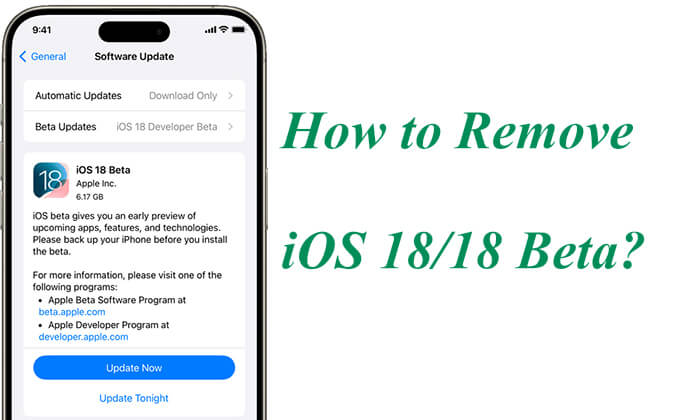
Before learning how to take off iOS 18 Beta, there are some important things you need to be aware of. These steps not only ensure that you won't lose any important data when rolling back to the official iOS version but also help you avoid unnecessary issues during the process. Let's take a look at these essential preparation steps.
To avoid data loss when removing or downgrading from iOS 18 Beta, it's highly recommended to create a full backup beforehand. You can back up your iPhone to iCloud or back up your iPhone to the computer using iTunes.
Step 1. Open the "Settings" app.
Step 2. Tap on your "Apple ID" at the top and select "iCloud".
Step 3. Choose "iCloud Backup", toggle the switch to turn it on, and then tap "Back Up Now". The option may take a few seconds to load.

Step 1. Connect your iPhone to iTunes.
Step 2. Click the iPhone icon in the interface and select the "Summary" option.
Step 3. In the "Backups" section, click "Back Up Now" to save your iPhone data to your computer.

Besides the two official ways to back up your iPhone, you can also use Coolmuster iOS Assistant to back up your iPhone to your computer. This tool offers two backup options. You can choose to seletcively back up your iPhone data to the computer or back up the whole iPhone to the computer with one click.
How to Back Up iPhone to Computer in Minutes? [6 Methods]It's also important to disable the Find My iPhone feature if you want to avoid removing the Activation Lock. To turn it off, follow these steps:
Step 1. Open the Settings app on your iPhone.
Step 2. Tap your name at the top of the screen to access your Apple ID settings.
Step 3. Select "Find My" from the list, tap "Find My iPhone", and then toggle off "Find My iPhone".
Step 4. Enter your Apple ID password when prompted to confirm.

Now, let's introduce how to get off iOS 18 Beta. Here are four methods; let's go through them one by one.
If you want to quickly uninstall iOS 18 Beta without losing data, iOS System Recovery is a highly recommended tool. Not only is it easy to use, but it also helps you safely roll back to the official iOS version. In addition to upgrading and downgrading your iPhone/iPad, it can also help you fix various iOS-related issues, such as iPhone stuck on the Apple logo, iPhone black screen, and more.
Key features of iOS System Recovery:
Here is how to get out of iOS 18 beta using iOS System Recovery:
01Download and install iOS System Recovery on your computer. Launch the software and connect your iOS device to your computer using a USB cable. In the main interface, select the "iOS System Recovery" option.

02Choose "Standard Mode" for device repair to ensure no data is lost. Once selected, click "Confirm" to continue.

03Verify your device details, then click the "Repair" button to download the firmware package and begin the process of removing iOS 18 Beta.

You can also directly remove the iOS 18 Beta profile through iPhone's Settings app. This method is straightforward and doesn't require any additional software. Follow the steps below to learn how to remove iOS 18 Beta.
For devices running iOS 16.4, iPadOS 16.4, or later:
Step 1. Navigate to "Settings" > "General" > "Software Update". (iPhone software update falied?)
Step 2. Tap "Beta Updates" and select "Off".

For devices running iOS 16.3.1, iPadOS 16.3, or earlier:
Step 1. Go to "Settings" > "General" > "VPN & Device Management".
Step 2. Tap on the "iOS & iPadOS Beta Software Profile" listed.
Step 3. Select "Remove Profile". If prompted, enter your device passcode, then tap Remove. After the profile is deleted, your device will no longer receive public beta updates.

Another method to remove or uninstall the iOS 18 Beta is by using iTunes. This allows you to easily update and restore your iPhone to a previous iOS version. However, before proceeding with the steps, ensure you've backed up your device's data, as this process will result in data loss.
Here is how to uninstall iOS 18 Beta using iTunes:
Step 1. Put your iPhone into Recovery mode, then connect it to your computer using a compatible cable.
Step 2. Make sure you have the latest version of iTunes installed, and then open it.
Step 3. When iTunes detects your iPhone or iPad, you'll see a message indicating that a device in recovery mode has been detected, with two options: "Restore" and "Update".
Step 4. Click the "Restore" button and wait for the process to finish.

If your iPhone is running iOS 16.4 or later, you can uninstall iOS 18 Beta by downloading the iOS 17.5.1 profile.
Here's how to delete iOS 18 Beta with Betaprofiles:
Step 1. On your iPhone, visit "BetaProfiles" and download the iOS 17.5.1 profile.
Step 2. Go to "Settings" on your iPhone, select "Profile Downloaded", and choose the iOS 17.5.1 profile.
Step 3. Return to "Settings", then select "General". Tap "Software Update" and choose the iOS 17.5.1 profile to install.
That's all about how to get rid of iOS 18 Beta. No matter which method you choose to remove iOS 18 Beta, it's important to ensure the safety of your data and the smooth execution of the process. For users who want to avoid data loss during the operation, iOS System Recovery is undoubtedly an ideal choice. This tool is not only easy to use but also ensures data security, allowing your device to quickly return to its optimal state.
We hope this guide helps you smoothly revert to a stable official iOS version.
Related Articles:
How to Remove iOS 17 from iPhone? Things You Need to Know
How to Uninstall iOS 16 on iPhone? [Preparations and Solutions]
How to Downgrade from iOS 17 to iOS 16 Without Losing Data in 4 Ways
Best iOS Downgrade Tools: 8 Options to Downgrade iOS with Ease