
Songs Won't Sync to iPod or iPhone? Check the Reasons and Solutions Here!

"I just put a bunch of songs on my iPod, and most of them worked. But now, there are two more that I need to download. When I drag and drop the files to the Music section of my iPod, the songs show up there, but they have that symbol next to them that suggests they are still syncing, and they are grey. It's been like that for three hours. So I know they are not syncing. Why is it doing this, and how can I fix it?"
Find that some songs won't sync to iPod? Curious about the exact reasons and effective methods to fix the issue? You will get what you want in this guide.
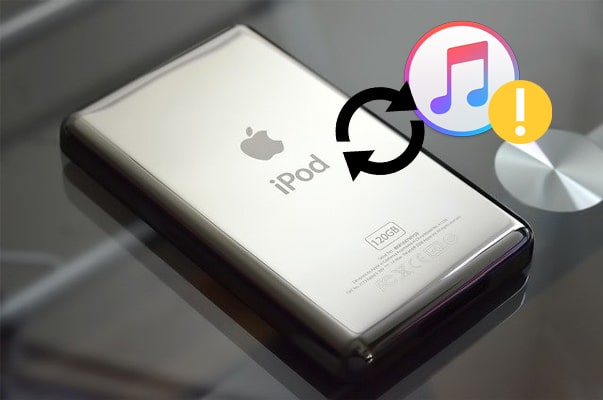
Part 1. Why Won't Some Songs Sync to My iPod?
Part 2. Songs Won't Sync to iPod/iPhone? How to Troubleshoot It?
Part 3. Use an iTunes Alternative to Sync Music to iPod
Many familiar situations may contribute to the issue some songs won't sync to iPod. Here, we list the possible ones of them:
The following tips show you what to do when some songs won't sync to iPhone or iPod.
When the songs won't transfer from iTunes to iPod, usually, you can update iTunes to the latest version and try again. To do this, you can launch iTunes on your computer and click the Help option >Check for Updates > tap Update if there is a new version.

After updating, open iTunes on the PC again > connect your iPhone or iPod to the computer via a USB cable > click the iDevice icon at the top-left corner > select Music > check the Sync Music option > choose Entire music library > hit Apply.

You may like:
Complete Guide on How to Fix iTunes Error 4005 or iPhone Error 4005
4 Ways on How to Delete Music from iPhone But Not iTunes
You can press the Sleep/Wake button at the sidebar and slide the bar from left to right to power off your iPod. After a while, turn on your iPod by tapping the Sleep/Wake button again.
If music doesn't sync to iPod, you need to check whether you have trusted the computer or authorized iTunes. To start with, reconnect your iPod to the computer using a USB cable and unlock your iPod. Later, tap Trust or Allow as prompted when a message pops up on your iPod asking you to trust this computer.
Next, open iTunes on your computer, click Store > choose the option Authorize This Computer > enter your Apple ID to confirm the operation.

If an iTunes window prompts that the iCloud Music is on, you can go to iPod's Settings > Music > iCloud Music Library to switch it off. After that, you can reconnect the iPod to the computer and sync music with iTunes.

Tips: This guide will teach you to copy music from iOS to a hard drive in 2 ways. Click it if you need it.
If you have updated iTunes to the latest version and correctly linked your iPod with the computer, but the problem still exists, you can reboot your computer. Typically, this way can fix most glitches.
If there are physical damages on the USB cable or port, the songs won't sync to iPod. So, to check whether the USB cable or port is broken, you can use another USB cable to connect your iPod with the computer or insert the USB cable to another USB port on the computer. And it works, sometimes.
If you are syncing music to iPod wirelessly, make sure that the network connection is stable. Also, ensure that you have connected the iPod and computer under the same network because the weak network condition will stop the music transfer.
Are you encountering the song syncing problem under the USB connection? Maybe you can try syncing songs with Wi-Fi right now. You can open iTunes on your computer > connect your iPod to the computer via a USB cable > click the iPod icon > tap Summary > check Sync with this iPod over Wi-Fi under Options > disconnect your iPod to the computer.

Then, open Settings on the iPod > click General > tap iTunes Wi-Fi Sync > hit Sync now.

Make sure that all the songs are in the identical folder in the iTunes library. If iTunes cannot locate the music folder, some songs won't sync to iPod.
If you have updated your Windows PC to Windows 8 or Windows 10 and found that iTunes cannot precisely detect the iPod, you will need to update the Apple drivers on this PC to solve the problem.
On your computer, click Start at the lower-left corner > tap Settings > Device manager > Portable devices > right-click Apple device > tap the option Update drivers > browse the drivers in the path C:\Program Files\Common Files\Apple\Mobile Device Support\Drivers. After that, you will see the iPhone icon in the iTunes' pop-up window.

If you are tired of troubleshooting the issue that songs won't sync to iPod with the above solutions, you can use an iTunes alternative to sync music to iPod in one click. iPod Music Transfer is an easy tool for you to sync music, photos, videos, contacts, notes, and other files among iOS devices, computers, and iTunes. Also, it allows you to manage your iDevice data on the computer conveniently.
The highlights of iPod Music Transfer:
* Sync music, photos, ringtones, movies, contacts, iTunes U, Podcasts, audiobooks, TV shows, etc., from computer to iPod/iPhone/iPad.
* Move music, music videos, TV shows, playlists, voice memos, ringtones, iTunes U, Podcasts, movies, home videos, etc., between iTunes and iPod/iPhone/iPad.
* Also support iOS to computer, iOS to iOS, and iTunes to computer transfer.
* Allow you to preview and select the wanted files before migration.
* Manage iDevice music: edit the detailed music information, automatically convert the music format to work for your iPod, delete unwanted songs from your iPod, play iPod music, and create the music playlist according to your taste.
* Work with iOS 6 to iOS 16, such as iPod touch 8/7/6/5/4/3/2/1, etc.
How to sync songs to iPod in one click?
1. Install iPod Music Transfer on your computer.
Download the software on your computer and connect your iPod to the PC via a USB cable.

2. Start to sync music to iPod.
Click Music from the left panel, tap the Add button on the top menu and choose the music files you want to import. Afterward, press Open to start syncing them to your iPod.

Note: As Apple has strengthened the data security in iOS 13 and later versions, you will need to enter the iPod passcode twice during the whole process to confirm your operation if you use an iPod with iOS 13 or up.
Besides, if the music files come from an encrypted iTunes backup on this computer, you will first need to enter the iTunes encryption password to unlock it and then input the iPod password on your iPod to confirm that.
Further reading:
How to Fix the Issue iPod Won't Sync with iTunes
[Solved] How to Turn iOS Device into AirPlay Receiver
If you run into the problem that songs won't sync to iPod, don't worry. You can follow our instructions to fix the issue at once. Or, if you don't want to spend time trying the above fixes one by one, you can directly sync songs to iPod with iPod Music Transfer. This program allows you to preview and choose the wanted music files before importing them to your iPod in one click. I am sure you won't disappoint with it.
If you need technical support from us somehow, please tell us in the comments.
Related Articles:
What if You Can't Add Music to an iPhone? (9 Useful Solutions & An Alternative)
How to Transfer Music from iPod to iPod? (Must Read)
How to Transfer Music from iPad to iPod? (Simple & Reliable)
How to Fix iPhone Not Syncing with iTunes? (8 Fixes)
[Solved] How to Transfer Music from CD to iPhone Easily?
How to Transfer Music from iPad to Computer? Top 3 Ways You Can't Miss





