
How to Transfer SIM Card to New iPhone? Solved in 1 Minute!

Most people have encountered problems when transferring SIM cards to their new iPhones. Since a SIM is a very important item that allows us to get the network connectivity on the device, you should transfer it to your new iPhone when you decide to switch. The process is very simple, and you might as well move your contacts with the SIM card. To learn how to transfer SIM card to new iPhone, read this article till the end.
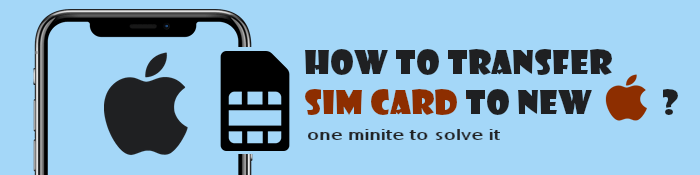
If your device is new or you have been using it for a while now, you should check for some crucial things to ensure the iPhone data does not get lost while switching. Here is what to do:
Before changing your iPhone's SIM card, you should check if the device is locked to a network. You should do so because some of these iOS devices are always locked to a service provider, which makes it impossible for the users to use the SIMs on another network on the same device. You can check if the device is carrier locked by doing this:
Step 1: Open Settings on the iPhone and click General. After that, choose About.
Step 2. Scroll down the About page until you reach the Network Provider Lock and check for the device's carrier network lock status.
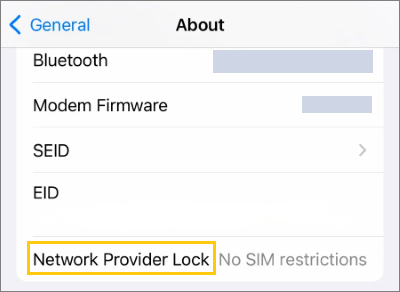
Remember, a carrier-locked iPhone must be unlocked. You can do that with the help of a third-party app or by contacting a network provider shop.
You can use a SIM card of any size and insert it into your device. But make sure it matches your device's model. Adapters are also available to help insert the nano SIMs into micro SIM cards or the normal SIM slots.
The different types of SIM cards available are micro SIMs, Nano SIMs, and eSIMs.
iOS devices are only compatible with nano SIMs. Therefore, if you are looking for a SIM card other than a Nano, you will not use it on your new iPhone. You should check the type of your SIM card before buying.
Moving a SIM card to a new iPhone is pretty simple. But you shouldn't try moving it without the SIM card ejector tool. Usually, the ejector tool comes with the phone when purchasing it, or you can use a pin instead. Here are steps to putting an old sim card in the new iPhone:
Step 1. Take your old phone and switch it off. Find where the SIM is located and use the ejector tool to remove it from the device. Clean the SIM using a cotton cloth.
Step 2. Next, take your new iPhone and find the SIM tray. Use the SIM ejector tool to press in the small hole on the side of the iOS device. The SIM tray will be removed from iPhone.

Step 3. Now place your SIM in the correct positions on the SIM tray, then insert it into your iPhone. Wait for the SIM card to be detected, and you'll see the network displayed on top.

As said earlier, while switching the SIM card to a new iPhone, the SIM card should be compatible with the new device. The latest iPhone models use nano-size SIMs, which are smaller. If your original SIM card is standard, you can use a SIM cutter to cut it to a nano size.
As iPhone 14/15 in the US does not have a SIM card slot, it is not possible to physically insert your SIM card into the new iPhone 15/14 for transfer. However, you can transfer the SIM card to eSIM during the setup process.
Transfer SIM card to new iPhone eSIM during setup:
Step 1. Keep both devices close together, and follow the onscreen instructions to set up your new iPhone. When you reach the Set Up eSIM screen, select Transfer from another iPhone.

Step 2. A pop-up message will appear on your old iPhone. Tap Transfer SIM. If prompted to enter a code on your old iPhone, input the numbers displayed on your new iPhone.
Step 3. Double-click the side button on your old iPhone to confirm the transfer. Once activation is complete, tap Continue to finish the setup process.
Transfer SIM card to new iPhone eSIM after setup:
Step 1. On your new iPhone, go to Settings > Cellular > Add Cellular Plan.
Step 2. Select a cellular plan to transfer from another device.
Step 3. On your old iPhone, tap Transfer to confirm.
Step 4. Wait for the cellular plan to activate on your new iPhone.
Step 5. When you see Finish Setting Up Your Carrier's Cellular Plan on your new iPhone, tap it.
Step 6. You will be directed to your carrier's webpage to transfer your eSIM.
Below are two different ways to move contacts to your new iPhone:
Transferring a SIM card to a new iPhone does not guarantee that all your contacts will be transferred. In such a case, Coolmuster Mobile Transfer is here for you. This is the best software that can easily move contacts between devices operating on different platforms.
It is simple and faster to share your contacts across devices. It is the best solution for phone-to-phone transfers. Even if your old phone is Android, you can transfer various types of files from it to the iPhone without effort.
Key features
Here are the steps to move contacts to your new iPhone:
01Install the program on the computer. Run it, and you'll see its primary interface.

02Link the devices to the computer with USB cables. Hit Trust on iPhone and enable USB debugging on Android. From there, both your devices will be detected by the tool and show up on the screen. Make sure the new iPhone is in the Destination position. If not, click on Flip to switch the devices.

03Choose the Contacts option from the list of files on the screen and hit the Start Copy tab to start transferring your contact files to the new iPhone device. Wait for the transfer process to finish; it might take some minutes to finish, depending on the size.

Video Tutorial:
An alternative method to transfer a contact list to a new iPhone is through the use of your SIM card. Depending on the type and capacity of the card, your SIM card can accommodate up to 250 contacts. This convenient approach allows you to effortlessly migrate your essential contacts from one iPhone to another, saving you time and effort.
Here's how to do it:
Step 1. Remove your SIM card from your old iPhone and insert it to the new one.
Step 2. Head to Settings > Mail, Contacts, Calendars, and tap Import SIM Contacts.
Step 3. Choose On My iPhone from the pop-up window list.
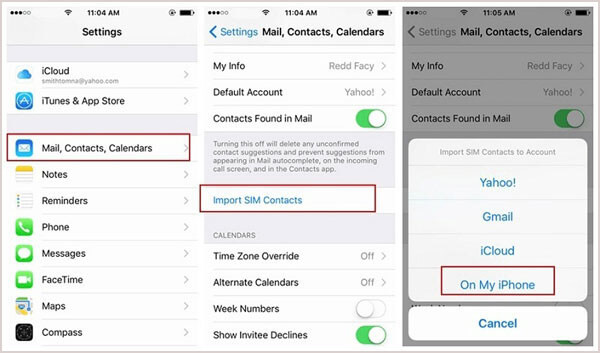
That's all for putting the old SIM card in the new iPhone. The process isn't a complex one as long as you know the size of your old SIM card. If it is a standard SIM card, cut it to a nano size to fit in your new iPhone.
The best way to move contacts to your new iPhone is to use Coolmuster Mobile Transfer. You are assured that all your contacts will safely move to the new iPhone without a hitch. The process is smooth, secure, fast, and reliable.
Related Articles:
How to Change SIM Card on iPhone Easily? [Step-by-Step]
The Ultimate Guide to Transfer Your SIM Card from Android to iPhone
How to Transfer Phone Number to a New iPhone? Take Down the 4 Easy Ways





