
How to Turn Off Recently Deleted Messages on iPhone? Things You Need to Know

Occasionally, we may delete some messages that we no longer need, but they are just temporarily kept in the "Recently Deleted" area rather than truly disappearing. It's as if our iPhone allows us to change our thoughts and give us the space to think twice before saying goodbye forever. Therefore, you may want to know how to get rid of Recently Deleted Messages on iPhone if you're determined to remove every trace of these messages or if you want to do so for privacy concerns.
Fortunately, this article answers how to turn off Recently Deleted Messages on iPhone. You can go through it to disable this feature and protect your privacy.
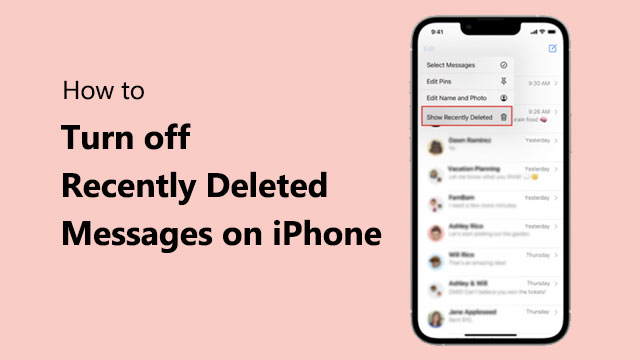
It's critical to understand the meaning of the "Recently Deleted" function before learning how to remove Recently Deleted Messages on iPhone.
The "Recently Deleted" function is a security feature in the iOS system that prevents users from mistakenly deleting important data. When a user deletes a message, it will not be deleted from the iPhone immediately (where to find deleted messages on iPhone?); instead, it is temporarily stored in the "Recently Deleted" folder for up to 30 days. During this period, users can go through the deleted messages and select to restore them to the original conversation.
This feature is often very useful, such as when a user mistakenly deletes critical information or must undo an action. However, it also carries certain risks and privacy concerns.
After we understand the meaning of "Recently Deleted Messages" features, why one might want to disable the Recently Deleted Messages feature? This is what you need to know before we talk about how to take off Recently Deleted Messages on iPhone. The following are some possible reasons:
So, let's get down to business: How to lock Recently Deleted Messages on iPhone so as to delete iPhone text messages permanently? Actually, iOS doesn't give you a straight way to disable the "Recently Deleted Messages" feature, but that doesn't mean you can't do it. Getting rid of all the messages in the "Recently Deleted" folder will get rid of the "Recently Deleted" heading. Here is how to hide Recently Deleted Messages on iPhone:
Step 1. First, open the "Messages" app on your iPhone and enter "Edit" mode.
Step 2. Then, select the "Recently Deleted" folder.
Step 3. After that, tap the "Select" button, then choose the messages you want to permanently delete.
Step 4. Finally, tap the "Delete" button at the bottom of the screen to confirm the deletion of these messages.
Note: Please be aware that messages in "Recently Deleted" cannot be retrieved once they are removed. Furthermore, the "Recently Deleted" header will reappear if you delete any fresh messages. You must empty the "Recently Deleted" folder after each message deletion in order to prevent the "Recently Deleted" header from appearing again.
Furthermore, you can set up automated message deletion to protect your privacy. Here are the steps.
Step 1. Open the "Settings" app on your iPhone.
Step 2. Scroll down and locate "Messages".
Step 3. Tap "Keep Messages".
Step 4. Select a timeframe for message retention, such as 30 Days or 1 Year.

Step 5. Messages that exceed the selected timeframe will be automatically deleted to free up storage space.
If you delete some messages and clear out the "Recently Deleted Message" folder, but you change your mind and want to get them back, what should you do? Is there a way to get them back? Luckily, there are some iPhone data recovery software you can try. And one of the most popular ones is Coolmuster iPhone Data Recovery. You can use it to get the deleted messages back, no matter with or without a backup.
Key features of Coolmuster iPhone Data Recovery:
Follow the steps below to utilize iPhone Data Recovery and retrieve messages from your iPhone:
01Download and install the software on your computer, then launch it. Choose the "iOS Recovery" module and connect your iOS device to the computer using a USB cable. If prompted, click the "Trust" option on your device to proceed with the identification process.

02Once the connection is established successfully, you will be presented with the following interface. Select "Messages" from the options, then click "Start Scan" to proceed.

03From the left panel, choose "Messages", then select the specific items from the right. After selecting the contacts for recovery, click on the "Recover to Computer" icon. (Enabling the "Only display deleted items" button will restrict the program to showing deleted files only.)

Here are some frequently asked questions about how to disable Recently Deleted Messages on iPhone:
Q1. Will disabling the Recently Deleted Messages feature affect other data on my iPhone?
No, disabling "Recently Deleted Messages" won't change other data or settings on your iPhone; it will only affect the messages you want to remove.
Q2. Do I need to regularly clear out the Recently Deleted Messages folder?
That is up to your own preference. It's a good idea to regularly delete these messages if you want to protect your privacy or keep your device's storage clean.
Q3. Will the messages still occupy storage space after clearing Recently Deleted Messages?
Messages that are removed from "Recently Deleted" will no longer take up space in your storage.
That concludes the information on how to turn off Recently Deleted Messages on iPhone. Turning off the "Recently Deleted Messages" feature can help users better protect their personal privacy and device storage space. While disabling this feature may result in some messages being irrecoverable, users can still effectively address data loss issues with the appropriate data recovery tool - Coolmuster iPhone Data Recovery.
Related Articles:
[Comprehensive Guide] How to Delete All Photos from iPhone
Why Does My iPhone Call Log Delete Itself? Reasons and How to Recover
iPhone Notes Disappeared After Update: Troubleshooting Tips and Solutions
[Answered] How to Turn Off iCloud Photos Without Deleting Everything





