
What Happens When You Restart Your iPhone? Everything You Need to Know

In the process of using an iPhone, restarting the device is a common operation. Whether it's to improve device performance, resolve system issues, or simply for maintenance purposes, understanding the specific process and effects of restarting an iPhone is crucial. This article will delve into what happens when you restart your iPhone, how to perform the restart and the impact it has on the device. Let's take a closer look together.
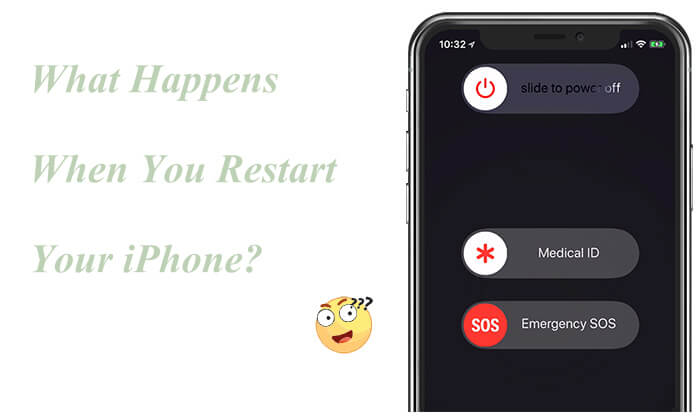
When you restart your iPhone, the following will happen:
Now, we know when you restart your iPhone what happens. Then, what does restarting your iPhone do? The main functions of restarting an iPhone are as follows:
The methods for restarting an iPhone vary slightly depending on the model, but here are two common ways to do it:
For iPhone X, 11, 12, 13, or later:
For iPhone 6, 7, 8, or SE (2nd or 3rd generation):
For iPhone SE (1st generation), 5, or earlier:

Step 1. Open the "Settings" app, select "General", and then scroll down to tap "Shut Down".

Step 2. The "slide to power off" slider will appear on the screen.

Step 3. Slide it to turn off your iPhone.
Step 4. Wait a few seconds, then press and hold the "side" button again to start the device.
In most cases, restarting can resolve many iOS issues. But what if your iPhone fails to restart normally, or you encounter a series of problems, such as an iPhone freeze? In such situations, you can try using iOS System Recovery to perform a comprehensive repair of the iOS system. This is a professional iOS system repair tool that can fix various system problems without losing any data.
Highlights of iOS System Recovery:
Follow the steps below to fix your iPhone when it doesn't restart:
01Download, install, and launch the application on your computer. Connect your iPhone to the computer, then click on "iOS System Recovery".

02Let the program automatically detect the issue with your iPhone. Once the problem is displayed on the interface, just click the "Start" button to continue.

03Choose your preferred repair mode and then click "Confirm" to proceed with your selection.

04Check the device information shown on the interface and ensure accuracy by selecting the correct details from the drop-down menus if necessary. Then, click the "Repair" button to start resolving the issue with your iPhone.

Q1. How often should I reboot my iPhone?
Generally, it is recommended to restart your iPhone once a week. This can help the device clear temporary files, free up memory, and maintain optimal performance.
Q2. Will restarting your iPhone delete everything?
No. Restarting an iPhone simply shuts down and reboots the device. It does not delete any data or applications.
Q3. Does restarting your iPhone have any impact on the battery?
Restarting an iPhone has no negative impact on the battery. In fact, regularly restarting the device can help it manage battery usage more efficiently.
That's all about what happens when you reboot your iPhone. Restarting iPhone is a simple and effective method to solve many common issues. Regular restarts and proper maintenance ensure your device stays in optimal condition, providing a better user experience.
However, if you encounter situations where restarting is not possible, you can use iOS System Recovery for system repair. This tool can help you resolve various complex system issues, restoring your iPhone to normal operation.
Related Articles:
Does Reset iPhone Delete Everything? Check the Answer Here!
What Happens If I Sign Out of My Apple ID? Find the Answer Here!
What Happens If I Turn Off iCloud Photos? Everything You Should Know
What Happens When I Delete iCloud Backup? Find the Answer Here!