
Where Do Saved Voice Messages Go on iPhone? Check the Answer Here!

Voice messages have become one of the essential ways people interact daily. Whether for work-related exchanges or interactions with family and friends, voice messages carry a significant amount of information and emotion. But where do saved voice messages go on iPhone? This article will tell you the location of saved voice messages and how to effectively manage and retrieve them.
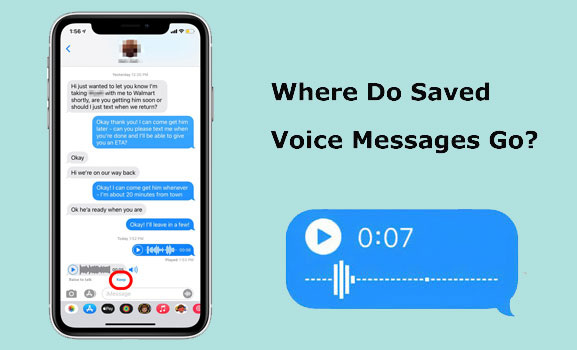
Where does audio messages save on iPhone? By default, voice messages are still stored within the Messages app on your iPhone. They are not sent to any other folders, and you won't be able to find them in the file browser of your device.
This is different from how things used to be. In the past, if you chose to "Keep" an audio message sent to you, it would automatically move to your Voice Memos application, in addition to being retained within the message thread with the person you were conversing with. However, this is no longer the case. Now, they are only kept within the Messages application, located within the message thread where they were initially sent. Unless you take specific steps to export them, this is the only place where you can listen to audio messages.
Where does saved voice messages go? By default, audio messages are stored within the iMessage application on iPhone. However, it's important to note that these messages will expire and be deleted approximately two minutes after you first listen to them. To ensure you don't lose audio messages, make sure to save or keep them immediately within the two-minute window after listening.
iMessage on iPhone features a "Keep" option that lets you preserve voice messages within your chat. To save an audio message using Keep, follow these steps:
Step 1. Open the iMessage app.
Step 2. Select the thread or chat containing the voice message.
Step 3. Tap on the voice message to listen to it.
Step 4. After listening, tap the "Keep" button located below the voice message clip.
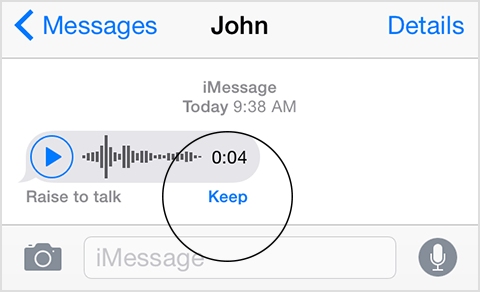
Apart from the methods mentioned above, you can also use other techniques to protect audio messages on your iPhone. You can choose to adjust settings to prevent audio messages from expiring or being deleted. Follow these steps:
Step 1. Open the "Settings" app on your iPhone. Tap on "Messages" from the list of options.
Step 2. Locate the "Audio Messages" section, typically found towards the bottom of the interface.
Step 3. Tap on "Expire".
Step 4. Change the expiration setting to "Never".
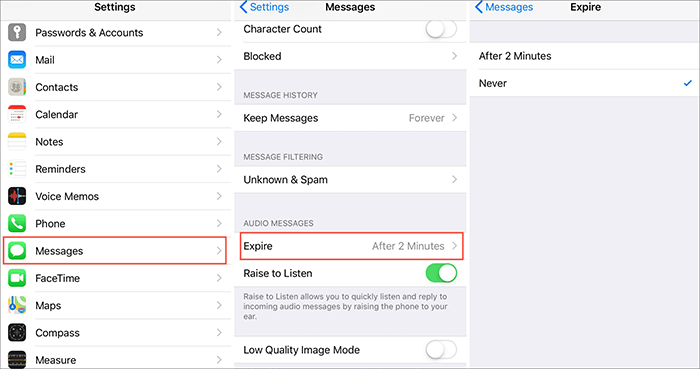
By making these adjustments, you can ensure that your audio messages remain saved and accessible on your device without the risk of being deleted or expiring.
Want to get back your lost trimmed voice memos on iPhone? Here is a guide telling you How to Recover Trimmed Voice Memos on iPhone with or without Backup.
After we know where do kept audio messages go, where to find saved audio messages on iPhone?
If you manually press the "Keep" button to save an audio message sent to you by someone in the iMessage app, it's done to retain the audio messages and prevent them from being deleted. Consequently, they are saved within the iMessage app. You can find the saved audio messages and attachments by going to the iMessage app, clicking on the contact of that person, and then tapping the "i" icon. This will allow you to access the saved audio messages and attachments.
If you are using an older version of iOS, your audio messages may have been saved in the "Voice Memos" app. To access them, follow these steps:
Step 1. Tap "Keep" below the voice message.
Step 2. Long-press the voice message and tap "Save".
Step 3. Once the voice message is saved, open the Voice Memos app on your home screen or search for it in the app library.
Step 4. Your recently saved voice messages will appear at the top of the list in this app.
Although we try our best to save voice messages, sometimes they can still be lost unexpectedly. Fortunately, there are several methods available to help us recover lost voice messages on iPhone. Here are some ways to recover lost voice messages on iPhone.
Coolmuster iPhone Data Recovery is a powerful and reliable tool designed to help users recover various types of data from iPhone, including voice messages. It is user-friendly and capable of scanning and recovering lost voice messages in a short amount of time, saving users a considerable amount of time and effort.
Highlights of Coolmuster iPhone Data Recovery:
Please click the download button below to download the software to your computer. Follow the steps provided to learn how to recover deleted or lost voice memos on iPhone using iPhone Data Recovery.
01Open the program on your computer, select the "iOS Recovery" module, and connect your iOS device to the computer using a USB cable. Next, click on the "Trust" option on your mobile device to proceed with the identification.

02After connecting, you will be presented with the following interface. Please choose the "Voice Memos" data type from the interface and then click on "Start Scan". The software will commence scanning your device to locate lost data.

03Once the scan is finished, preview the voice memos and choose the ones you wish to recover. Then, click on "Recover to Computer" to save the selected voice memos to your computer.

If users regularly back up their iPhone data using iTunes, they can restore lost voice messages through iTunes. However, you'll need to restore the entire backup file to the iPhone device, which may overwrite existing data and potentially lead to the loss of other data on the device. Here is how to do it:
Step 1. Connect your iPhone to the computer and launch iTunes. Once your iPhone appears in iTunes, select it.
Step 2. In the "Summary" section, find and click on "Restore Backup".
Step 3. Choose the backup containing the voice memos.
Step 4. Click "Restore" and confirm your selection. Wait for the restoration process to finish.

If you've been utilizing iCloud to back up your iPhone, you can also retrieve the voice memos from iCloud backup files. However, prior to restoring voice memos from iCloud backup, you must reset your iPhone to factory settings. Here are the steps:
Step 1. Navigate to "Settings" > "General" > "Reset" on your iPhone. Choose "Erase All Content and Settings" and follow the on-screen prompts to restore your iPhone to factory settings.

Step 2. Once your iPhone restarts, proceed through the setup process and select "Restore from iCloud Backup" on the "Apps & Data" page.

Step 3. Sign in to your iCloud account and choose the backup file that contains the deleted voice memos you require. Then, wait for the restoration process to finish.
Q1. Where do saved voice memos go?
When you save a voice message where does it go? All saved messages are stored in the Messages app on iOS 12 and later versions. However, if you are running an iOS version earlier than version 12, they will be stored in the Voice Memos app.
Q2. Will voice messages disappear before being read?
No, voice messages will remain in the Messages app until they are fully listened to. Afterward, they will expire two minutes later unless you have enabled the 'Never' option for expired messages.
Q3. How to listen to saved voice messages on iPhone?
After saving voice messages, they will be stored in the Voice Memos app. The Voice Memos app will organize them into a specific folder. If you have set voice messages to never expire, you can listen to them in the Messages app.
Where do saved voice messages go? I believe after reading this article, you already know the answer. If your voice messages are deleted or lost, Coolmuster iPhone Data Recovery is undoubtedly an efficient and reliable method. Not only is it easy to operate, but it can also quickly and effectively help users retrieve important data without affecting the original data.
Related Articles:
Where Do Permanently Deleted Photos Go on iPhone? [Answer & Solutions]
How to Recover Pictures from Text Messages on iPhone [2 Excellent Ways]
How to Fix iPhone Text Messages Disappeared Issue in 2024? [11 Fixes]
How to Recover Audio Files from WhatsApp on Android in 3 Ways?





