
How to Fix An Update Is Required to Use Cellular Data on This iPhone?

"My iPhone 11 has no service and the cellular bars at the top are just searching. I don't have the option of turning on cellular data because it only says the above message in my settings. I tried to update to iOS 17 but it only gets to "Verifying update…" and gets stuck there then I have to force restart my phone. I've tried taking out my SIM, restarting it, and putting it back in. I've tried resetting my network settings. I've tried turning Cell Network Search on and off. Nothing works. This all happened suddenly two days ago and I've been limited to only using Wi-Fi since. If anyone can help, please let me know!"
- from Apple community
When using an iPhone, it can be frustrating when a prompt suddenly appears saying "An update is required to use cellular data on this iPhone", preventing you from using mobile data for internet access. Don't worry, this article will explain the reasons behind this message and provide several solutions to help you quickly restore your network connection.
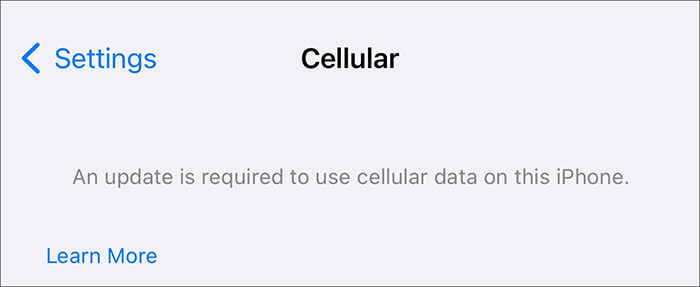
Before solving the problem, we need to understand its possible causes. The main reasons for the "An update is required to use cellular data on this iPhone" prompt are as follows:
After understanding the causes, here are 8 effective solutions that you can try one by one.
Carriers regularly release updates to optimize network connections, and outdated carrier settings may cause your iPhone to require an update to use cellular data. Therefore, make sure your iPhone is using the latest carrier settings. Here are the steps:
Step 1. Ensure your iPhone is connected to Wi-Fi or another available network.
Step 2. Go to "Settings" > "General" > "About".
Step 3. If a carrier update is available, a prompt will appear; click "Update".
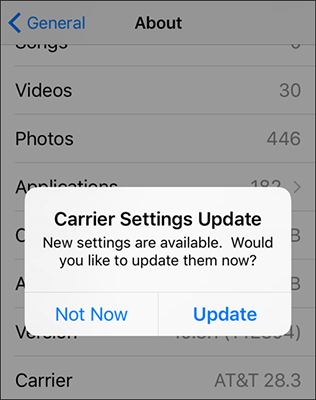
Step 4. After the update is complete, restart the device and check if cellular data is available.
If the carrier settings are correct but the "an update is required to use cellular data on this iPhone but no update available" prompt persists, there might be a minor system glitch. In this case, you can try force restarting your iPhone to clear the cache and reload system components.
To force restart the iPhone, follow these steps:
iPhone 8 and later models:
iPhone 7 / 7 Plus:
iPhone 6s and earlier models:

Sometimes, issues with the cellular network connection may be temporary, and toggling Airplane Mode can help the iPhone reconnect to the carrier network.
Here is how to fix an update is required to use cellular data on this iPhone no Wi-Fi:
Step 1. Open "Settings" and find the "Airplane Mode" option.
Step 2. Enable Airplane Mode and wait for 30 seconds.
Step 3. Disable Airplane Mode and check if cellular data has returned to normal.

If toggling Airplane Mode doesn't work, the next step is to reset all network settings on your iPhone to factory defaults. This will clear any settings that might be causing conflicts with the cellular data connection, thereby resolving the "An update is required to use cellular data on this iPhone" issue.
Here is how to fix iPhone cellular data not working:
Step 1. Open "Settings" > "General" > "Transfer or Reset iPhone" > "Reset".
Step 2. Select "Reset Network Settings" and enter the password to confirm.

Step 3. After the iPhone restarts, reconnect to cellular data and check if it is available.
iPhone cellular data not working might also be related to the SIM card in your iPhone. It could be damaged, dirty, broken, or improperly inserted. To resolve this, you'll need to remove the SIM card, clean it, and reinsert it. Here are the steps:
Step 1. Turn off the iPhone.
Step 2. Use a SIM card ejector to remove the SIM card and check for dust or damage.
Step 3. Reinsert the SIM card, turn on the iPhone and try using cellular data.
Step 4. If the issue persists, try using a different SIM card to test.

If the basic troubleshooting steps don't fix the "An update is required to use cellular data on this iPhone" issue, you can try a professional iOS repair tool like iOS System Recovery for a more advanced solution. This powerful software can resolve deep system-level problems, conflicts, and errors without causing any data loss or complications.
Key features of iOS System Recovery:
Here is how to fix an update is required to use cellular data on this iPhone using iOS System Recovery:
01After installing the software on your computer, open it and connect your iPhone via a USB cable. Then, click on "iOS System Recovery" on the main interface to proceed.

02The program will automatically detect the iPhone issue and display it on the screen. Click the "Start" button to continue.

03Review the iPhone details on the interface. If necessary, update the information using the correct options from the drop-down menus. Then, click the "Repair" button to fix the "An update is required to use cellular data on this iPhone" issue.

If none of the previous steps resolve the issue, you may need to perform a factory reset on your iPhone using iTunes. This will completely erase the device and install the latest iOS version, removing any corrupted files or settings.
To do this, follow the steps below:
Step 1. Install the latest version of iTunes on your computer and open it.
Step 2. Connect your iPhone to the computer using a USB cable.
Step 3. In the iTunes interface, click the device icon > "Summary".
Step 4. In iTunes, click "Restore iPhone" (this will erase all data, so be sure to back up your iPhone first).

Step 5. Follow the on-screen instructions to complete the restoration process. After setting up your iPhone, check if cellular data is available.
If you've tried all the solutions above and your iPhone cellular data is still not working, the final step is to contact your carrier. The problem could be on their end rather than with your iPhone. Make sure to reach out to them for assistance and guidance in resolving the issue.
If your iPhone displays the message "An update is required to use cellular data on this iPhone", you can try the 8 methods mentioned above to fix the issue. Among them, iOS System Recovery is the safest and most effective solution, as it can fix iOS system errors and restore cellular data functionality without any data loss. If you don't want to lose data, it's highly recommended to try this software!
Related Articles:
Troubleshooting Guide: How to Fix Android Phone Says No Service
Troubleshooting for iPhone Stuck on Preparing Update [Top 10 Fixes]
How to Fix iPhone Stuck on Update Requested? (iOS 18 Supported)
How to Fix Updating Apple ID Settings Stuck [Reasons & Fixes]