
Comprehensive ApowerRescue Review: Features, Pricing, Pros & Cons

With the widespread use of smart devices, data loss issues are becoming increasingly common, and many users urgently need to recover lost photos, contacts, messages, and other information. Therefore, data recovery tools like ApowerRescue are crucial. But is ApowerRescue worth it? Does it really work? In this article, we will conduct a comprehensive ApowerRescue review to see if it truly meets your needs.
ApowerRescue is a data recovery software for iOS devices, designed specifically to help users recover lost data on iPhones and iPads. Whether the data loss is due to accidental deletion, system crashes, device damage, or iOS updates, ApowerRescue can recover data by scanning the device or retrieving it from iTunes or iCloud backups.
ApowerRescue's main features focus on the following areas:
To use ApowerRescue to recover your files, follow the steps below:
Step 1. Visit the official website to download and install ApowerRescue. Launch the software and connect your iPhone or iPad to the computer using a USB cable.
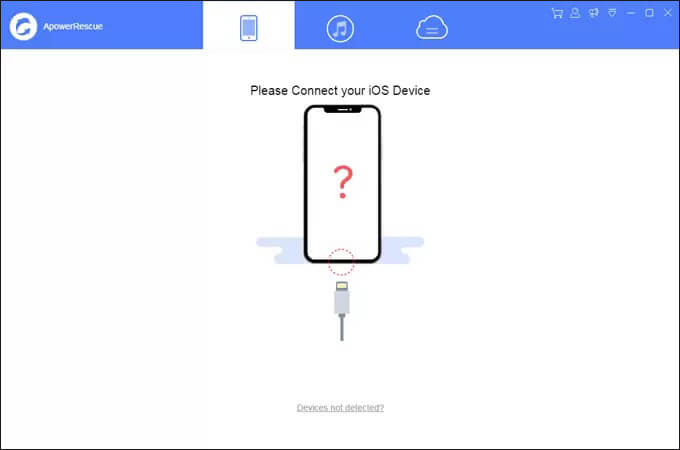
Step 2. On the main interface, you can select "Select All" to recover all files, or choose specific files to recover, such as photos, videos, messages, contacts, notes, and more. Click the "Start Scan" button and wait for ApowerRescue to analyze and scan your iOS device.
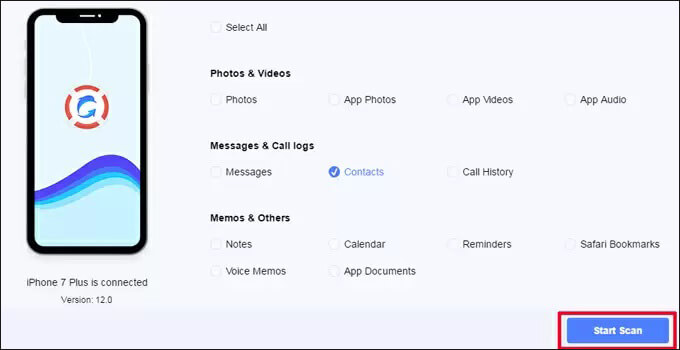
Step 3. Click the "Filter" button and select "Only show the deleted" from the drop-down menu. Choose files from the left to select all, or pick specific files from the preview area. Click the "Recover to Computer" button to start the recovery process. Select a folder on your computer to save the files.
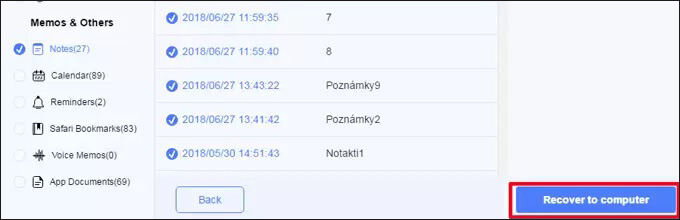
Step 4. Once the transfer is complete, a notification will appear. You can click the "Open Folder" button to view the files or click "OK" to close the window.
Note: If you wish to restore data from a previous backup, you can utilize the backup and restore features offered by ApowerRescue.
ApowerRescue offers a trial version, but its functionality is limited to data scanning only, with no recovery options available. To unlock all features, users need to purchase the full version. The full version comes with different paid plans for personal and commercial use, as shown in the image:
For Personal:
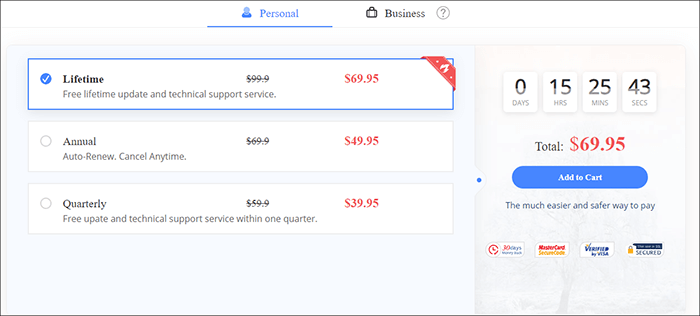
For Business:
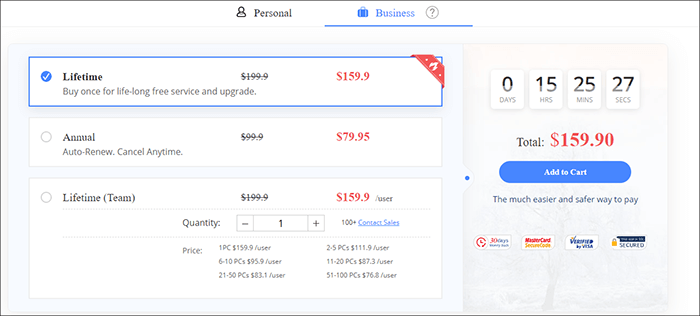
Here are the pros and cons of ApowerRescue:
Pros:
* With its intuitive interface, the tool provides seamless navigation and ease of use.
* Users can preview files before restoration across all methods and modes, giving them better control over the recovery process.
* It effectively differentiates between existing and deleted files, facilitating selective recovery.
* The tool supports the recovery of around 13 different data types, ensuring thorough data retrieval.
* It is compatible with a wide range of iPhone models, from 5 to XS, as well as iPad mini to Pro.
Cons:
* Sometimes, scanning data can take a long time, especially when dealing with large amounts of data.
* For users who only need to recover data occasionally, the cost of a long-term subscription or lifetime license can be quite high.
* The free version only allows users to scan files, with no option to recover them.
Considering the drawbacks and relatively high price of ApowerRescue, we do not highly recommend it. Here, we introduce a more economical and affordable software: Coolmuster iPhone Data Recovery. It can also recover data directly from iOS devices, iTunes backups, and iCloud backups. Supporting up to 13 types of data, it is easy to use and features a user-friendly interface, making it an ideal choice for handling iPhone data recovery issues.
Key features of Coolmuster iPhone Data Recovery:
Here is how to use iPhone Data Recovery:
01Launch the software on your desktop and connect your iOS device to the computer using a USB cable. The software should quickly recognize your device. On your mobile device, select the "Trust" option to enable the connection.

02Once the connection is established, the interface will display as shown below. Select the data types you wish to scan, then click "Start Scan" to proceed. After the scan is complete, you can preview both deleted and existing files on the interface.

03From the left panel, choose a specific category and select the items you want to recover from the right side. After making your selections, click the "Recover to Computer" icon.

01Click on the "Recover from iTunes Backup File" tab on the left. The software will then scan the default iTunes backup location on your computer. Select a backup file from the list shown on the interface, and click the "Start Scan" button.

02Choose the data types you want to recover and then click the "Start Scan" icon at the bottom right. You will then have the option to preview the iTunes backup files on your computer.

03Select a category and choose specific deleted and existing files from the right side. Finally, click the "Recover to Computer" icon to start the process of restoring files from the iTunes backup.

01Open the application and select the "Recover from iCloud" mode. Follow the prompts to sign in to your iCloud account. If Two-Factor Authentication is required, enter the verification code sent to your iOS device and click "Verify" to continue.

02Select the types of files you want to recover and click the "Next" icon to start a quick scan. This will enable you to preview additional details from your iCloud backup files.

03Choose the files you wish to recover, then click the "Recover to Computer" button to save the selected files to your computer.

Video Tutorial:
Q1. Does ApowerRescue recovery software really work?
Although this tool claims to recover deleted or lost files from iPhones, they are ineffective if the iOS device is non-functional or inaccessible. Furthermore, data that has been deleted for an extended period may be unrecoverable.
Q2. Is ApowerRescue safe to use?
ApowerRescue is a widely used and tested software that does not compromise user privacy during the data recovery process. It is safe to use for data recovery.
Q3. Is ApowerRescue compatible with all iOS devices?
ApowerRescue supports most iPhone and iPad models and is compatible with various iOS versions. You can find the specific list of supported devices on its official website.
That's all about the ApowerRescue review. Then, what is the best iPhone data recovery tool? All in all, although ApowerRescue provides a basic solution for iPhone data recovery, there is potential for improvement. In comparison, Coolmuster iPhone Data Recovery, which offers similar features, is slightly more economical.
Related Articles:
[Comprehensive Review] Top 12 iPhone Photo Recovery Apps in 2024
Top 8 iMessage Recovery Apps for iOS Devices: Recover Messages Easily
A Comprehensive Wondershare Dr.Fone Review for iOS Data Recovery
In-Depth EaseUS MobiSaver Review: Best iPhone Data Recovery Tool





