
Solutions on How to Fix Attempting Data Recovery on iPhone Issue

"Why is my iPhone attempting data recovery?"
"What happens after attempting data recovery on my iPhone?"
...
Attempting data recovery typically refers to the process or interface where an iPhone automatically tries to recover data when data loss or damage is encountered on the device. This may occur in situations such as accidental file deletion, iOS system crashes, or failed updates. Have you ever encountered a similar situation? If you are experiencing the attempting data recovery on iPhone, we will introduce possible solutions for this problem to help you get rid of it.
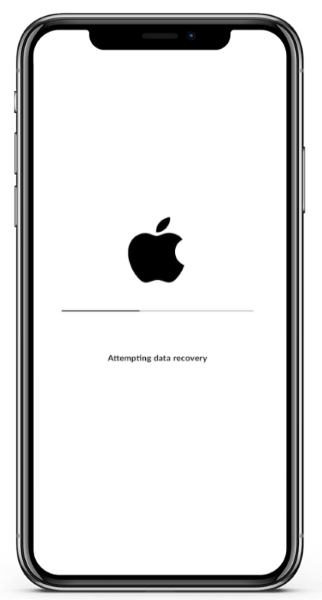
Those using iPhones want to know what it means when they get an iPhone update attempting data recovery notification on their devices. Most users have claimed their iOS devices become stuck on the Apple attempting data recovery loop during iOS updates installation. However, some believe updating their devices through iTunes is mainly the cause.
This problem happens when you try to update your iPhone/iPad to iOS 16/17 or an earlier version via iTunes or OTA, which delays updates and wipes some or all files on the device. Though there is still no official reason from Apple why this problem happens, the probable cause is insufficient storage space on the iOS device. This situation is highly common in those devices with small storage spaces like 16GB. Large storage phones may also suffer the same issue upon updating.
You May Like: Read this article to learn how to fix an iPhone stuck on loading screen.
Here are some methods we suggest you try to get out of the iPhone update attempting data recovery loop.
A force restart is one of the best solutions to fix iPhone functionality issues. It is the easiest and most effective fix. A force reboot can help solve the issue if the iPhone says attempting data recovery.
Since iPhones are of various models, there are different instructions to perform a hard reset.
iPhone 8/8+ & newer versions:
iPhone 7/7+ versions:
iPhone 6s & earlier versions:

If the iPad says attempting data recovery, there is also a chance iTunes is the cause. Outdated iTunes could also lead to this problem. Therefore, ensure you have installed the current iTunes version on the PC.
Here is how to check for iTunes updates on Windows/Mac Computer:
Step 1. Launch iTunes on your Windows PC/Mac.
Step 2. On the iTunes bar at the top part, select Help and click on Check for Updates.
Step 3. Use the instructions on the screen to install the latest version of iTunes.

Still, getting iOS update attempting data recovery screen? You should try putting the iPhone into Recovery Mode. However, ensure you are using the latest iTunes on your computer. Generally, this technique is very useful if the iOS update isn't successful. A recovery mode may be the solution to get out of this loop. However, be notified that this approach will probably erase all your data on your iPhone. So, creating a backup is important.
Step 1. First, open iTunes, then plug your iPhone device into the PC.
Step 2. Next, put the iPhone into Recovery Mode:
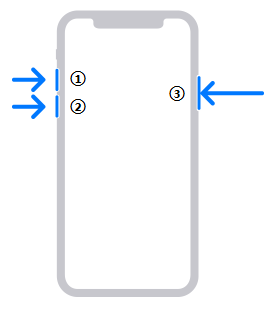
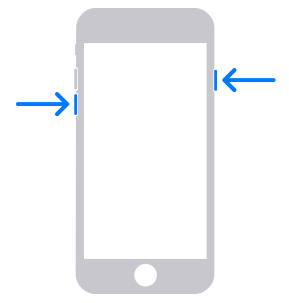
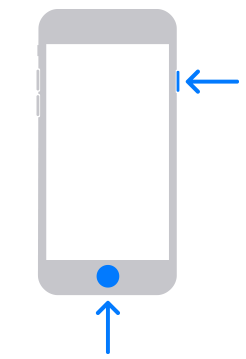
Wait till the corresponding window shows up.
Step 3. Now, launch iTunes, and instantly, a popup notification will appear with options for Restore and Update. Choose the Update option.

Step 4. iTunes will attempt to reinstall the iOS. Wait and see if the problem will be fixed.
See More: If your iPhone is stuck in recovery mode, check this troubleshooting guide to fix this issue.
If nothing helps resolve the problem, you need to use a professional third-party tool like iOS System Recovery. This impeccable repair tool fixes all problems related to the iOS system. So, if you are still stuck on attempting a data recovery loop, you should use this tool and repair your iPhone device instantly.
With iOS System Recovery, you don't need to be an expert before using it. Its intuitive and friendly interface makes it easier to navigate through. The software fixes many iOS system problems. So, whether your iPhone is stuck in attempting data recovery loop, disabled and failed to unlock, or has a black/white/blue screen of death, iOS System Recovery lets you fix the iPhone to normal condition without data loss.
Here are the top features of iOS System Recovery:
Follow these steps to repair an iPhone that is stuck in attempting data recovery loop:
01After downloading and installing the software on the computer, open it. On the left panel, select More tools and then iOS System Recovery to head to the iPhone System Recovery screen.

02Tap on the Start button to start repairing the iPhone device. Next, put the phone into Recovery Mode/DFU Mode using the instructions on the screen.

03Now tap on the Repair icon to install the right firmware for your phone. After the firmware downloads, the tool will repair your iPhone device stuck in an attempting data recovery loop back to normal.

Hopefully, when you encounter an iPhone 14/15 attempting data recovery issue, you'll be able to resolve it and eliminate the attempting data recovery screen from your iPhone. The solutions provided here are easier to implement; just ensure you follow the steps correctly. Alternatively, you may still use reliable software to help you deal with the problem of your iPhone being stuck on attempting data recovery. iOS System Recovery can fix all system problems on all iPhone devices. It will retain and safeguard all your files.
Just a point to note: Ensure you avoid data loss by regularly backing up your data. You can back up your data to iCloud, iTunes, or a hard drive. In this case, you won't have to fret about data loss due to iPhone update bugs.
Related Articles:
iPhone Stuck on Restore Screen? 6 Easy Methods Here
Overcoming the Challenge: iPhone Stuck in Recovery Mode After iOS 17 Update
iPhone Stuck in Boot Loop? How to Fix Boot Loop on iPhone in Ten Methods?
iPhone Stuck on Apple Logo Storage Full - How to Fix in 4 Easy Ways?