For iPhone users, it is essential to create a regular backup to iCloud or iTunes. When you lose data, you can perform a restore to get back your files. However, restoring the entire iTunes or iCloud backup will erase your iPhone and overwrite the existing data. Therefore, you may want to view and access specific files from iTunes/iCloud backup before the restore. An iPhone backup extractor can solve this problem. Here, we will show you a review of the ten best iPhone backup extractor software. You can use these tools to see what's inside your iTunes/iCloud backup and extract the files you want.
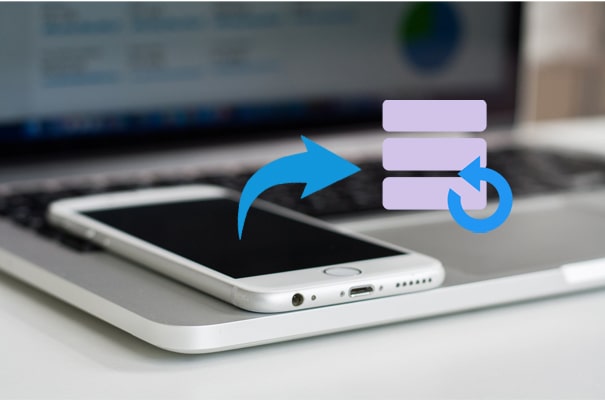
Coolmuster iPhone Data Recovery is the best iPhone backup extractor that enables you to extract files from iTunes/iCloud backup without losing data. You can get the job done without connecting your iPhone to a PC or launching iTunes. With this iOS backup extractor, you can effortlessly preview and restore specific files with one simple click. Apart from recovering from iTunes backup, it also empowers you to recover deleted important files from your iPhone directly.
Key features of Coolmuster iPhone Data Recovery:
Download it from here:
How do I extract data from an iPhone backup from iTunes?
01Run the Coolmuster iPhone Data Recovery on your computer and click "Recover from iTunes Backup File". You can see the list of iTunes backup records, select the one you want, and click "Start Scan" to continue.

02Select the type of data and click "Start Scan".

03After scanning, you can see all the backed-up files are displayed in categories. You can preview and select the files you want and click "Recover to Computer" to save them on your computer.

Video Tutorial:
Pros:
* Clean and safe.
* Extracting iTunes/iCloud backup is quick.
* Easy to use.
* Support a wide range of files.
Cons:
* It doesn't support Mac.
iOS Data Recovery is another iPhone backup viewer you can try. If you lose your iPhone files, this reliable tool gives you three options to get them back: recover from the iPhone directly, restore from iTunes, or iCloud backup. It supports all the commonly used file types, including text messages, iMessages, photos, contacts, WhatsApp/Kik/Line/Viber/Facebook Messager data, notes, call history, etc.

Key features of iOS Data Recovery:
iPhone backup extractor free download:
Pros:
* It scans the iPhone backup files quickly.
* Easy to use, no technical skills required.
* Recover deleted files from iPhone directly.
* Easily preview files before restoring.
Cons:
* The free trial version has limited functions.
The third iPhone backup viewer for PC is Reincubate iPhone Backup Extractor. If your iPhone is broken, or you lost some important files due to accidental deletion or a failed update, you can try Reincubate iPhone Backup Extractor to restore data. It helps users extract various files, including photos, SMS, videos, call history, notes, contacts, screen time passcode, WhatsApp messages, and other app data from iTunes and iCloud Backups.
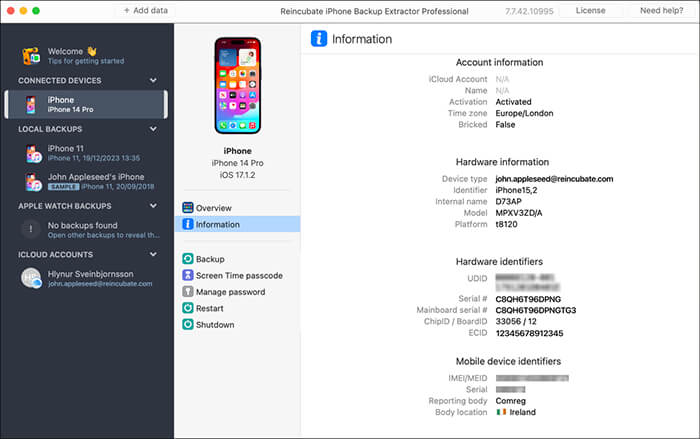
Key features of Reincubate iPhone Backup Extractor:
Pros:
* Great customer support.
* Swift extraction process.
* Reliable and safe.
Cons:
* Expensive.
* Difficult to navigate.
* Can't recover data from iPhone directly.
Download it from here >>
The fourth iPhone backup reader is iMazing iPhone Backup Extractor & Browser. This iOS backup viewer allows you to explore the file system and data of your iPhone/iPad backups on PC/Mac. You can easily navigate the file system of your iTunes backup with a powerful file browser. Using this tool, you can read the encrypted iOS backups and preview files straight from iMazing.
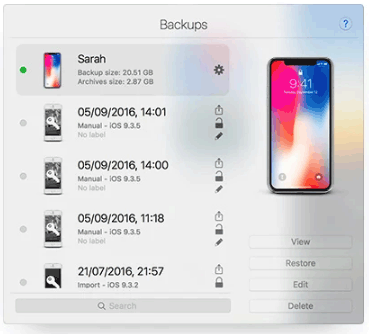
Key features of iMazing iPhone Backup Extractor & Browser:
Pros:
* Neat UI design.
* Simple to use.
Cons:
* The extracting speed is a bit slow.
* The iPhone backup edit feature is unstable.
Download it from here >>
EaseUS MobiSaver is another excellent iPhone data extractor that enables you to recover from iPhone/iPad, iTunes, or iCloud backup. It supports multiple files, including photos, videos, SMS, notes, Safari bookmarks, voice memos, and WhatsApp chat history.
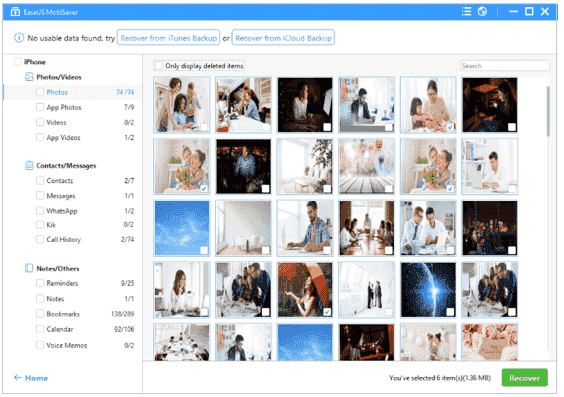
Key features of EaseUS MobiSaver:
Pros:
* The free version is powerful.
* Easy to use.
Cons:
* It is heavy to download.
* The scanning is slow.
* Expensive.
Download it from here >>
Another iPhone backup explorer you can consider is iMyFone iTransfer Lite. It enables you to browse and export files from your iTunes and iCloud backup as well as from your iPhone. It can easily transfer files from iOS devices to PC, and extract iTunes/iCloud backup files onto a PC or Mac computer.
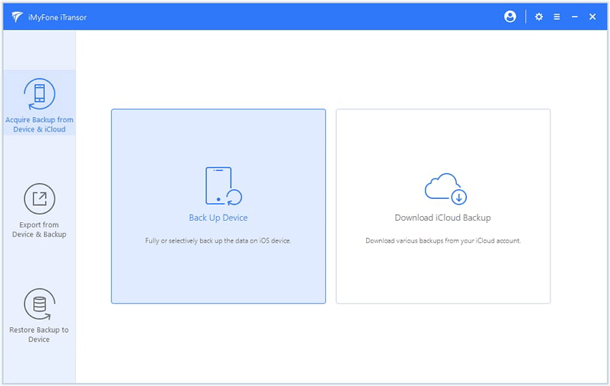
Key features of iMyFone iTransfer Lite:
Pros:
* You can extract what you need from iTunes or iCloud backups.
* It supports multiple data types.
Cons:
* It doesn't support the latest iOS 18; it only supports iOS 7-iOS 17.
Download it from here >>
iBackup Extractor is an iPhone backup explorer that allows you to explore and recover data from encrypted and unencrypted backups of iPhone, iPad, or iPod touch. You can access and extract photos, videos, messages, contacts, and more to your PC or Mac computer.
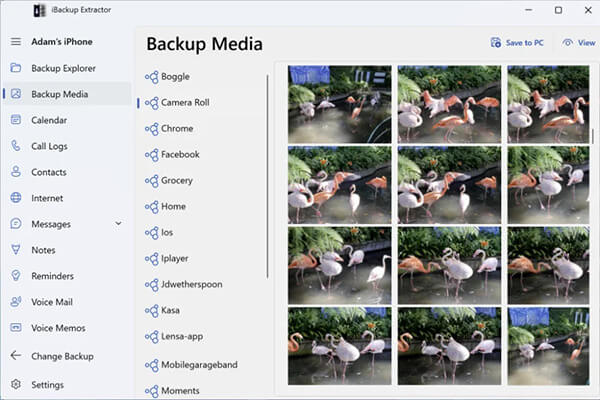
Key features of iBackup Extractor:
Pros:
* Easy to navigate.
* You can access and extract a wide range of files from iTunes backup.
Cons:
* It doesn't support iCloud backup.
* There isn't any clear user guide on its website.
Download it from here >>
Anytrans for iOS is not only an all-rounded iOS data manager but also an iPhone backup reader. It offers a reliable way to save you from data loss. You can flexibly preview and restore the contents from iTunes or iCloud using this software.
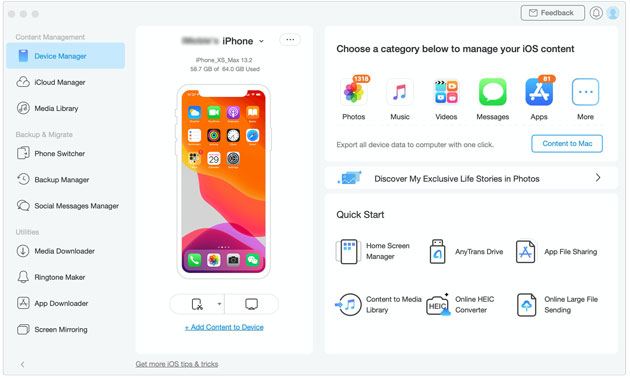
Key features of Anytrans for iOS:
Pros:
* It integrates with comprehensive features for data management.
* Easy to sync your iCloud account and manage iCloud backup.
Cons:
* The menu is a bit complex.
Download it from here >>
iBackup Viewer is a free iPhone backup extractor for PC to export personal data from iOS backups. What's good about it is that its free version of iBackup Viewer supports both regular and encrypted local backups, including extracting contacts, exporting and printing SMS and iMessage messages to text files, retrieving phone call history, exporting Safari visit history and bookmarks to desktop Safari, and viewing and recovering photos and videos.
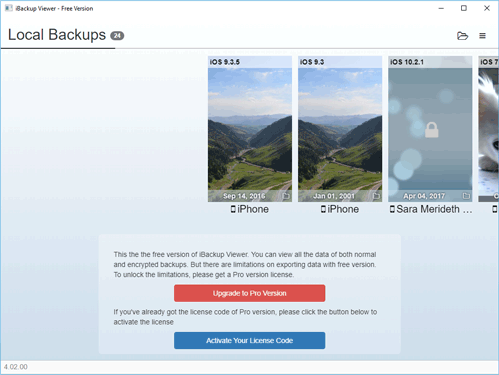
Key features of iBackup Viewer:
Pros:
* The menu is easy to interpret without a tutorial.
* The free version comes with many useful features.
Cons:
* The interface looks outdated.
* The price of the full package is high.
Download it from here >>
Using this iPhone backup extractor, you can easily extract contacts, call logs, SMS, photos, videos, notes, etc., from iTunes backup. It is a powerful file browser that allows you to explore the files and data of your iPhone/iPad backups on a PC or Mac computer.
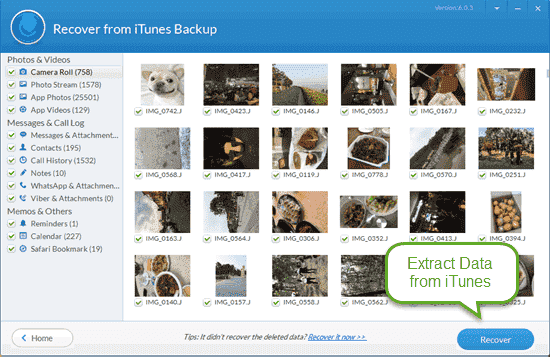
Key features of Jihosoft iTunes Backup Extractor:
Pros:
* It is compatible with the latest iOS.
* Preview and recover data selectively.
Cons:
* Need to upgrade to the Pro version to extract data.
Download it from here >>
If you find iTunes backup is not user-friendly, you can consider using Coolmuster iOS Assistant. This iOS backup tool allows you to back up and restore your iPhone to a computer without iTunes. You can create multiple backups without erasing the old ones. You can also customize the backup location to have full control over the files. (Click here to learn how to back up and restore your iPhone using iOS Assistant)
What's more, this tool allows you to export individual files from iPhone to PC for a backup. Here's a guide to transferring data from iPhone to PC without iTunes. If you are getting tired of using iTunes, give Coolmuster iOS Assistant a try.

For users looking to extract data from iPhone backups, these iPhone backup viewers offer varying levels of support and convenience. When choosing the right tool, you can consider your specific needs and budget. Overall, Coolmuster iPhone Data Recovery is the best iPhone backup extractor. With its excellent user experience and reliable features, it is particularly suitable for those who are not tech-savvy, providing quick solutions for data recovery and making it a highly recommended backup extraction tool.
Related Articles:
Top 7 iPhone Backup Software for Windows/Mac in 2025 [Free & Paid]
[Solved] How to Restore iPhone Contacts from iTunes Backup Easily?
How to Extract Contacts from iPhone Backup | 4 Flexible Approaches
How to Restore from iCloud Backup Without Reset? [2 Quick Solutions]





