When you find that opening the Text application takes longer time than before, when you find that getting a live image in the Camera application is as slow as a snail, when you find it takes much time to scroll in Contacts, when you find it keeps delaying when clicking on the letter shortcuts in Contacts, when you find that after having done everything you can to speed up iPhone but your iPhone still runs slower and slower, now maybe it is time for you to change into a new iPhone such as the newest iPhone 6S. Before that, you must need to get full introduction of iPhone 6S. After that, how will you deal with your old iPhone? Whether you want to sell it or give it away, you really need to format your iPhone, which involves resetting the phone and deleting all of its data. Only in this way can your privacy be protected even your iPhone is no more at your hands. Actually, formatting your iPhone can be done within iPhone device itself.
Note: Before starting formatting your iPhone, you need to backup all vital files from iPhone to computer, to iTunes or to external hard drive.
Firstly, turn on your iPhone and then tap on the Settings option on the Home screen of your iPhone.
Secondly, enter the General tab, which will display all general settings of your iPhone.
Thirdly, scroll down to the bottom of the interface until you see Reset option. Tap it to enter the next interface.
Fourthly, choose the option of Erase All Content and Settings on the main interface. Then, you will see a pop-up warning which informs you that all media, data and settings will be erased and reset.
Finally, click Erase iPhone to start formatting your iPhone. Now, all you need to is wait for the process to be finished.
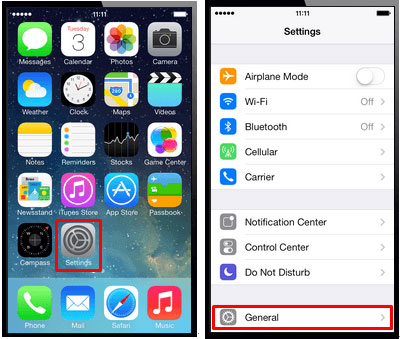
After finishing the formatting process, all files saved on your iPhone will be gone. But if you want to recover some already-erased files from your iPhone like contacts, messages, photos, and etc., you can rely on this Coolmuster iPhone Data Recovery to recover the deleted files from iPhone. With this software, you are able to easily recover the lost files from your iPhone without any hassle. Moreover, this software is fully compatible with all generations of all iOS devices, including iPhone, iPad and iPod. As to the instructions, you can be fully guaranteed since it offers a simple user interface which requires no professional skills at all. Now, below is the free trial version of this software. You can download the right version and give it a try by yourself!
After downloading the software, open it on the computer with double clicks. Then connect your iPhone to the computer via the USB cord. After that, this software will automatically detect your iPhone and show the below interface. Choose an iTunes backup file of your iOS devices to scan the files and then click the option of "StartScan" to continue the process.

Then you will see different file folders are arranged on the left panel. Now, you can choose the corresponding file folder to choose the files that you want to recover from your iPhone and finally just hit the "Recover" option to begin the recovery process. Then in a few seconds, you can get back the wanted files to your iPhone.

The tutorial instructed in the above is for Windows users. For Mac users, you just need to get the Mac Version and then follow the similar steps to recover files from your formatted iPhone. Now, you can begin to completely format your iPhone without any restrictions!
Related Articles: