
How to Delete Browsing History on iPhone/iPad from Google Chrome/Safari/Firefox?

When you use your iPhone/iPad to browse the internet, your browser automatically saves the websites you visit, your search history, and even cached files. While this feature helps you quickly revisit websites, it can also raise privacy concerns, consume storage, and slow down browser performance. Therefore, learning how to delete browsing history on iPhone/iPad is essential for both privacy and device optimization.
In this article, we will walk you through step-by-step methods to clear browsing history in Google Chrome, Safari, and Firefox on your iPhone/iPad. We'll also introduce a professional tool that can permanently erase all browsing traces on your iPhone/iPad.
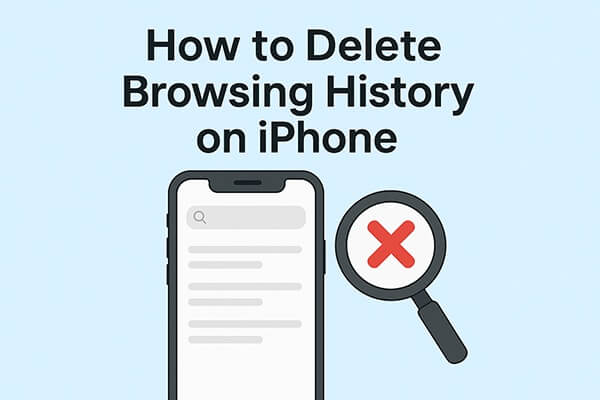
Google Chrome is one of the most popular browsers used on iPhones/iPads. Since Chrome syncs your browsing data across devices, it is important to clear browsing history regularly to protect your privacy. There are multiple ways to manage your history on Chrome depending on your needs.
If you want to completely wipe all browsing records from Chrome, you can use its built-in "Clear Browsing Data" option. This method removes not only history but also cookies and cached files.
How do I clear my iPhone/iPad browser history in Chrome? Here are the steps:
Step 1. Open the Chrome app on your iPhone/iPad.
Step 2. Tap the three-dot menu in the bottom-right corner.
Step 3. Select "History".
Step 4. Tap "Clear Browsing Data" at the bottom.
Step 5. Check "Browsing History" and confirm by tapping "Clear Browsing Data".
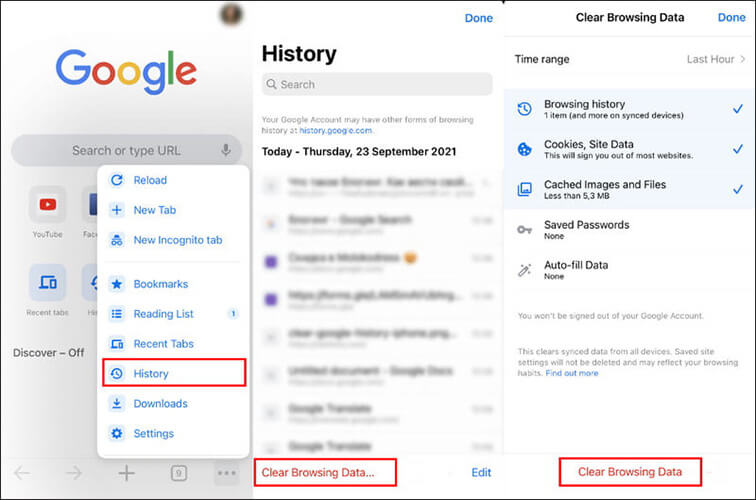
Sometimes you may only want to delete browsing history from a specific timeframe, such as the past hour or past week, rather than wiping everything. Chrome allows you to customize this option easily.
Here is how to do it:
Step 1. Go to Chrome > "History".
Step 2. Tap "Clear Browsing Data".
Step 3. Choose the "Time Range" (Last hour, Last 24 hours, Last 7 days, Last 4 weeks, or All time).

Step 4. Select the data you want to remove and tap "Clear Browsing Data".
If you only want to delete a single website from your Chrome history, you can do it manually without affecting other browsing records.
Here are the steps:
Step 1. Open the Chrome app and tap the "History" button on the homepage. Alternatively, you can access it by tapping the three-dot menu (More) and selecting "History".
Step 2. Tap the "Edit" button in the bottom-right corner of the screen. Select the websites you want to delete, then tap the red "Delete" button to remove them.
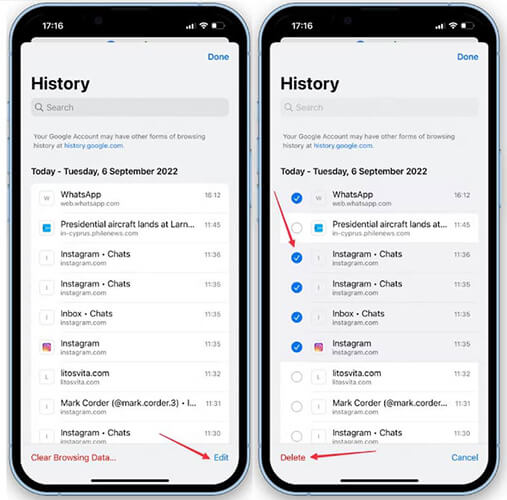
Safari is the default browser on iPhone/iPad, which means most users will accumulate a significant amount of browsing history here. Fortunately, Safari provides multiple ways to manage and delete history, either entirely, by time period, or by individual websites.
If you want to completely wipe Safari's browsing data, you can do it directly through your iPhone's/iPad's Settings app. This clears history, cookies, and website data all at once.
How do I delete private browsing history on my iPhone/iPad in Safari? Follow the steps below:
Step 1. Open the Settings app on your iPhone/iPad and scroll down to find "Safari". Tap on it to access Safari's settings.
Step 2. Tap on "Clear History and Website Data". A confirmation prompt will appear; tap "Clear History and Data" again to confirm.

Step 3. This will automatically close any open websites in Safari. The next time you open the browser, it will display the default start page.
In case you don't want to delete all history, Safari also allows you to clear browsing records based on specific time frames, such as the past hour or past day.
Here is how to do it:
Step 1. Open Safari and tap the "Bookmarks icon". Then, tap the "Clock icon" to view your browsing history.
Step 2. Tap the "Clear" button at the bottom of the screen to open the history deletion options.
Step 3. Choose a time range: "Last Hour", "Today", "Today and Yesterday", or "All Time". Safari will delete the browsing history for the selected period.
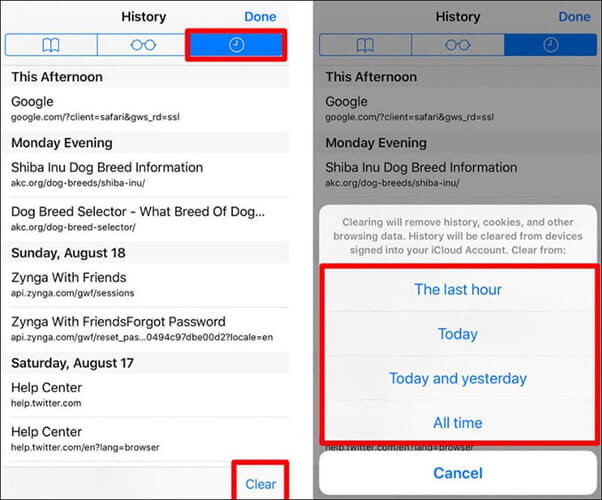
If you only want to erase one or two websites from Safari history, you can do so manually instead of clearing all browsing data.
Here are the steps:
Step 1. Open the Safari app on your device and find the "Bookmark icon", usually located at the bottom of the screen.
Step 2. Tap the "Clock tab" to go to your browsing history.
Step 3. Locate the website you want to delete, swipe left on it, and tap the "Delete" button.
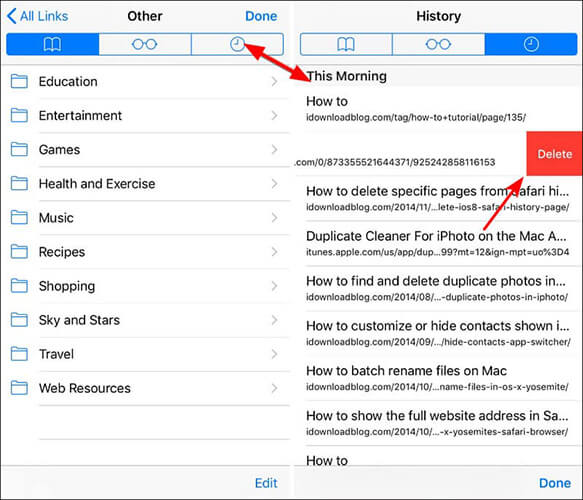
Firefox is another commonly used browser on iPhone/iPad. Similar to Chrome and Safari, it offers built-in tools to delete browsing data. If you use Firefox as your primary browser, it's important to clear your history regularly for better performance and privacy.
How do I delete unwanted browsing history in Firefox?
Step 1. Open Firefox on your iOS device, then tap the menu button (three horizontal lines) in the bottom-right corner.
Step 2. Select "History", then tap "Clear Recent History".
Step 3. Choose a time range, such as "Last Hour", "Today", "Today and Yesterday", or "Everything", based on your preference, and you're all set!
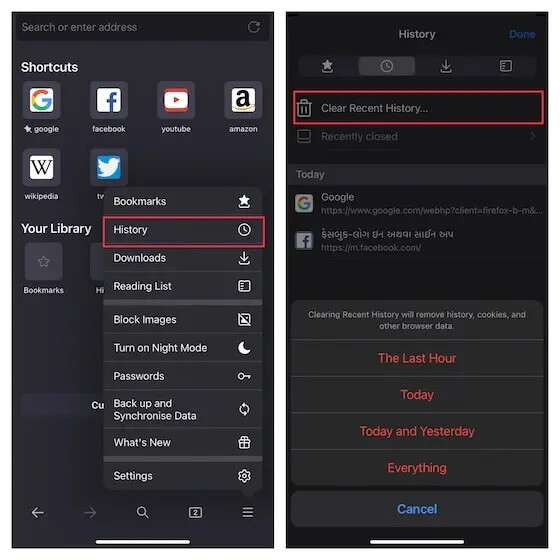
While Chrome, Safari, and Firefox provide built-in ways to manage history, these methods don't completely erase your data. Traces may still remain on your device, which can be recovered with data recovery tools. If you want to permanently delete browsing history on iPhone/iPad without any chance of recovery, the best solution is to use Coolmuster iOS Eraser.
Key features of iOS Eraser:
Here is how to use iOS Eraser to delete all browsing history on iPhone/iPad:
01Connect your iDevice to your computer using a USB cable. The program will automatically detect your device, and once connected, the main interface will open, allowing you to begin the erasure process.

02Click the "Erase" button on the main interface, select your preferred security level (Low, Medium, or High), and confirm by clicking "OK".

03In the confirmation box, type "delete" and click "Erase" again. When prompted to confirm the permanent deletion of your device's data, click "OK" to proceed.

04Once the process is complete, all data on your device will be permanently erased and cannot be recovered. You can then safely set up your iDevice.

Video Tutorial:
Deleting browsing history is an important step for maintaining privacy and improving performance on your iPhone/iPad. Chrome, Safari, and Firefox all provide built-in options to clear browsing history entirely, by time periods, or by specific websites. However, these methods may still leave recoverable traces. For users who want a permanent solution, Coolmuster iOS Eraser is the best choice. It completely erases browsing history and other private data, ensuring your information stays safe.
Related Articles:
How to Delete Everything on iPhone? Solved in 4 Effective Ways
How to Recover Deleted History Safari on iPhone with/without Backup
Is iPhone Storage Full? How to Free Up Space on iPhone Easily
How to See Incognito History on iPhone? Find the Answer Here!

 Phone Eraser & Cleaner
Phone Eraser & Cleaner
 How to Delete Browsing History on iPhone/iPad from Google Chrome/Safari/Firefox?
How to Delete Browsing History on iPhone/iPad from Google Chrome/Safari/Firefox?





