
3 Ways to Delete Call History on iPhone Quickly and Easily

iPhone enables you to stay connected with family, friends, colleagues, or clients. Using the Phone app, you can make or receive voice and video calls, and FaceTime allows for video chatting. However, there might be instances where you prefer to keep your call history private or wish to clear unnecessary records to free up storage space. So, how to delete call history on iPhone? In this article, we will guide you through the methods of deleting call history on your iPhone to help you manage your call logs effortlessly.
Before discussing how to delete call history on iPhone, there is a question: why do you want to delete the call records? Here are a few possible reasons:
You May Like: How to Increase iPhone Call Log History: 4 Essential Tips
After understanding the reasons for wanting to delete call history, let's move on to the main topic: how to delete call history on an iPhone. Here, you can choose to delete the entire call history or individual call records. Let's explore these options together.
If you only want to delete a specific call record, there are two methods: you can either click on "Edit" or swipe left on the entry.
1.1 How to Delete a Call Log on iPhone Using Swipe Left Option
Step 1. Open the "Phone" app on your iPhone.
Step 2. Navigate to the "Recents" tab, where you can see a list of your recent calls.
Step 3. Find the specific call log entry that you want to delete.
Step 4. Swipe left on the call log entry. This action will reveal the "Delete" button.
Step 5. Tap on the "Delete" button to remove the selected call log.

1.2 How to Delete a Recent Call in iPhone Using Edit Option
Step 1. Open the "Phone" app on your iPhone.
Step 2. Navigate to the "Recents" tab, where you can view a list of your recent calls.
Step 3. Locate the specific call log entry that you want to delete.
Step 4. Tap the "Edit" button, usually found in the upper-right corner of the screen.
Step 5. You will see red minus (-) symbols next to each call log entry. Tap the minus symbol (-) next to the call you want to delete.
Step 6. A "Delete" button will appear. Tap on it to confirm the deletion of the selected call log.
Step 7. Once confirmed, tap "Done" or simply exit the editing mode.
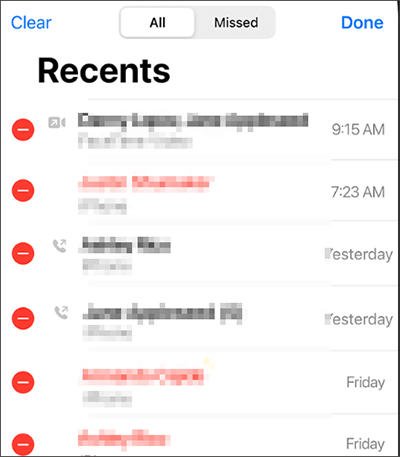
Further Reading: Find iPhone Call Log History [Useful Tips & Tricks | Can't Miss]
Now that you know how to delete individual call records on the iPhone, let's explore how to delete the entire call history. Here is how to remove recent calls on iPhone:
Step 1. Open the "Phone" app on your iPhone.
Step 2. Navigate to the "Recents" tab at the bottom of the screen.
Step 3. Tap on the "All" tab to view the complete call history.
Step 4. Select the "Edit" option from the top-right corner.
Step 5. Press "Clear" on the bottom-left corner of the screen.
Step 6. Choose "Clear All Recents".
Step 7. Confirm your decision by selecting "Clear All Recents".

After going over the most common ways above to delete call history from an iPhone, it's important to remember that iPhone data recovery software might be able to get these records back. So, is there a way to permanently delete your call history so that data recovery tools can't get it back? Indeed, the Coolmuster iOS Eraser is a tool made just for this reason.
Key Features:
Download Coolmuster iOS Eraser on your computer to start the erase progress.
Follow the steps below to use Coolomuster iOS Eraser to delete call history on iPhone permanently:
01Launch the app and use a USB cable to connect your iPhone to the computer. The program will find your device on its own. Once the iPhone is linked, you should see the main screen like in the picture below. From there, you can delete the data on the device.

02Click the "Erase" button on the main interface. Choose the desired security level and confirm. Here, you can select the preferred security level: Low, Medium, or High. After making your selection, click the "OK" button.

03Enter "delete" in the blank space for confirmation, then click the "Erase" button. When prompted to confirm the complete deletion of the phone data, click the "OK" button to initiate the process.

Video Tutorial:
Accidentally deleted important call records? You need to know how to retrieve deleted call history on iPhone.
Q1. Does deleting call history on an iPhone also remove it from iCloud?
When you delete your iPhone's call history, it's only gone from that device. If you have iCloud Backup turned on, the call log may be saved in your backup. You might have to turn off iCloud Backup or delete the backup that has the call log in order to get rid of it from iCloud.
Q2. Will deleting call history affect my voicemail messages?
No, removing your call history won't change your voicemail messages. Call logs and voicemails are kept separate. Voicemails are kept in the Voicemail tab of the Phone app.
Q3. Does clearing recent calls also delete FaceTime call history?
If you clear your recent calls in the Phone app, that won't get rid of your FaceTime call records. When you use FaceTime, you can keep track of your call records in the FaceTime app.
Deleting call history on your iPhone is a method to protect your privacy and free up space, but it's essential to be aware that different deletion methods yield varied results and risks. If you only use the built-in features of your iPhone to delete your call records, data could still be recovered with the right software, which would be a breach of your privacy. If you want to delete your call records completely, so you can't get them back, you can try Coolmuster iOS Eraser.
Related Articles:
How to Fix iPhone Won't Delete Photos | 8 Solutions Recommended
How to Permanently Delete Photos from iPhone? (4 Ways)
How to Free up Space on iPhone/iPad without Deleting Apps [9 Possible Ways]
How to Delete Duplicate Contacts on iPhone in five Practical Ways? (Updated)





