Do you find that the running speed of your iPhone is slower and slower? One of the main causes is that your iPhone running out of storage. In order to enlarge your iPhone's available memory, you have to wipe some useless and unwanted files from the device. Well, there are of course many ways to solve this problem, like clearing your browser history, compressing your stored photos and videos or even buying a new data plan. But this can only do so much towards freeing up valuable storage space in your iPhone. Like it or not, you may have to bite the bullet and delete some large volume files, like songs, from your iPhone. This is not as worrisome as it may first sound. You may at first feel reticent about deleting content you may have paid good money for. But fear not. When you delete unwanted data from iPhone, you just make it invisible. Sometimes, you may have just found some songs that you haven't listened to for a long time and wish to delete them from the device.
How to Directly Delete Music Songs within iPhone
1. Using Music App
Step 1. Launch the Music app and then click on My Music option from the bottom.
Step 2. Now you can sort your music songs by different types like Artists, Albums and many more.
Step 3. Turn on the option of "Only Offline Music" and all downloaded music songs will be arranged on the main interface.
Step 4. Tick out the songs that you want to delete from iPhone and hit the three-dot icon next to the songs.
Step 5. Hit the Remove Download option to delete music songs from iPhone.
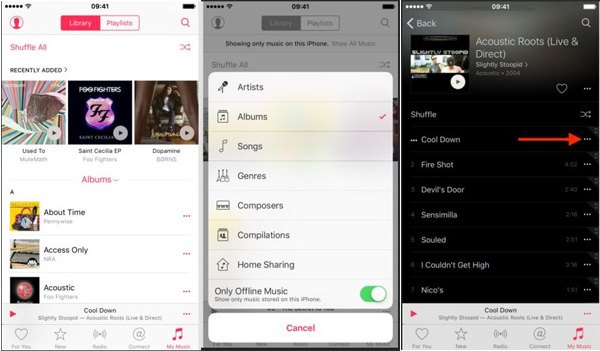
The above method allows you to delete music from iPhone one by one, and to bulk remove songs on iPhone, just try another way as introduced in the below:
2. Using Settings App
In using this way, you can delete all music songs from iPhone at one time:
Step 1. Open the Settings app from your iPhone.
Step 2. Go to General > Storage & iCloud Usage > Manage Storage.
Step 3. Now, tap on Music option and then hit the Edit in the upper right corner.
Step 4. Tap on the red minus button next to All Songs or the specific artist.
Step 5. Then hit the Delete option to continue the process.
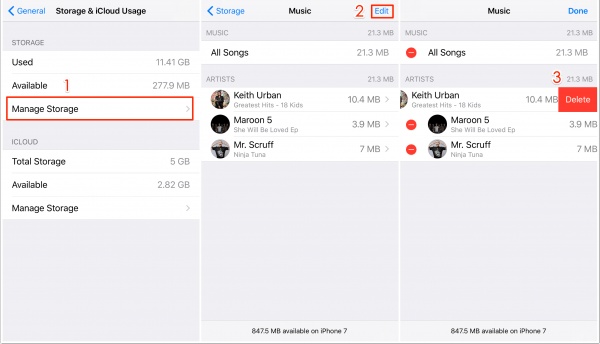
Now, you can choose either way to delete music songs from iPhone as needed and wanted. However, you just feel impatient to find and delete them one by one. And simple deletion can not erase the music files completely. In that case, you can turn to third-party software like Coolmuster iOS Eraser for help. It is easy to navigate, and relies on advanced overwriting processes to guarantee that music files are rendered unintelligible. If you want to permanently erase music from your iPhone there is no better tool to work with. It can also delete photos, videos, contacts, SMS, notes, Safari bookmarks, emails and more from iPhone 14/13/12/11/X/8/7/6.
Apart from iPhone, iPhone Data Eraser is also able to help you delete those files from iPad and iPod. It is specially designed for iOS devices. Now, we will set Windows version as example, if you are running Mac OS X, you can try out the Mac version which runs perfectly on Mac OS X.
Step 1. Connect your iPhone to the PC
To begin with, launch the iPhone Data Eraser after you download and install it on your computer. Then proceed by connecting your iPhone to your PC via the Apple iPhone cable. The software will detect your iPhone and show it in the interface.
Step 2. Choose your wanted erasing option
You can enjoy three different data erasing levels from the iPhone Data Eraser. Level One is the quick erase option, Level Two which is the default option, leaves no traceability of deleted information and Level Three is the secured option. Level One and Two are perfect for beginners while Level Three is for advanced users. We suggest you directly try out the Level Two as default.
Step 3. Start to delete music from iPhone
If you only need to erase music files on iPhone, you should choose "Music" option only and then click on Erase to let the software perform the deleting operation for you. Once the erasing job is finished, you can disconnect your iPhone from the PC.
The Coolmuster iPhone Data Eraser tool is quick to download, has a user friendly interface, and guarantees to free up space on your iPhone in a matter of minutes. It is time to make sure that your phone is performing to the best of its abilities.
By utilizing Coolmuster iOS Eraser, you can confidently manage your iPhone's storage, optimize its performance, and ensure that your personal data remains secure. Don't let unwanted music files slow down your iPhone - take advantage of this reliable tool and maximize the capabilities of your device.
Related Articles:
How to Retrieve Deleted Text Messages on iPhone with or without Backup
Recover Deleted WhatsApp Videos from Android or iPhone





