There is always a Notes app on your mobile phone, with which you can record everything you want and keep reminders any time, such as a to-do list,buylist, bill of fare, grocery lists, birthdays, etc. Two many notes will slow down the speed you open the Notes app and there must be some notes that have expired or become useless. You don't have to let the list of notes keep growing persistently. In that case, you need to delete them from the iPhone to free up more space for you to add more new notes. However, after pressing the "delete" button on a note, you think you have erased the note, but in fact, it is still on your iPhone and can be recovered with any data recovery software.
The best and permanent way to delete iPhone notes?
This is where Coolmuster iOS Eraser come in right time. This is third party software that allows you to delete and keep any data on your iPhone you want without having to risk using the functions directly on your iPhone that may either delete data you want to keep or be ineffective at deleting notes you don't need. It allows you to erase unwanted notes, contacts, SMS, photos, videos, music, calendars, bookmarks and many more from iPhone 14/13/12/11/X/8/7 completely and permanently, without any possibility of recovery.
iOS Eraser can help you delete useless notes from iPhone devices in a batch, you do not need to delete them one by one to waste your time and energy. If you have iPad or iPod, you can also use this data erasing software to delete files from them as you need. Now, please get the free demo version of the iPhone Data Eraser downloaded on your Windows or Mac computer. The following guide is based on Windows version, but Mac users can also refer to it to delete iPhone notes on Mac.
Step 1. Connect your iPhone to the PC
Start by running the iPhone Note Eraser software first and then connect your iPhone to your computer via the Apple iPhone cable. The software will detect your device and if it does not, eject the cable and connect it to the computer again.

Step 2. Choose data erasing level
The software provides three different and successive levels of erasing data. Level One is the quick erase option, Level Two which is the default option, leaves no traceability of deleted information and Level Three is the secured option which is suitable for advanced users. Here, we suggest you choose the default level two.

Step 3. Begin to delete note on iPhone
All the deleted files are listed here. Just choose the files, notes here, and start to erase them from your computer by clicking the "Erase" button. After the notes erasing progress, you can disconnect your iPhone.
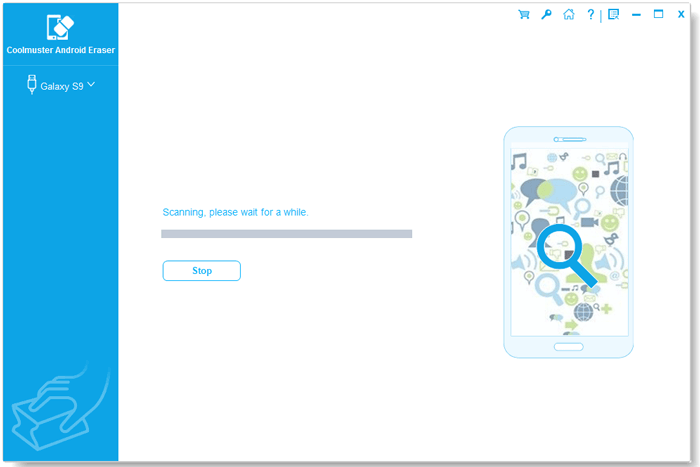
We kindly suggest you have a backup of your iPhone on iTunes before you start the erasing task for safety consideration. And then, you can easily get them back once you deleted the wrong files with Coolmuster iPhone Data Recovery.
Related Articles:





