
iOS 16/17/18 Edit/Unsend iMessage Not Working? - 9 Quick Fixes

"I used to be able to edit text messages. I just downloaded version 17.1.1 and that feature is no longer there. How do I edit text messages with IOS 17.1.1?"
- from Apple Community
iMessage is the primary instant messaging tool for iPhone users, especially in iOS 16 and later versions, which allow users to edit or unsend sent messages. However, some users have reported issues such as "edit iMessage not working", preventing them from using this feature properly. This article will analyze the possible reasons in detail and help you resolve the issue of iMessage edit not working.
Before understanding the cause of the issue, make sure you know how to properly edit or unsend an iMessage. This feature is very useful for quickly correcting mistakes or making changes to messages.
To unsend your messages:
Step 1. Go to the "Messages" app on your iPhone.
Step 2. Press and hold the message bubble, then tap "Unsend"/"Undo Send".
Step 3. A note confirming that you have unsent the message will appear in both your and the recipient's conversation transcript.
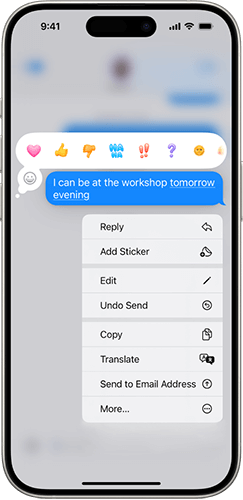
To edit your messages:
Step 1. Go to the "Messages" app on your iPhone.
Step 2. Select the conversation containing the message you want to edit.
Step 3. Press and hold the message bubble, then tap "Edit".
Step 4. Make your changes, then tap tap the "tick icon" to resend it, or the "X" icon to undo the changes.
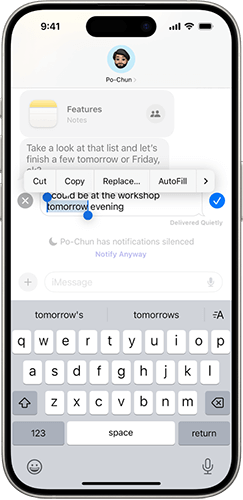
If you can't edit/unsend iMessage, the following are the possible reasons:
For the issue of "can't edit/unsend iMessage", here are the detailed solutions and steps.
A stable internet connection is essential for iMessage to function properly. If the network is unstable, iMessage may fail to complete the edit or unsend actions.
Follow the steps below to check your network connection:
Step 1. Open "Settings" > "Wi-Fi" or "Cellular", and make sure the network is connected.
Step 2. Switch to another network (e.g., from Wi-Fi to cellular data) to see if the feature is restored.
Step 3. If the network is still unstable, try restarting your router or resetting your iPhone's network settings.

Sometimes, iMessage features may be unavailable due to temporary issues with Apple's servers. Visit the Apple System Status page, look for the "iMessage" service, and check if its status is green (indicating normal operation). If it shows an outage, wait for Apple to resolve the issue and try again later.

When iMessage is not working properly, restarting the feature can refresh the settings and resolve minor issues.
Here's how to do it:
Step 1. Open "Settings" > "Messages".
Step 2. Turn off the "iMessage" toggle.
Step 3. Wait for 10 seconds, then turn the toggle back on.
Step 4. Go back to iMessage and try editing or unsending the message again.

If turning iMessage off and on doesn't work, force quitting and restarting the app can clear its temporary data and help resolve the "edit iMessage not working" issue.
Here's how it works:
Step 1. Swipe up from the bottom of the iPhone screen and pause to open the app switcher.

Step 2. Find the iMessage app and swipe it up to close.
Step 3. Return to the home screen and restart iMessage.
The edit and unsend features for iMessage are only available in iOS 16 and later versions, so make sure your system is updated to iOS 16 or higher.
To update your iOS, follow the steps below:
Step 1. Open "Settings" > "General" > "Software Update". (iPhone software update failed?)
Step 2. Check for available updates and tap "Download and Install".

Users can unsend messages within 2 minutes and edit messages within 15 minutes. However, a message can only be edited up to 5 times. Once you have edited a message more than 5 times, further edits are not allowed.
As we know, restarting your iPhone is one of the best ways to resolve minor glitches or errors. To fix the "edit message not working" issue on iOS 16/17/18, we recommend restarting your iPhone. Here's how to do it:
Step 1. Press and hold the "volume" button and "side" button at the same time to open the power slider.
Step 2. Drag the slider to turn off your iPhone.
Step 3. Wait for 30 seconds, then press and hold the "power" button until the Apple logo appears on the screen.

If the above methods don't resolve the "edit message not working" issue on iOS 16/17/18, the next step is to perform a system repair on your device. The best tool for this is iOS System Recovery, as it can fix various major issues on your iPhone without causing any data loss.
What can iOS System Recovery do for you?
Here is how to fix edit iMessage not working using iOS System Recovery:
01Download and install the software on your computer. Once installed, open the program and select "iOS System Recovery".
02Connect your iPhone to the computer and trust the connection. Then, click "Start" and follow the on-screen instructions to enter recovery mode.

03Choose "Standard Mode" and click "Confirm" to proceed. The program will begin downloading the required iOS firmware.

04Once the firmware is downloaded, click "Repair" to start the repair process. The tool will fix your device and resolve issues, such as can't edit iMessage.

If the above methods fail to resolve the issue, it may be caused by hardware or other deeper problems. It is recommended to contact the Apple Support team for further assistance.
When you encounter issues like "iMessage edit not working", you can follow the methods provided in this article to troubleshoot and resolve the problem. Among these, iOS System Recovery is a fast and reliable tool that can efficiently fix system issues.
We hope this article helps you restore the iMessage edit and unsend features.
Related Articles:
How to Fix iMessage Doesn't Say Delivered in 9 Workable Ways
7 Quick and Easy Solutions to iMessage Not Syncing on Mac
Why Are Pictures Not Downloading in iMessage? Uncover Solutions Here!
iOS 16/17/18 iMessage Not Working [11 Basic Tips & 1 Ultimate Repair]