Are you welcomed by the iTunes error 0xE800002D message when trying to sync or connect your iOS gadget to a computer? iTunes is a very helpful application for managing applications, media content, and files on every iOS device. iOS users undergo a very devastating situation when iTunes fails to function and displays an error message on their computer.
Recently, iPhone users have frequently reported that they have been encountering error code 0xE800002D when they are syncing their iOS gadgets on iTunes. This error code often appears when iPhone users begin to download applications or media files on their gadgets while using iTunes.
Most users who report this issue say that the error appears just after connecting their iOS devices to the computer and the iTunes application launches. There is no specific cause for the problem, but it can be solved using several troubleshooting techniques. Continue reading through this article to learn how to solve the "iTunes could not connect to this iPhone 0xe800002d" error.
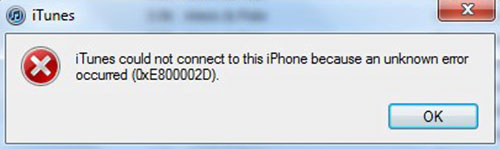
There are various causes for the iPhone error code 0xe800002d. These causes were identified after investigating various reports from iOS device users. Some causes for this error include:
* Outdated iTunes application
When connected to iTunes with your iPad or iPhone, the application will check if it is the latest version. If you are running an older version of iTunes that is not compatible with iOS, it will cause synchronization issues.
* Computers running old Windows such as Windows Vista and earlier
The iTunes application does not update to a later version if your computer runs old Windows, such as Windows Vista and below. iTunes will only update to the latest version if you use Windows 7 and later versions.
* Glitched iTunes Updater
This is a well-known issue, especially with the Windows version, where the iTunes updating components glitch and fail to recognize if a new version is available.
You may like:
Restore from iCloud Paused? Fix It with 9 Solutions Here!
How to Fix It When iPhone Is Disabled Connect to iTunes?
Now that you have understood the iTunes Error code 0xE800002D and its possible causes, it is time for you to fix these issues. Here are a few known solutions that will help you fix the issue easily:
The main cause of the 0xE800002D error is an outdated iTunes version. Updating the iTunes application will solve the problem in many cases. In normal cases, the iTunes update is supposed to prompt users to update iTunes whenever a new version is available. If you are not prompted, you should click on the "Download iTunes" button and follow the prompts that guide you on the screen to complete installing the latest iTunes applications.
At times you may not get the prompts for updating your iTunes. In such cases, you should follow our detailed guide to be able to update your iTunes:
Updating iTunes for Windows Users
Step 1: Launch your iTunes application on your computer, click on the "Help" menu and choose the "Check for updates" menu item.
Step 2: Wait for the scanning process to complete and click on the "Download iTunes" button when a later iTunes version is identified.
Step 3: Wait for your iTunes version to be downloaded. After that, you will see an apple software update pop up. Check all the available updates and click on the "Install x items" button.
Step 4: To start updating, press the "Accept" button to accept the License agreement.
Step 5: Wait for the process to finish and restart the device.

Updating iTunes for Mac Users
Step 1: Launch the iTunes application, click on the "Apple" icon at the top-left corner of your computer screen, and select the "Apple Store" menu item.
Step 2: Click the "More" button that is associated with "Software Update" and then click on the "Update" button that is next to iTunes.
Step 3: Soft restart your device once the downloading process is complete. Continue to the next step if the 0xE800002D error continues to appear.
You should try this method after you have already tried method 1. Several iTunes users have successfully solved the 0xE800002D error by reinstalling all the apple-related components from their windows computers. Follow the steps described in this article to learn if your iTunes application is affected by some software glitches. (iTunes not recognizing iPhone?)
Step 1: Launch the iTunes application on your computer, navigate to the top ribbon, select the "Help" button and click on the "About iTunes" button. From here, you can see your iTunes version. Navigate to the iTunes download page to confirm if your version is up to date. Proceed to "Step 2" if you find out that your iTunes is up to date.
Step 2: Remove all the software components that are related to apple. Run a dialog box by pressing the Windows + R key. Type "appwiz.cpl" on the input box and press "Enter" to launch the window with the program and features.
Step 3: Click the "Publisher" button in the program and features window. Doing this will make targeting all Apple software easy.
Step 4: Uninstall all the software components that are published by Apple. Right-click on the applications, click the "Uninstall" button, and follow the following prompts. Repeat the process until you uninstall all the software components related to Apple.

Step 5: Reboot your computer after completing "Step 4". Install iTunes, reboot the software again, and check if the issue is solved. In most cases, the issue should be solved at this step. If the issue persists, move down to the next method.
If you have already tried the previous methods without succeeding, you should try this method. 0xE800002D error often occurs if you are using Windows XP or Windows Vista. This happened because Apple does not currently support older Windows versions. You can install windows seven and later versions to solve iTunes Error 0xE800002D.
See more:
13 Practical Ways to Fix iPhone Keeps Turning On and Off Randomly
Fix "Cannot Restore Backup to This iPhone Because the Software Is Too Old"
Have you tried the above three methods without succeeding? You don't have to worry. You can use a professional tool to solve iTunes error 0xE800002D. One such tool is iTunes Repair. iTunes repair will allow you to fix various problems you encounter when using iTunes.
It is powerful software that will allow you to fix many iTunes-related errors. iTunes Repair is a professional iTunes repair tool developed to solve all iTunes errors and issues. It is easy to use this tool, and you can easily access it anywhere.
The software is reliable, fast, and easy to use. You don't need any technical knowledge or skills to operate this tool. iTunes Repair will automatically scan your computer for any issues related to the iTunes application once you run it on your computer. It will allow you to fix all the issues without having you take care of anything else except clicking on a few buttons.
Top Highlights of iTunes Repair:
* Repairs more than 100 iTunes issues and errors.
* Works well with all iTunes versions.
* Boost your iTunes in seconds with just one click.
* Fix iTunes without losing data.
Follow the below step-by-step guide to learn how you can easily fix all your issues related to iTunes with iTunes Repair:
01Download and install iTunes Repair on your computer and launch it. Connect your iPhone to the computer and iTunes Repair will detect the iOS device. Select "Repair the iTunes connection Issues" and click "Start" to continue.

02When the download is complete, click "Start" to repair your iTunes.

03Click the "OK" button to complete the connection.

You can use any of the methods mentioned above to solve iTunes Error 0xE800002D. If you have tried some of the above methods and can't solve the issue, you should use iTunes Repair. This professional tool will allow you to fix all issues related to iTunes. iTunes Repair is an easy-to-use software that will help you to solve the error easily. It will detect, remove, and repair errors and issues related to iTunes applications in no time.
Related Articles:
iPad Won't Restore or Update? 7 Solutions to Fix It
How to Fix iPhone Purple Screen of Death? 4 Easy Solutions
What If My iPhone 14/13/13 Pro/12 Screen Is Yellow? Here's The Fix!
How to Control iPhone with Broken Screen Effortlessly? (6 Proven Ways)
4 Best Methods to Factory Reset iPhone without Password/Passcode