
3 Simple Steps to Extract iPhone Notes from iTunes Backup File

Many iPhone users are also looking for a solution to restore iPhone notes from old backup on Mac & Windows computer so that they can export notes to desktop. Owing to the limitation of Apple, the iTunes backup files can't be read and viewed directly, so if you want to make it become readable, you need to extract iPhone from iTunes backup file.
We all know that iTunes file is invisible and inaccessible on your Mac or Windows computer, so if you want, you need a professional iPhone Note Extractor to help you. Coolmuster Data Recovery for iPhone iPad iPod is such a good iTunes backup extractor, which can help you restore anything you want from iPhone backup files within a few simple clicks.
Can't Miss:
Best Note Taking App for iPhone
What if iPhone Note Icon is Missing?
Just like what you've seen, we mentioned a third-party program in the above contents. So before we start the recovery, you need to download and install this powerful iPhone Note Recovery on your Windows or Mac computer. Here, we'll take the Windows version as an example. If you're a Mac user, please follow the same steps on your Mac to find back your lost or deleted notes on iPhone.
Step 1. Scan iPhone Backup Files to Search Notes
After launching this program on your computer, then you'll see the below interface on your computer. Just select your iPhone iTunes backup files and press "Start Scan" button.

Step 2. Preview Notes Files Before Recovery
After the scan, you can see that all files on your iPhone backup file have been divided into different folders like Notes, Contacts, Call History, etc. For Notes, you only need to click "Notes" and check file info in the right panel.
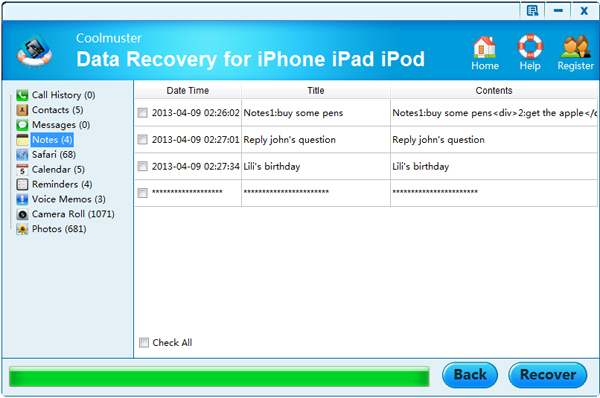
Step 3. Save the Recovered Notes on Your Computer
Mark all notes files you want to recover, and then directly hit "Recover" button to save them on your computer completely.
What's More about Coolmuter Reocvery Program ?
From the above introductions, you may have found that this tool is not only a simple iPhone Note Recovery, but also works for contacts, text messages.etc. And it is fully compatible with all models of iPhone, including iPhone 14/13/12/11/X/8 Plus/8/7 Plus/7/6s Plus/6s/6 Plus/6/5S/SE. Here, in order to minimize the effects brought by sudden data losses, you can consider backing up iPhone notes to iTunes.
Related Articles:
List of 10 Best iPhone Backup Extractor Software
How to Recover Deleted SMS from iPhone 14/13/12/11/X/8/8 Plus/7/7 Plus/6S Plus/6S/6 Plus/6/5S
Three Ways to Transfer iTunes Music to Android
Guide to Transfer Videos from Computer to iPad without iTunes
How to Recover Deleted Photos from iPhone 14/13/12/11/X/8/7/6/5S





