
[Full Guide] How to Extract WhatsApp Messages from iPhone Backup?

Sometimes WhatsApp messages can be viewed as an evidence, memory or other significance, so people tend to backup their WhatsApp messages in case of data lost, or syncing WhatsApp messages and attachments to iTunes or iCloud for sharing data among different devices or saving storage space on their device. However, what if one day you want to extract WhatsApp messages from backup? So this article is about to show you how to recover WhatsApp messages from iPhone backup for your reference.
Part 1. How to Restore WhatsApp Messages from iCloud/iTunes Backup on iPhone
Part 2. How to Selectively Recover WhatsApp Messages from iCloud Backup
Part 3. Guide to Selectively Extract WhatsApp Messages from iTunes Backup
What is WhatsApp?
WhatsApp Messenger, as an instant messenger, can be used to communicate among users with different operating system, including iPhone, Android, Windows Phone, Symbian and BlackBerry. And not only text messages, WhatsApp allows users to send photos, videos, audios, locations, and contacts to others for free. Since WhatsApp is a free cross-platform application, it is increasingly popular around the world for business partners, family members and friends.
If you have sync your iPhone data to iCloud or iTunes, you can recover WhatsApp messages from iCloud backup or iTunes backup on your iPhone directly. But please be aware that this will erase all the existing files on your iPhone before extracting the iCloud backup into your iPhone, and not only the WhatsApp messages, but also the whole iCloud backup files will be restored into your device without previewing.
So, this method is more suitable for users who just have their device factory reset or other operations which erase the iPhone data. Anyway, please follow the steps to restore WhatsApp messages if needed.
Here is how:
Step 1. Before restoring WhatsApp messages, please backup your iPhone at first to avoid data lost.
Step 2. Now, you might start to erase your iPhone data before restoring iCloud/iTunes backup. Just go to Settings > General > Reset > Erase all Contents and Settings on your iPhone.

Step 3. After that, on the "Set up your iPhone" page, you can choose either Restore from iCloud Backup or Restore from iTunes backup option to move on.
Step 4. Then you need to sync in with your Apple ID and passwords. Then select an iCloud or iTunes backup files containing the WhatsApp messages you need to start to restore backup.
This process could be a little bit long, which depends on the size of the selected backup file. Besides, please keep your iPhone connected to Wi-Fi during the process.
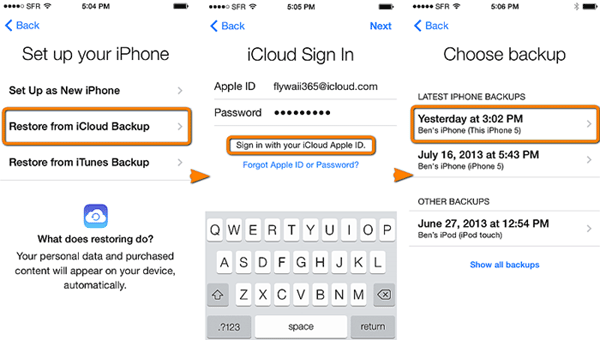
See Also:
How to Backup iPhone Contacts to iCloud
Easy Way to Backup Whatsapp Messages on iPhone
If you have synced your iPhone files to iCloud for backup, you can preview WhatsApp messages and selectively extract WhatsApp messages from iCloud backup with the help of a professional 3rd-party tool - iPhone Backup Extractor for iPhone, iPad and iPod.
Besides the WhatsApp messages and attachments, you can also use this tool to recover photos, videos, contacts, calendars, notes, call history and etc. on all generations of iOS device, such as iPhone X/8 Plus/8/7 Plus/7/6s Plus/6s/SE, iPad mini, iPod touch and etc.
Now, please download the free trial of the software in Mac or Windows version on your computer and start to extract WhatsApp messages at once.
Here is how to extract WhatsApp messages from iCloud backup:
Step 1. Launch the program on PC
Run the iCloud Backup Extractor software on your computer after installation, then select the "Recover from iCloud Backup File" mode and sign into your iCloud account with Apple ID.
Note: Please keep your iDevice disconnect to computer during recovery, or your iCloud backup files will be modified or updated once connected.

Step 2. Select an iCloud backup to download
Then please select an iCloud backup from the list of iCloud backup files on your iCloud account. Just hit "Download" button to start to download the selected iCloud backup containing the iMessages you want.

Step 3. Select desired WhatsApp messages to extract from iCloud
After downloading iCloud backup, you can hit the "WhatsApp" and "WhatsApp Attachments" tab to preview and select the WhatsApp messages or WhatsApp attachments you want, and hit "Recover" button to restore the selected WhatsApp messages from iCloud backup immediately.

Can't Miss: How to Enable/Disable iCloud on iOS, Mac and Windows?
You might have noticed from the above picture that the recommended iPhone Backup Extractor has not only the "Recover from iCloud Backup File" mode, but also the "Recover from from iTunes Backup File" mode and "Recover from iOS Device" mode. It means that you can also use the recommended program to selectively extract iTunes backup to recover WhatsApp messages if you have an iTunes backup file.
And the steps to extract from iTunes Backup File mode are similar to the above operations, namely the operations of using Recover from iCloud Backup File mode.
Here is how:
- Launch the installed program on your computer;
- Switch to "Recover from iTunes Backup File" mode;
- Select an iTunes backup file containing WhatsApp messages you need to scan;
- Hit "WhatsApp" or "WhatsApp Attachments" tab to select desired WhatsApp messages and click "Recover" button to save them on your computer.
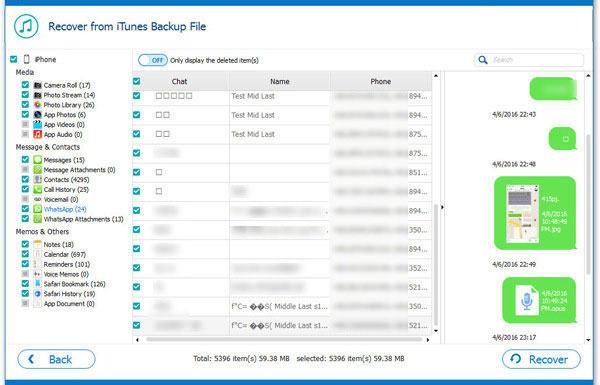
That's all for the complete guide on how to recover WhatsApp messages and attachments from iTunes or iCloud backup files. WhatsApp must have saved a lot of message data that is crucial to you. Bookmark this guide to take good care of this data from loss.
Related Articles:
How to Recover Deleted WhatsApp Chat History on iPhone?
How to Restore Whatsapp Media Files on iPhone 14/13/12/11/X/8/7/7 Plus
Recover Contacts/Text Messages from iPhone SIM Card
How to Recover Deleted Contacts from iPhone with Ease?
How to Recover Deleted Videos from iPhone 14/13/12/11/X with or without Backup? (4 Ways)
Recover Deleted Text Messages on iPhone without Backup (iOS 16 Supported)





