
How to Find Hidden Or Deleted Messages on iPhone Smoothly? [Full Guide]

- Apple Support Community
Many people may hide their messages to keep their privacy away from others and protect important information from disclosure. The funny thing is that anything you cannot find suddenly becomes significant and useful, especially the once-useless messages you are not sure hidden or deleted on your iPhone.
Our post concentrates on how to find hidden or deleted messages on iPhone. Now that you are here, continue reading the following content to get back your missing messages.
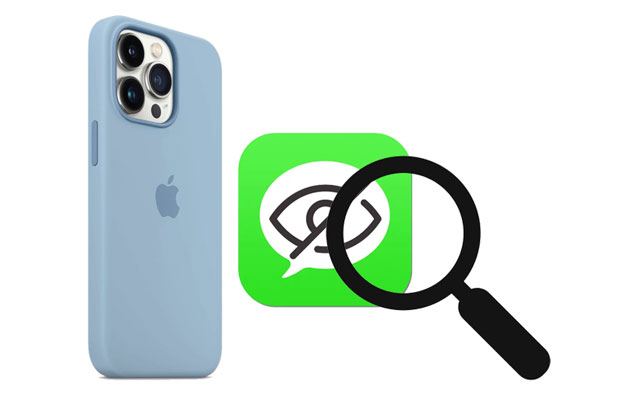
Part 1. Why Do You Hide Messages on iPhone?
Part 2. How to Find Hidden Text Messages on iPhone
Part 3. How to Unhide Messages on iPhone
Part 4. How to Unhide Deleted Messages on iPhone
Part 5. How to Find Other Hidden Things on iPhone
Part 6. How to View Hidden Messages on Facebook on iPhone
Part 7. How to Find Secret Conversation History on iPhone
Bonus: How to Hide Messages on iPhone?
Everyone has a reason to hide messages, except for criminals or plagiarists. Imagine your friend's birthday is coming and you want to hold him a big party. You may want to keep it a secret surprise. However, living with your partner may easily cause problems.
For example, you accidentally leave your smartphone on the kitchen table, and the birthday friend sitting by the table may suddenly view the incoming party plans, let alone ask to borrow your phone to make a phone call. Then you will surely feel embarrassed when your conversations and schedules are revealed with a few clicks.
Besides, you may also hide or even delete the messages on your iPhone in other cases, including slow performance caused by spam, a quarrel between you and your boyfriend/girlfriend, privacy protection, etc.
The following two methods can help you find hidden messages on your iPhone. However, none of these ways hide your messages actually. You will still see your text messages in the Message app.
The deleted messages are not actually gone for your iPhone. You can search for the keywords of the messages to check the hidden messages on your iPhone.
How do you find hidden text messages on your iPhone?

See more:
Why did music files disappear from an iPhone? You can find out the answer and solve this problem with ease.
Why would my iPhone go black? How can I fix it? These are my tricks.
After understanding how to check hidden messages on your iPhone, you may also consider how to unhide messages on your iPhone. The following steps show you how to make your messages visible.

Read also: You can copy photos and videos from your iPhone to a Dell PC without a hitch. Let's check it out.
Below are four feasible solutions to unhide deleted messages on your iPhone. You can choose the suitable way accordingly.
Assume your text messages disappeared from your iPhone unexpectedly and you don't have a backup of the Message app. You can use Coolmuster iPhone Data Recovery to get back the deleted messages on your iPhone without a backup. Apart from text messages, you can also recover the deleted contacts and export the existing data to a computer.
The highlights of Coolmuster iPhone Data Recovery:
* Recover the deleted and existing contacts and messages from your iPhone to a computer in a readable format like HTML and CSV.
* Export the current notes, reminders, and other data to the computer.
* Restore content from iTunes backup to the computer.
* Preview everything and selectively recover or export the desired items.
* Support iOS 5 to the latest version, such as the latest iPhone 14/SE (3rd generation)/13 Pro Max/13 Pro/13/13 mini and earlier models.
How to read hidden text messages on iPhone?
1. Install and open the software on your computer and tap iOS Recovery to continue.
2. Connect your iPhone to the computer via a USB cable and trust the computer on your iPhone as required.

Once connected, you will see the data selection interface. Choose Messages and other data types you want to scan and tap the Start Scan button.

3. After scanning, select Messages on the left panel, preview all the text messages, and check the items you wish to recover. Next, click the Recover to Computer button below to keep them on your computer.

Note: Don't want to lose text messages from your iPhone anymore? You can back up your iPhone messages with five methods here.
Suppose you have synced all messages to iCloud before deletion. In that case, you can retrieve the deleted messages from iCloud backup.
1. Go to Settings > tap your name > iCloud > iCloud Backup > check whether the last backup time is before deletion.
2. Return to the Settings page > click General > Reset > Erase All Content and Settings > Erase Now. Then, please wait until it finishes erasing your device.
3. Set up your iPhone with the on-screen instructions until you reach the Apps & Data screen.
4. Tap the Restore from iCloud Backup option > enter your Apple ID password > choose the latest backup file.
5. Hit Restore to start the process. When completed, check if the deleted messages are back on your iPhone.

Perhaps you like:
How to Back Up Text Messages from iPhone to Gmail [5 Approaches]
How to Transfer Messages from iPhone to Samsung Quickly?
It works if you have backed up your iPhone with iTunes before and the iTunes backup file contains the deleted messages.
Here's how.
1. Plug your iPhone into your computer and launch iTunes.
2. Choose your iPhone on the top-left corner and click Restore Backup under Summary.
3. Pick the most relevant backup file and hit Restore. If asked, confirm your password.

You might need: You can directly select a fabulous contact backup app for your iPhone amomng these 7 options.
If nothing works for your situation, contact your service carrier to get back the deleted messages. Generally, some service providers have a copy of your text messages and contacts. You can sign in to your carrier account or drop a hotline to the service provider. If successful, they will offer useful suggestions you haven't tried yet.
Aside from text messages, you can also hide other data like apps, photos, etc., on your iPhone. Given that you have hidden other data on your iPhone, you can find hidden things on your iPhone with the following instructions.
To hide apps on your iPhone:

To unhide apps on your iPhone:
To hide photos on your iPhone:
To unhide photos on your iPhone:

Guess you like: When your messages fail to transfer to a new iPhone, you can follow this guide to fix this issue.
Refer to the steps below if you want to find hidden messages on Facebook Messenger before it filters conversations from strangers.
How to see hidden messages on iPhone using Facebook?
1. Run the Facebook Messenger app on your iPhone.
2. Tap Me at the bottom > People > Message Requests, and you will see unread and filtered message requests.
3. Tap the See Filtered Requests option > choose a message > hit Accept to move it to the inbox.
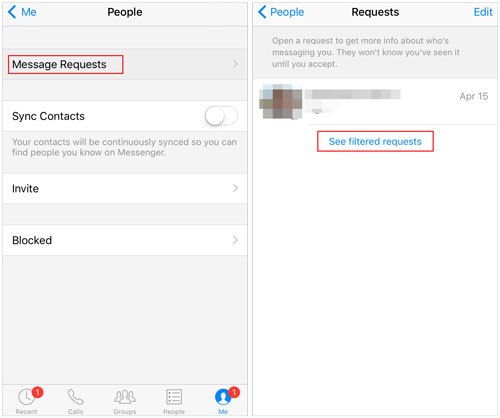
You might need: Do you know how long to back up your iPhone data? And how can you make the backup faster? This article will tell you what you want.
You can repeat the following instructions to make your secret conversation visible on your iPhone.
How to see secret messages on iPhone?
1. Go to the iPhone's Settings > Notifications > Messages.
2. Click Allow Notifications > select all or pick one option under Alerts.
3. Scroll down to select Options > Show Previews > tap Always to make the secret messages unhidden.
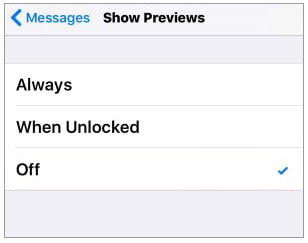
This section teaches you how to hide messages on your iPhone to protect your privacy or ignore boring messages when you are busy. If you are interested, proceed with the directory below. After hiding, the sender's name will no longer display on the screen.
Besides, you can also use a third-party app to hide the chats on your iPhone or delete the messages after making a backup. Please be careful while selecting the correct third-party apps since most of them may have security issues or trojan files that threaten your privacy.
We offer you a comprehensive guide to explain how to find hidden or deleted messages on your iPhone. If the above solutions work for you, please share the tutorial with more needed people. You can also tell us if you encounter any problems with Coolmuster iPhone Data Recovery by leaving a comment below. We will reach out to you as soon as possible.
Related Articles:
How to Retrieve Deleted Messages on Messenger on iPhone with Ease?
2 Ways to Recover Deleted Text Messages from SIM Card on Android Phones
How to Search Text Messages on iPhone in Six Hassle-free Ways?
How to Permanently Delete Messages on iPhone? (New)
How to Recover Deleted (SMS) Text Messages from LG Handset?
How to Fix Email Disappearing from iPhone 14/13/12/11/11 Pro/11 Pro Max? (Solved)





