Text messages have become an integral part of our lives, serving as a means of communication, documentation, and even a source of nostalgia. However, with the constant flow of new messages and the limited storage space on our devices, finding old text messages can sometimes be a challenging task. Whether you're looking for a specific message from a loved one, need to retrieve important information, or just want to reminisce, finding old text messages on your iPhone can be incredibly valuable. In this comprehensive guide, we will explore various methods of how to find old text messages on iPhone.

Coolmuster iPhone Data Recovery is a powerful third-party software designed to help users recover lost or deleted data from their iPhones. With this software, you can find, view, even recover old and deleted messages from your iPhone with or without a backup. In addition to messages, it can also help you retrieve contacts, photos, videos, and more.
Key features of Coolmuster iPhone Data Recovery:
Here are steps on how to view old messages on iPhone:
01Download, install, and launch Coolmuster iPhone Data Recovery. Then, connect your iPhone to the computer using a USB cable.

02Select the "Messages" option, and click the "Start Scan" button. The software will then scan your messages.

03Once you've selected messages for recovery, click the "Recover to Computer" button, and your old text messages will be accessible.

Video Tutorial:
If you are looking for an effective solution to retrieve and view old text messages on your iPhone, Coolmuster iPhone SMS + Contacts Recovery is another excellent option. This specialized software is designed to recover not only messages but also contacts. This software is a valuable asset when you need to access sentimental conversations or recover important messages buried within your message history.
Key features of Coolmuster iPhone SMS + Contacts Recovery:
How can I see old text messages on my iphone? Here are the steps:
01Download, install, and open the software on your computer. Connect your iPhone via USB, select "Messages", and click "Start Scan" to initiate the process.

02Preview both deleted and existing files after scanning, choose the ones you want, and tap the "Recover to Computer" button to retrieve them. Now, you can find your iPhone message history.

Video Tutorial:
The Messages app is the most straightforward way to access your text messages. You can easily browse through your conversation history, search for specific messages, and even recover deleted messages. Here's how to do it:
If you have a lot of text messages and can't remember the exact location or specific content of old text messages, you can browse through all the messages in the app until you find the ones you need. The process can be summarized in these steps:
Step 1. Open the Messages app on your iPhone.
Step 2. Scroll through your list of conversations by swiping up or down.
Step 3. Tap on a conversation to view its contents.
After a few vertical swipes, scrolling can start feeling tedious. The iPhone Messages app has a hidden scroll feature that allows you to navigate through your old messages more efficiently. This feature is particularly useful when you want to access messages from a specific timeframe or conversation. In this section, we will uncover how to use this hidden scroll feature to read old messages on your iPhone.
Here are the steps to follow:
Step 1. Open the Messages app and select the conversation you wish to see.
Step 2. Touch the top bar of the screen interface, where you see the time, your carrier's name, battery level, and more.
Step 3. It will scroll up several messages until it reaches the loaded point. Keep tapping the top bar to continue scrolling until you find what you need.
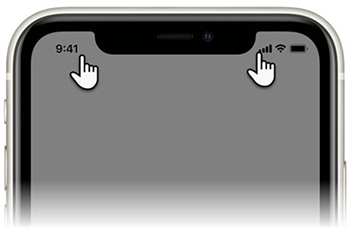
If you remember a specific detail from the old messages you need to find, such as a particular phrase in the content, a contact's name, or a date, you can quickly search for the information you need. To learn how to search old text messages on iPhone, follow these steps:
Step 1. In the Messages app, tap on the search bar at the top.
Step 2. Enter keywords, contact names, or phrases related to the message you're looking for.

Step 3. As you type, the app will start displaying matching messages. Tap on the relevant message to view it.
If you've accidentally deleted a message but you want to see it now. You can often recover it from the "Recently Deleted" folder. To achieve how to find old messages on your iPhone without scrolling, follow the steps:
Step 1. Open the Messages app and tap the "More" option in the bottom-right corner.
Step 2. Select "Edit" in the upper-left corner and choose the message you want to find.
Step 3. Tap "Recover" to restore the deleted messages. Now, you can view these deleted old messages.

iPhone text messages disappeared? Read this guide to find the reasons and learn how to get them back.
How to Fix iPhone Text Messages Disappeared Issue in 2025? [11 Fixes]Spotlight Search is a powerful tool on your iPhone that allows you to search for various types of content on your device, making it an effective way to access old text messages without the need to navigate through your entire message history. The following steps will guide you through:
Step 1. From your iPhone's home screen or any app page, swipe down from the middle of the screen to reveal the Spotlight Search bar. Alternatively, you can swipe right from your home screen.
Step 2. In the Spotlight Search bar, start typing keywords or phrases related to the old messages you are looking for. You can use names of contacts, specific words, or phrases from the messages.

Step 3. As you type, Spotlight Search will start displaying search results that match your query. These results will include messages that contain the keywords or phrases you entered.
Step 4. Browse through the search results, and when you find the relevant old message, tap on it to open the Messages app and access the full conversation.
Sometimes, when all else fails, your mobile carrier can come to the rescue. Carriers often store text message records for a limited time, and they may be able to provide you with copies of the messages you're looking for. Be prepared to verify your identity and provide a legitimate reason for requesting this information.
The ability to retrieve old text messages on an iPhone depends on several factors, including your device's settings, available backups, and storage capacity. Here's a breakdown of these factors:
1. iCloud and iTunes Backups
If you regularly back up your iPhone to iCloud or iTunes, you can retrieve text messages from those backups. However, the timeframe for retrieving old messages is limited to the date of your last backup. For example, if your last backup was from a week ago, you can retrieve messages up to that point.
2. Message Retention Settings
On your iPhone, you can specify how long you want to keep your text messages. This setting can be configured to retain messages for a specific period, such as 30 days or 1 year. If you've set a shorter retention period, older messages may be automatically deleted.
3. iMessage and SMS Messages
The ability to retrieve iMessage and SMS messages may differ. iMessage messages are stored in iCloud, which can sync across your devices if you have iCloud Messages enabled. SMS messages, on the other hand, may not have the same level of synchronization.
4. Third-Party Recovery Tools
Third-party data recovery tools may help you retrieve older text messages from your device's storage. The effectiveness of these tools can vary, and the range of messages they can recover depends on the condition of your device's storage.
5. Mobile Carrier Records
Mobile carriers typically retain text message records for a limited time, which can vary depending on local regulations and carrier policies. You may be able to request older message records from your carrier.
In conclusion, regardless of your objective, finding old iPhone text messages is achievable. Within the methods explored in this article, two standout solutions come highly recommended: Coolmuster iPhone Data Recovery and Coolmuster iPhone SMS + Contacts Recovery. These tools offer user-friendly interfaces and are tailor-made for the efficient retrieval of your text messages.
Related Articles:
How to Retrieve Text Messages from Old Phone Number on iPhone & Android? [Full Guide]
How to View Text Messages on iCloud from Your iPhone and Computer?
How to Find Hidden Or Deleted Messages on iPhone Smoothly? [Full Guide]
How to Search Text Messages on iPhone in 6 Hassle-free Ways?





