
Apple iPhone Black Screen of Death? Here Are the Best Solutions

Although the iPhone is a reliable smartphone that can last a good few years, users may run into various issues during use. One common problem is the iPhone black screen of death. When it happens, the screen goes totally black and unresponsive. This may be caused by faulty hardware or software errors. If you are now having the same issue, here is what to do to fix it.
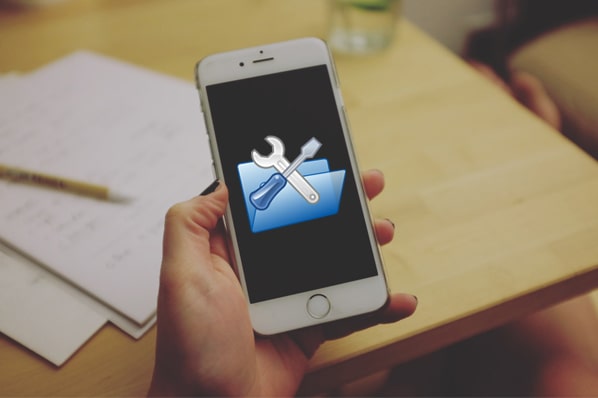
Part 1. What Causes iPhone Black Screen of Death?
Part 2. How to Fix iPhone Black Screen of Death by Yourself
Part 3. Effective Fix for iPhone Black Screen of Death - iOS System Recovery
Generally, the reasons why your iPhone stuck on the black screen of death are as follow:
Sometimes iPhone stuck on a black screen may simply because your device is running out of battery. If your entire phone is turned off, you can plug your iPhone into the charger and leave it for a while. Press the Home or Power button of your device; if the Apple logo appears, then you are good to go. You just need to wait for the iPhone battery to charge.
If your Apple device gets a black screen of death after installing a new app or launching a particular app, then the app may be the main cause of the issue. You can follow the steps below to disable the suspicious apps to see what happens.

And there's another situation: If your iPhone s creen becomes black screen when using a streaming media app, it may be because that app is loading some content under a poor internet connection. In this case, you can:

If the problem still exists after the above attempts, you can contact the app developer.
If the iPhone screen died, but the device is still on, and you can feel it vibrates when receiving a text message, then it may be a software-related problem. In most cases, this can be fixed with a force-restart. This method is commonly used to shut down and restart unresponsive or frozen devices forcibly.
It is simple to operate and will not wipe out data on your iPhone. Check the steps below:
For iPhone 8 and later models:
For iPhone 7:
For iPhone 6s or iPhone SE(1st-gen):

If your iPhone won't turn on and the black screen of death problem persists, you can try to repair your iPhone using iTunes. Here we suggest you back up your iPhone with black screen beforehand if possible, since this solution may cause data loss on your device.
Tip: How to back up iPhone with black screen? If you have trusted a computer before, you can follow the guide to back up your iPhone.
Fix iPhone black screen of death via iTunes:

Tip: Lost your iPhone data without backup? Don't worry. Here's how to perform iPhone data recovery without backup.
Performing a DFU restore may be useful if the above recovery mode doesn't work. DFU restore is the deepest system restore mode that fixes many system issues. However, note that using this method may turn your iPhone into a brick if your device is physically damaged or water damaged. If you don't want to take the risk, please opt for another solution.
This method also requires you to use iTunes. And to make sure the process goes smoothly, please close all the running software on your computer.

Using the above methods, there is a possibility of losing your iPhone data. So it is suggested to fix the iPhone black screen of death issue with a professional third-party software - iOS System Recovery. It offers an easy and safe way to fix the iPhone black screen of death problem. With this powerful iPhone repair software, you can fix various system issues without data loss on iPhone/iPad/iPod, like iPhone stuck on Apple logo, iPhone black/white/blue/red screen of death, etc. And it works well with all generations of iOS devices, including the iPhone 14/13/12/11/XR/X/8/7 Plus/6s/6s Plus/5s/SE, iPad mini, iPod touch, etc.
Just download the software and fix your iPhone 14/13/12/11/X/XR black screen of death with the guide below.
iPhone black screen of death, how to repair?
Step 1. Launch the software on your computer and connect your iPhone to the computer with a USB cable. Click More tool in the bottom left and then click iOS System Recovery.

Step 2. After that, the program will detect your iPhone black screen of death problem automatically. Then you can click the Start button to move on.

Step 3. Check and confirm your iPhone information as prompted. After that, click the Repair button to begin repairing. The software will download the latest firmware version for your device. After 5 to 10 minutes, your iPhone will exist the black screen and be back to normal.

If the iPhone black screen of death problem is due to software-related issues, iOS System Recovery would be the most recommended fix for you. With a few clicks, you can fix your iPhone to normal without data loss.
If the above instructions are not working, the problem is likely driven by faulty hardware. In this case, it is recommended that you contact a technical expert to solve the problem. If your iPhone is still under warranty or under AppleCare plan, please take your phone to the local Apple store for help.
How do you fix the black screen of death on iPhone? Welcome to share your solutions in the comment section.
Related Articles:
How to Fix iPhone Won't Restore Problem with 6 Ways
How to Fix the Problem iTunes Could Not Connect to This iPhone?
iPhone White Screen of Death? 4 Ways to Fix It
How to Fix iPhone Red Screen of Death? (4 Effective Ways)
Full Guide on How to Fix iTunes Error 4005 or iPhone Error 4005