While restoring or updating an iOS device using iTunes, Apple users may have the error 6 from iTunes, saying that "The iPhone "iPhone" could not be updated. An unknown error occurred (6)." Generally speaking, it is a common issue and the iTunes errors often happen for some hardware problems. In this case, don't worry, just read on to try different solutions to fix the error 6 issue with ease.
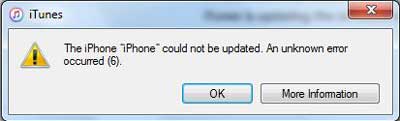
Solution 1. Fix iPhone Error 6 without Data Lost (Recommended)
Solution 2. Fix iPhone Error 6 by Verifying Computer Network Settings
Solution 3. Fix iPhone Error 6 by Deleting IPSW File on PC
In order to avoid losing data of your iPhone, it is strongly recommended to fix iPhone error 6 while restoring issue with the help of iOS System Recovery. It is a professional third-party tool and it supports to fix all kinds of system problems on iPhone/iPad/iPod, containing the system issues like iPhone Error 6/1/27, iPhone stuck on Apple logo, iPhone black/blue/white/red screen of death, iPhone is disabled, iPhone gets bricked and etc. And it works well with all generations of iOS device, including iPhone 14/13/12/11/X/8/7/7 Plus/6s/6s Plus/5s/SE, iPad mini, iPod touch and etc.
You can download the software for free now and then follow the instructions below to fix iPhone Error 6 issue.
Here is the guide:
Step 1. Run the software on your computer and get a USB cable to connect your iPhone to PC. Then click "More tool" > "iOS System Recovery" option on the interface.

Step 2. Then the software will show the issue it detects for your iPhone, saying like iPhone Error 6, Stuck on Apple logo, Recovery mode, Screenshot not working, iPhone is disabled and etc. Just hit "Start" button to go on.

Step 3. Then you are asked to check and confirm the information of your iPhone. If the information is right, just click "Repair" button to start repairing process. If not, please manually select the right information and the click "Repair" button to begin fixing iPhone Error 6 issue.
To fix the error 6, the software will detect the current iOS version of your device and then download the latest firmware for your device to fix the problem. Just wait for a while, you can get your iPhone back to normal.

Read Also:
How to Fix iPhone Blue Screen of Death?
3 Ways to Fix Error 1 while Restoring iPhone
iPhone is Disabled? - How to Fix it?
If there exist a problem on network settings on your computer system, it may lead to an iTunes Error 6. So it is suggested to change network settings on your computer before restoring or updating your iOS device, and please ensure to connect a reliable network to upgrade or restore your iPhone.
Here are what you should do:
- Make your computer connected to a reliable network.
- Search and open the "Internet Protocol (TCP/IP) Properties" window on your PC.
- Visit "General" window to check your network settings. Check the port number, IP address, Subnet mask, Default gateway and the other options to make sure it is a safe connection.
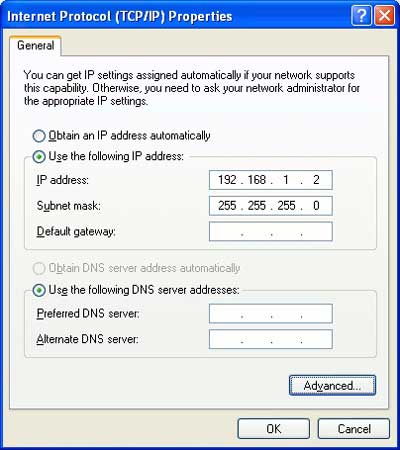
If you have downloaded the IPSW file on your computer, it might also lead to a conflict while restoring or updating your iDevice with iTunes. the IPSW file is originally used to update an iDevice, but if the existing copy has been found by iTunes, it can cause a conflict and lead to an iTunes error. So you'd better to delete the IPSW file on your computer to avoid this problem.
Here is what you should do:
- Find the IPSW file on your computer. Usually, this file is located on "iTunes" > "iPhone Software Updates" folder. And you can also directly search for the IPSW file by typing the keywords on your computer's Search box.
- Simply delete the IPSW file.
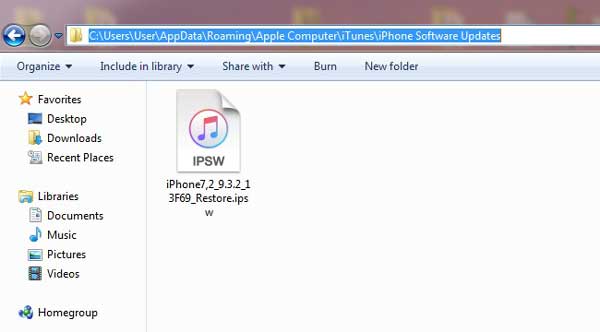
Well, the above are three effective methods to help you fix error 6 when restoring iPhone. Please follow the above steps exactly. If you encounter any problems, please leave a message to let us know. If this guide is helpful to you, don't forget to share it with your friends.
Related Articles:
Guide on How to Restore Jailbroken iPhone
Recover iPad Files without iCloud Backup
Siri Not Working after iOS 12 Update, How to Fix It?
How to Fix the iPhone Stuck on Apple Logo Issue
iCloud Backup Failed | iPhone Not Backing Up to iCloud (12 Fixes)