Q: My iPad won't unlock
"I have an iPad and I was playing a game, then I hit the lock button and try to unlock it. When I try to slide to unlock it, the iPad screen does not react to my touch." -- From Apple Forum
Many users have reported a similar issue that their iPad cannot unlock iPad screen or the slide to unlock feature is not responsive to their gestures. So this article here is about to introduce some solutions to fix iPad will not unlock issue.
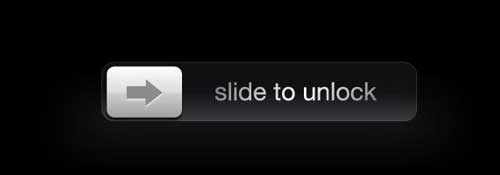
Part 1: 6 Tips to Fix iPad Won't Unlock Issue
Tip 1. Clean iPad Screen
Tip 2. Shut Down the Crashed App
Tip 3. Force-restart iPad
Tip 4. Turn Off VoiceOver If You See a Long Rectangular Box
Tip 5. Restore iPad via iTunes
Tip 6. Restore iPad Using Find My iPhone
Part 2: iPad Still Won't Unlock? Fix It with iOS System Recovery (Effective)
If your iPad is frozen and can't slide to unlock, there may be a problem with the touch screen, or your device has a glitch in an app or the system software. Or, in some cases, the VoiceOver has accidentally enabled so the touch won't work. Below are some basic fixes you can try to solve the issue.
If the iPad screen has some dirt or water on it, iPad touch screen may not work, so you can't unlock it. In that case, you can use a dry cloth to clean the iPad screen and then try to unlock the iPad screen again.
The screen protector may also be the reason why the iPad touch screen becomes less sensitive. If your iPad slide to unlock won't work after installing a screen protector, remove it, clean the screen, and then try to unlock again.
See also:
Android SIM Unlock - How to Unlock SIM Card on Android with Ease?
Easily Bypass FRP Google Account via 4 Different Tools (New)
If a hanging or crashed app in the background causes your iPad to become unresponsive, you can try to bypass the lock screen using Siri and then shut down the apps.
Step 1: Ask Siri to open an app for you

Step 2: Close all apps running in the background

You can force restart your iPad with the push of the buttons to fix the iPad won't slide to unlock problem. After a restart, your iPad screen should be responsive again. Depending on which model you have, the way to restart the iPad varies.
For iPad with Face ID:
For iPad with Home button:
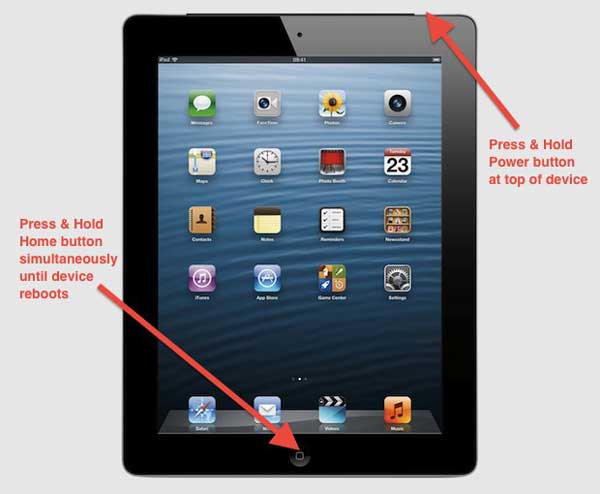
The process only takes one or two minutes, and your iPad should be back to normal after the restart.
If there's a long rectangular box when you try to slide, and you iPad speaks aloud the items that you're tapping on, that means you have the VoiceOver enabled. VoiceOver could be accidentally activated by a shortcut. To turn it off, you can triple-click the Home button of your device. If your iPad doesn't have a Home button, triple-click the side button.
You can also disable the VoiceOver feature using iTunes. Here's how:
One workable way to fix the iPad screen won't unlock issue is to restore iPad to the factory settings using iTunes. This is also the official fix from Apple if you forgot the passcode on your iPad, or your iPad is disabled.
Note that your iPad data will be erased after restoring via iTunes. You can restore the recent backup to your iPad if you have one.
To restore iPad using iTunes:
Step 1: Launch iTunes on your computer, then connect iPad to the computer via a USB.
Step 2: Get your iPad into recovery mode.
If your iPad has a Home button: Press and hold the Home and Power buttons simultaneously until the recovery mode screen appears.
If your iPad has a Face ID: Quickly press the Volume Up button and quickly press the Volume Down button. Then press and hold the Power button until the recovery mode screen appears.
Step 3: You will see a notice pops up that asks you whether to Update or Restore your iPad; click Restore.

If the Find My feature is enabled on your device, you can perform a factory reset by going to the iCloud Find My website. Note that this method will also wipe out all the data and settings on iPad.
Step 1: Log in to the Find My iPhone website on your computer with your Apple ID and password.
Step 2: Click your iPad from the devices list.
Step 3: Click the "i" icon from the website.
Step 4: Click the Erase iPad option and then enter your Apple ID and password to confirm.

See also:
How to Unlock iPad Passcode without Restore [4 Ways]
iPad White Screen Problem: How to Fix iPad Stuck on White Screen?
If your iPad will not slide to unlock, there may be a problem with the iPad system. If so, you can directly detect and restore your iPad with a professional third-party tool - iOS System Recovery to fix the iPad won't unlock issue. This program can fix all kinds of system problems on iPad/iPhone/iPod touch, including device frozen for unknown reasons, iPad/iPhone stuck on Apple logo/recovery mode, iPhone blue/red/black/white screen of death, etc.
It offers two repairing modes: Standard Mode and Advanced mode. With the Standard mode, you can fix the issue without losing data. If you use the Advanced mode, the success rate is high, but it needs to wipe out the data on the device.
As for its compatibility, it widely supports all models of iOS devices, including iPad Pro, iPad Air, iPad mini, iPhone 14/13/12/12 Pro/12 Pro Max/12 mini/11/XS/XR/8, etc. You can feel free to download iOS System Recovery to have a try:
Step 1: Download the iOS System Recovery on your Mac or Windows PC, then run it on your computer. Link your iPad to the computer with a USB cord, then switch to More tool > iOS System Recovery on the main interface.

Step 2: Then the program will detect the system problems and show the possible errors of your device, such as stuck on Apple logo, Recovery mode, iPhone won't update, iPhone error, and so on. Just hit the Start button to move to the next step.

Step 3: Finally, you will need to confirm your iPad information as prompted. If it is correct, click the Repair button to begin fixing iPad cannot unlock issue. If not, select the right one and hit the Repair option to resolve problem.
Then, the program will download and install the latest software update on your iPad after detecting your iPad's current iOS version.

If the slide to unlock is not working on iPad, you can try these practical ways to fix the problem. If you want a straightforward method, we suggest that you can try iOS System Recovery. This powerful tool helps users fix various iOS system problems.
If you have questions about the software, please let us know in the comments section below.
Related Articles:
[Simple Guide] How to Delete Apple ID without Password on iPhone?
How to Unlock iPhone with Broken Screen (2023 Updated)
How to Unlock iPhone X without Passcode? [Top 4 Ways]
How to Get into A Locked Phone with or without A Password? (Full Guide)
8 Top-ranking iPhone Unlock Software to Unlock Your iPhone without Passcode
Top 11 iCloud Bypass Tools: Remove Your iCloud Activation Lock