
4 Solutions: How to Fix iPhone Is Disabled Connect to iTunes Issue

Forgotten iPhone password can be troublesome. Because when you enter the wrong password for iPhone or iPad for many times, a prompt will appear on the screen: "iPhone is disabled connect to iTunes". At this time, you will not be able to use any functions on the device except emergency services, including no access to apps, text messages or emails, etc. Are you confused about why iPhone is disabled connect to iTunes and how to unlock it? The answer is here. Continue reading this article to learn more.
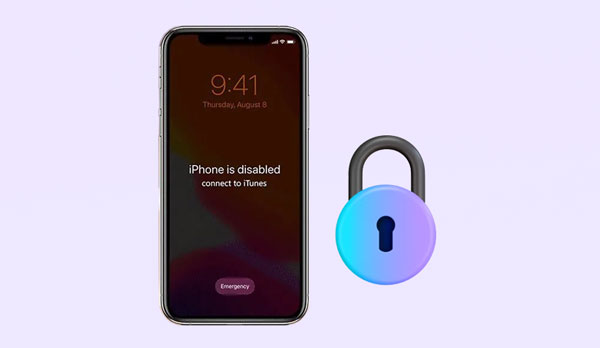
Before resolving the "iPhone is disabled, please connect to iTunes" error, it is crucial to understand the possible causes of this problem. Usually, when you enter the wrong passcode multiple times in a row on a locked iPhone (usually ten times), your device gets locked for security reasons. This error occurs in several situations:
1. When you enter the wrong passcode
The more times you enter the wrong passcode, the longer your device will be locked. For example, if you enter the wrong iPhone passcode five times, your device will be locked for one minute. Enter the wrong passcode seven times in a row, and the phone will be unusable for up to five minutes. Ten consecutive unlock failures will trigger the self-destruct mode, making it completely disabled.
2. When an intruder or child tries to unlock your iPhone
Children or intruders may try to guess your iPhone passcode, and if they enter it incorrectly more than ten times, this message will be displayed.
3. When the phone is in your pocket
If you keep your iPhone in your pocket, it may accidentally be lightly touched by your pants. Therefore, entering the wrong passcode ten times will result in the "iPhone is disabled, please connect to iTunes" message.
4. When buying a second-hand device
If you buy a second-hand iPhone, the owner may have locked it before and you don't know the passcode. In this case, entering the wrong passcode more than ten times can also cause this problem.
You might need: Want to hack the screen time lock on an iPhone? You can follow this guide.
Although the "iPhone is disabled connect to iTunes" message can be daunting, trying out some solutions is essential. Below are a few methods you can use to unlock a disabled iPhone.
iCloud is an Apple product that can be used to store various device data and settings. Sometimes, you can also use this to recover a disabled iPhone. It is an excellent resource for iPhone users who cannot connect to iTunes. Follow the below steps to use iCloud for this purpose:
Step 1: Visit the iCloud web using your PC, and enter your Apple login credentials.
Step 2: Tap on the "All Devices" button at the top of your screen.
Step 3: Choose on the name of the device that you want to fix, and click on the "Erase iPhone" button and confirm the procedure.
Step 4: Authenticate the action by entering your Apple password. After that, your device will be wiped to look like a new device. Set up your device afresh and restore it using your latest iCloud backup.

Read more: [SOLVED] How to Sign Out of iCloud without Password Step by Step?
If you are looking for another way to fix your disabled iPhone, then putting it in recovery mode with the help of iTunes is a great option. To put your phone into this special mode, all you have to do is press and hold the key combinations specific to your device model. After that's done, connect it to iTunes and reset it. Keep in mind that every model has its own unique Recovery Mode sequence, so make sure you know what yours is before trying this method out. Below is a guide on how you can fix iPhone says disabled connect to iTunes problem:
For iPhone 8 and later:
Step 1: Open iTunes on your PC and connect the iPhone to the PC.
Step 2. Press the "Volume Up" button, release it, and press the "Volume Down" and release it.
Step 3. Lastly, press down firmly on the "Side" button of your device and hold it until the connect-to-iTunes symbol appears on the screen.

For the iPhone 7 Plus and iPhone 7:
Step 1: Launch iTunes on your PC and connect iPhone 7/7 Plus to the computer.
Step 2: Simultaneously press on the "Volume Down" + "Power" keys.
Step 3: Continue pressing the two keys for at least 5 seconds and release them when you see a connect to iTunes symbol on the screen.
For iPhone 6s and older:
Step 1: Link your iPhone to the PC using a working lighting cable.
Step 2: Open the iTunes application on your PC.
Step 3: Press on the "Home" + "Power" buttons simultaneously. Continue pressing them until the connect to iTunes symbol appears on the screen.

The moment you place your iPhone into recovery mode, iTunes will identify a problem and prompt you to restore it. Accept the message, and then watch as your device automatically restarts. However, all of the data stored on your phone will be lost in this process.

Guess you like: How to Turn Off Find My iPhone/iPad with/without a Password?
If you are looking for an effortless way to unlock your iPhone without the need to learn how to connect disabled iPhone to iTunes, then Find My iPhone is a helpful solution. Not only can it help locate lost or stolen devices remotely, but it also provides features like ringing and erasing data from your iDevices in order to prevent unauthorized access. However, bear in mind that this service needs to be enabled on the device beforehand in order for it to work effectively. Follow the below simple steps to learn how you can fix this problem using the Find my iPhone app:
Step 1: Launch the Find My iPhone application on any iOS device, and use your Apple account login credentials to log into the App.
Step 2: You will see a list of all the iOS devices connected. Now select your preferred iPhone. You will also see information regarding its location and have a few options.
Step 3: Tap the "Action" button and select the "Erase iPhone" option. Confirm the action and wait some minutes for the device to be erased. This process will automatically reset and restart your device in its default settings.
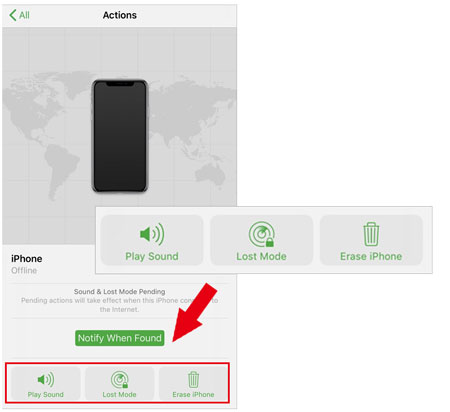
Many users have had struggles with iTunes in the past. To resolve a disable iPhone, a specialized iPhone unlock tool can be employed and utilized as well. iOS Unlock is a powerful program designed to help you unlock your iPhone without the need for iTunes by simply bypassing the passcode. This software has proven to be a reliable solution due to its high success rates in resolving iPhone-related issues.
Not only can it fix the disabled iPhone without iTunes but also unlock different iOS screen locks with ease, including passcode, touch ID, and face ID. Furthermore, you can use it to remove the iCloud activation lock. With a few simple clicks, anyone can remove the locks from iOS devices.
Key features of this iPhone unlocking tool:
Download this software to fix a disabled iPhone:
Here's how to unlock the iPhone when it says it is disabled:
01Download and install iOS Unlock on your computer, launch it, and click on "Screen Unlock". Then connect the iPhone to the PC and click on the option named "Unlock iOS Screen".

02Follow the instructions provided on your computer screen to boot the device on Recovery Mode. By default, the Recovery mode is suggested for iOS lock screen removal.
03After the iPhone enters the recovery mode, iOS Unlock will display the device information, including "System Version" and "Device Model". In case this information is incorrect, you can pick out the accurate data from the dropdown lists provided. Click on the "Download" button to download the recovery firmware for your device.

04After downloading the necessary firmware, press "Unlock Now" to initiate your iPhone's unlocking process. At that moment, you can expect a successful unlock with assured results. However, it is important to note that this will wipe all saved data from your device.

Note: Is it safe to use iOS Unlock?
Yes, it is 100% safe and secure to use iOS Unlock to unlock iPhone devices. The software has been tested thoroughly and certified by McAfee Secure to ensure its safety.
If you see the dreaded "iPhone is disabled, connect to iTunes" message, don't panic. Whether it's due to too many passcode attempts, a weird error, or a malfunction, the above methods should help you get it back in no time. If not, iOS Unlock is your last resort. With this handy tool, you can unlock your disabled device in no time. So, don't waste any more time. Use iOS Unlock for a quick and safe fix.
Related Articles:
How to Fix the Problem iTunes Could Not Connect to This iPhone? (6 Effective Solutions)
How to Fix iTunes Error 0xE8000015 on iPhone/iPad?
[Solved] How to Unlock Disabled iPad without iTunes | Latest Guide
How to Unlock iPod touch without iTunes Smoothly? (6 Amazing Ways)