
[Solved] How to Fix Repeated iCloud Sign-in Request on iPhone/iPad?

Your iPad or iPhone keeps to pop up a notification asking you to sign into iCloud? When your iOS device repeatedly shows up the sign-in request on screen with the message stating like "Sign In to iCloud. Enter the password for your Apple ID", for some people, this problem can be fixed by tapping "Cancel" option when it prompts. However, it becomes rather troublesome if it keeps appearing, especially when you are making a call, listening to music or watching music.
So why not stop iCloud from asking you to repeatedly log in once and for all? Let's learn the solutions to fix repeated iCloud sign-in request on your iPhone or iPad together now.
Part 1. Why iCloud Keeps Asking You to Sign in?
Part 2. Enter Apple ID Password as Prompted to Sign In to iCloud
Part 3. Re-sign Into iCloud Account on Your iOS Device
Part 4. Turn Off and On iCloud Preferences on iDevice
Part 5. Reset Network Settings on iPhone/iPad/iPod
There are two main reasons that cause the problem of iCloud repeatedly asks for your Apple ID password to sign into iCloud. Please check them as below.
* Restoration: When some errors occurs on the iOS device, many users might choose to reset their iPhone/iPad to factory settings and then restore data from iTunes or iCloud backup. Resetting to factory settings is a fair choice, but it will also erase all the previous settings on iDevice, too, including the Apple ID password for iCloud sign-in. It might be the reason why your iPhone keeps prompting to sign in to iCloud.
* Software Update: Although iOS update can fix some previous bugs and bring improvements on your iPhone/iPad/iPod, it may sometimes goes wrong with some other errors. It is not a smart choice to wait till it can be solved with the upcoming iOS version. So it is advised to solve this problem with the simple solutions introduced in the following part.
Can't Miss: How to Backup Your Device with iTunes or iCloud?
If it doesn't trouble you when your iPhone keeps to ask you for Apple ID password and sign into iCloud, you can simply enter your passcode and log into your iCloud account when it prompts. If fortunately, the request might stop from popping up after doing so for a few times.
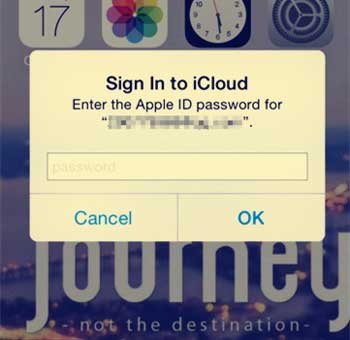
Can't Miss: Quick Fixes to Common iCloud Issues
If your device's settings does not match the settings of your Apple ID, iCloud may ask to your sign into iCloud again, too. If so, you might need to sign out and then sign in to your iCloud account again to get rid of this problem.
Step 1. Unlock your iPhone and go to "Settings" > "iCloud".
Step 2. On iCloud page, scroll down to tap "Sign Out" option, then tap "Sign Out" again to confirm.
Step 3. On a pop-up window asking for Apple ID password, please enter your Apple ID passcode and tap "Turn Off" to log out your iCloud account.
Step 4. Then you might tap "iCloud" to enter your Apple ID and password to log into your iCloud account again. Then the repeated iCloud sign-in request is supposed to be fixed.

Click Here to Get Full Information about iCloud!
It is said that to disable and then enable the iCloud preferences feature on your device might help to fix the repeated iCloud sign-in request on your iPhone or iPad. You can have a try.
Step 1. Unlock your device and go to "Settings" and turn off "iCloud".
Step 2. Scroll down to switch off the iCloud features that have been activated, like Contacts, Calendars, Reminders and etc.
Step 3. On the pop-up window, please tap "Delete from My iPhone" option.
Step 4. Then you might reboot your iPhone with the Power button. Wait for a while, then turn on these iCloud features again.
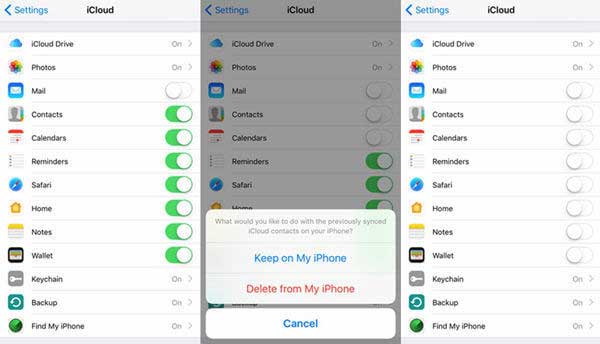
Can't Miss: Tips to Use iCloud Photo Sharing on iPhone/iPad/iPod
There is another chance that your device fails to send or update your account information to iCloud service due to some error of network connection. So please check the router you are using and confirm whether you can use the apps over Wi-Fi. If not, you can switch to the cellular data of mobile internet instead. However, if the problem still remains, please try to reset device's network settings as below.
Step 1. Unlock your device and go to "Settings" > "General" > "Reset" > "Reset Network Settings".
Step 2. On the pop-up window, tap "Reset" option to confirm your action and start to reset network settings on iPhone or iPad.
Note: Please be assured that this only erase the network settings on your phone, but it will not delete any files from your device.
Step 3. After that, you might connect to an available Wi-Fi network with good condition, and log into iCloud with your Apple ID and password again.

Now, you should be confident about how to solve the repeated iCloud login requests on iPhone/iPad? Check out this complete guide to master how to fix iPad or iPhone stuck in iCloud login popup loop in different ways, and help more people in need.
Related Articles:
Top 10 Tips to Fix iPhone Won't Connect to Wi-Fi Problem
How to Restore from iCloud Backup without Reset
How to Download iCloud Backup to Computer?
Guide on How to Restore Jailbroken iPhone