
[Essential Tips] How Long Does It Take to Restore from iCloud?

How long does it take to restore from iCloud? If you want to find the answer to this question, you are in the right place. Apple allows its users to use iCloud to back up their important files. When they want to get them back after losing some of their important files, they can easily do so. However, there are complaints from iOS users about iCloud being stuck on restoring. So, many Apple users will want to know how long it takes to restore iPhone from iCloud. Read on to know the time it takes to restore your files from iCloud.
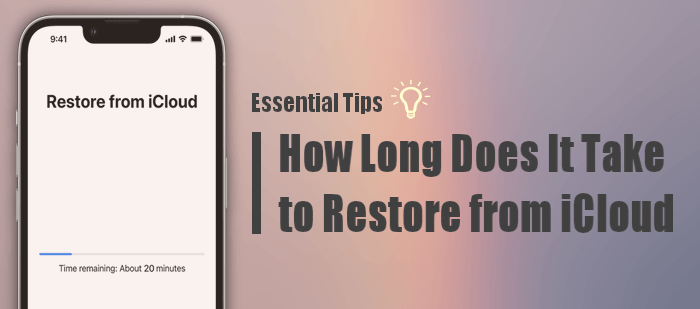
How long does restoring from iCloud take? iOS users who want to restore data from iCloud would likely want to know the specific time the restoring process takes. Apple says there's no definite time for restoring files from iCloud. The time for the restore process to finish will depend on various factors such as the backup size, internet speed, and how reliable your Wi-Fi is.
According to assumptions by Apple, with a strong connection, 1GB of files can take approximately 1-4 hours maximum to be restored from iCloud. But, most iOS users say restoring an iPhone from iCloud takes longer.
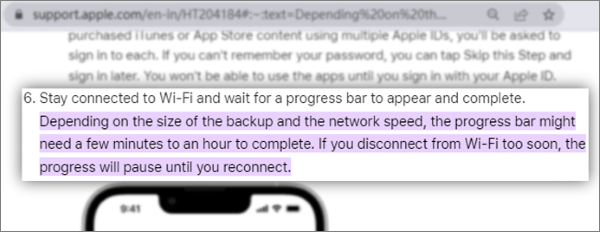
Remember, the time to recover your iPhone from iCloud varies greatly depending on various factors such as:
iCloud taking longer to restore can be annoying, and the exact answer to how long it takes to restore an iPhone from iCloud is unclear. But we can still apply some tricks to troubleshoot the problem. Here's what to do to speed up the restore from iCloud.
The internet plays a pivotal role when restoring data from iCloud. Therefore, one important thing to do to speed up restoring files from iCloud is to connect your iPhone to stable and fast internet.
If you are restoring an iPhone from an iCloud backup, quit other applications or any processes that use the internet. This will help add bandwidth for the device. From there, the speed to restore from iCloud will increase.

Another wonderful way to increase the speed of iCloud restore is to create more storage space by removing those files you don't require. If the storage space of the device is almost full, the recovery process may be slow or even stopped due to insufficient space. To free up space on your iPhone, you can delete unused files. Follow the steps below to check iPhone storage:
Step 1. Launch the "Settings" application on your iPhone.
Step 2. Scroll down and select "General".
Step 3. Choose "iPhone Storage" from the options.

In most cases, we tend to keep some old iCloud backups, and it might be the cause of the slow restoration process. Usually, iCloud offers a 5GB free space to keep all of your files. But if the files you've saved to iCloud exceed 5GB, you'll have to buy extra storage, which will still take a long time. So, we must free up the storage in your iCloud. In such a case, it's better to delete the old iCloud backup to free up space. To do this, follow the steps below:
Step 1. Navigate to the "Settings" app on your iPhone/iPad. Tap your Apple ID at the top, then select "iCloud", and choose "Manage Storage".
Step 2. Within the "Backup" section, select the devices from which you wish to delete backups. Scroll to the bottom and tap the "Delete Backup" button.
Step 3. Confirm by tapping "Turn Off & Delete".
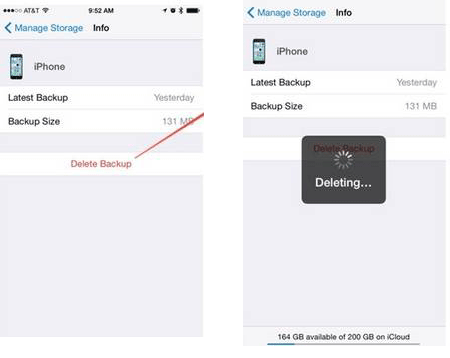
You should also try rebooting your device if the restoring procedure is taking forever to finish. When a device is restarted, the process will be instantly stopped. Depending on your device's model, you can follow the below steps to restart an iPhone:

Apple servers could also be why the restoring process from iCloud is taking so long. Even though it can happen rarely, ascertain if the restore procedure is stalled due to the iCloud system status.
To do that, head to the Apple system status website and see if the iCloud Backup, iCloud Account, Sign In, and Apple ID are working. If they aren't, you have to wait until it gets fixed.
As you know, restoring your backup from iCloud can take a lot of time. If you want a quick solution to restore your iCloud backup in just minutes, then Coolmuster iCloud Backup Recovery is the tool. After signing into your iCloud account, you can start the recovery safely and easily.
With this tool, you can effortlessly export iCloud backup files to the computer. It quickly scans the iCloud backup and sorts them out into categories. Therefore, you can choose the content you wish to restore.
Key Features:
Here are steps to restore data from iCloud on your PC:
01Install the app on the PC and open it to access its primary interface.
02Log into your iCloud account using your Apple ID. Then click on the arrow button to sign in. On the next page, you must input the verification code if you have enabled the two-factor verification on the iOS device. Click "Verify" to proceed.

03Choose the files to retrieve and hit "Next". The tool will start scanning all iCloud backup data.

04Choose the files to recover from the interface and click "Recover to Computer".

Video Tutorial:
Hopefully, you now know why restoring from iCloud may take longer and how to speed up the process. In normal conditions, the time it takes to restore an iPhone from iCloud backup is 1-4 hours. However, it depends on various factors we mentioned in this article.
The most reliable way to restore data from iCloud on a computer is by using Coolmuster iCloud Backup Recovery. It is easier and restores iCloud backup the fastest way possible.
Related Articles:
How Long Does It Take to Restore an iPhone on iTunes/iCloud? (Authoritative & Reliable)
Fast Restore iPhone from iCloud Without Data Loss [Easy Ways]
How to Restore iCloud Backup? Solved in 3 Effective Ways
Smoothly Restore Backup to New iPhone | Practical Ways and Restoring Fixes





