To avoid permanent data losses, quite a few users will now choose to back up files like contacts to iCloud so as to save them as a backup. So even if you lose some important files by accident due to various reasons, you can always easily get them back. Then, a question arises: how do I access iCloud contacts? If you have the same question, this article is for you. We will introduce how to access iCloud contacts in 6 different ways. Have a look.
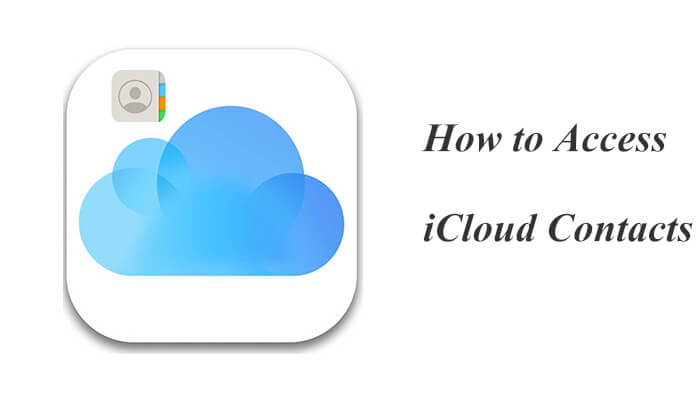
The easiest way I want to introduce you is by using Coolmuster iPhone Data Recovery. It is a powerful iPhone data recovery software that you can access all contacts on iCloud, easily recover the lost contacts from iCloud backup, restore either the whole iCloud backup or selectively some of the iCloud backup to your device. What's more, you don't need to reset your iPhone.
Key features of Coolmuster iPhone Data Recovery:
How do I view my contacts on iCloud using iPhone Data Recovery? Follow the steps below:
01Download and install this software on your PC. Then, launch it and choose "Recover from iCloud" mode.
02Sign into your iCloud account. If prompted for two-factor authentication, enter the verification code received on your iOS device and click "Verify" to continue.

03Choose the file types you want to restore, such as "Contacts", and click the "Next" icon to start a quick scan. This allows you to preview more details of your iCloud backup files.

04On the "Contacts" category, you can view your iCloud contacts. If needed, select the files you want to restore, then click the "Recover to Computer" button to save them to your computer.

Video Tutorial:
Accessing your contacts through the iCloud website is a convenient method that doesn't require any additional software. How can I see my iCloud contacts via the iCloud website? Here are the steps:
Step 1. Open your browser and go to icloud.com.
Step 2. Log in using your Apple ID and password.
Step 3. Click the "Contacts" icon from the menu.

Step 4. You can view all the contacts synced to your iCloud account.

To get your iCloud backup contacts, you'll need to restore the iCloud backup. However, this will reset your iPhone. Before doing this, back up your iPhone to your computer first to avoid data loss. Alternatively, you can use Coolmuster iPhone Data Recovery, which we mentioned in Part 1, to recover data from iCloud backup without resetting.
How do I find my iCloud contacts from iCloud backup?
Step 1. On your iPhone, go to "Settings" > "General" > "Reset", then choose "Erase All Content and Settings".

Step 2. After the reset, on the "Apps & Data" screen, select "Restore from iCloud Backup" and sign in to iCloud.
Step 3. Go to "Choose Backup" and select a backup from the available iCloud backups. Your iCloud contacts will be visible once the restoration process is finished.

You can also view iCloud contacts directly on your iPhone by syncing all contacts from iCloud to your device. Here is how to view my contacts in iCloud on iPhone/iPad:
Step 1. Open "Settings" and tap on "iCloud".
Step 2. Turn off "Contacts". When prompted, select "Keep on My iPhone".
Step 3. Turn "Contacts" back on and choose "Merge" when prompted. After a short while, your iCloud contacts will be integrated into your iPhone contact list.

Mac users can also easily access iCloud contacts by following these steps:
Step 1. Open "System Preferences" on your Mac.
Step 2. Click on "iCloud" and sign in with your Apple ID.
Step 3. Ensure the "Contacts" option is checked, then open the "Contacts" app to view them.

Windows users can also access contacts through the iCloud app by following these steps:
Step 1. Download and install iCloud for Windows.
Step 2. Launch the app and sign in with your Apple ID.
Step 3. Ensure the "Mail, Contacts, and Calendars" option is checked, then open Outlook to view your contacts.

Q1. Can I view iCloud contacts from an Android device?
Yes, you can view your contacts by accessing icloud.com through a browser and logging in with your Apple ID.
Q2. Why can't I see my contacts in iCloud?
Possible reasons include:
Q3. How can I resolve iCloud contacts sync issues?
Ensure your device is connected to the internet and re-enable iCloud sync in the settings. If the issue persists, try signing out and then signing back into your iCloud account.
That's all about how to access iCloud contacts. Using the methods above, you can easily access your iCloud contacts. If you need more advanced recovery features, consider using Coolmuster iPhone Data Recovery, which offers a comprehensive solution for managing and recovering contacts.
Related Articles:
How to Transfer Contacts from iCloud to Android - Incredibly Easy
iCloud Contacts Missing? Here Are the Reasons and What to Do
How to Get Contacts from iCloud to iPhone 15/14/13/12? [Solved]
Fast Fix iCloud Contacts Not Syncing | 8 Ways and Powerful Alternative





