
[Detailed Guide] How to Extract iPhone from iTunes Backup?

- Purchased a new phone and want to keep the old iPhone data?
- Deleted data from iPhone 14/13/12/11/X/8/8 Plus/7/7 Plus/6S Plus/6S/6 Plus/6/5S by accident?
- Failed upgrade or jailbreak an iOS device so that all data have been erased?
- ...
Have you ever encountered such situations we list above? Now, all these problems are not problems. In this article, we will show you an effective way to extract iPhone from iTunes backup on Windows computer, so that you can recover all lost or deleted text messages, contacts, call history, photos, etc. with one simple click. To achieve it, you need an iTunes Backup Extractor software.
Why Need An iTunes Backup Extractor Software?
Many people say that iTunes has the "Restore from Backup" function, but if you have tried it, then you may find that it is quite inconvenient. The restoration will clear all your current files saved on your iOS device and then fill your device with the stuff contained in the backup file you try to restore. Thus, if you don't want to erase the files on your iOS device, then you need a professional iTunes Backup Extractor program to help you - Coolmuster iPhone Backup Extractor or Coolmuster iPhone Backup Extractor.
In order to make things much easier for using this powerful tool, we write a detailed instruction in the following contents. If you're interested in this topic, just keep reading.
Related Articles:
How to Recover Deleted SMS from iPhone 14/13/12/11/X/8/7 Plus on Mac/Windows?
Easy Ways to Recover Deleted Text Messages from Android Phone
As a professional tool, this recommended iTunes Backup Extractor enables users to extract and restore different data from iTunes backup file within one simple click. All data will be extracted without any quality loss, so that you can reuse them for any purposes as you like.
Now, get the free trial version of this iTunes Backup Extractor for iPhone on your computer by clicking the below link. If you're a Mac user, you can get the Mac version as you like.
Guide For Windows:
After downloading and installing this tool on your computer well, you can follow below instructions to begin your extracting progress at once on Windows PC.
Step 1. Select your iPhone iTunes backup files on the main interface and hit "Start Scan" to start scanning for files.
Note: Please don't connect and sync your iPhone to iTunes once you've found your data is lost. Otherwise, the iTunes backup files will be overwritten.

Step 2. All files on the iTunes backup file will be divided into different folders. You can enter these folders to check files according to your own needs. And then, mark the files you want to restore and hit "Recover" button to save them on computer.

Also Read: Useful iTunes Backup Tips You Can't Miss
Guide for Mac OS X:
1. Download, install and launch the iPhone backup extractor for Windows version. Select the backup file for your iPhone and click "Start Scan".
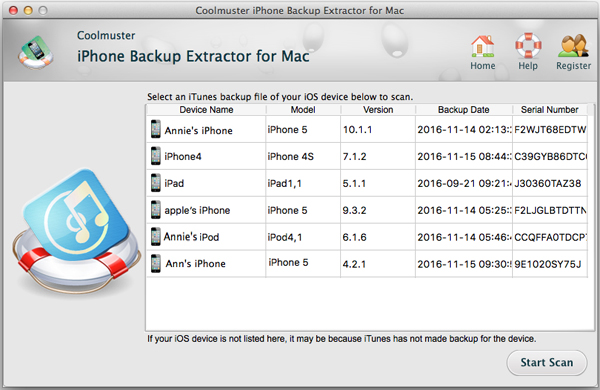
2. Choose the files you want to extract and click the button of "Recover" to begin the extracting task.
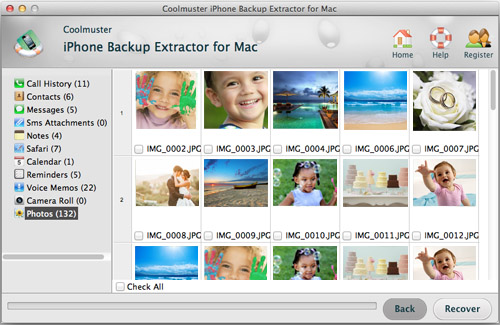
In order to avoid losing data again, please backup your iPhone, iPad or iPod data regularly.
OK! You must have master all the operations of this handy tool, right? If so, please just try to recover iPhone data from iTunes backup files immediately. If you haven't installed this tool on your computer, then don't hesitate to get it by clicking below icons, and then begin to extract iPhone backup as you like.
Related Articles:
4 Effective Ways to Recover Deleted Text Messages on iPhone without Backup (iOS 16 Supported)
Contacts & SMS Recovery for SIM Card in iPhone 14/13/12/11/Xs Max/Xs/XR/X/8, etc.
How to Retrieve Text Messages from a Broken Phone Effortlessly? (Intelligent)
[2023] How to Retrieve Deleted Messages on Messenger on iPhone with Ease?
How to Retrieve Deleted Texts on Samsung? (Easy & Effective)
2 Ways to Recover Deleted Text Messages from SIM Card on Android Phones





