
How to Retrieve Deleted Text Messages on iPhone with or without Backup

In order to clear up storage space on your iPhone, you start to clean junk messages on your iPhone. But you panic because you accidentally deleted some important text messages. Don't worry, dear. This article will introduce six different methods to help you effectively recover deleted messages from iPhone, whether you have a backup or not. Please check this guide and choose the one that suits you best. Let's get started.
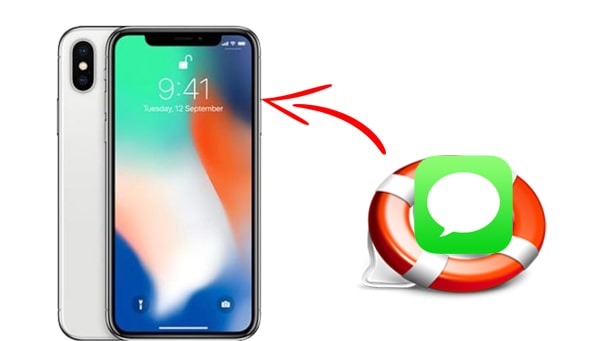
Yes, it is possible to recover deleted messages on iPhone using various methods.
If you have backed up your device to iCloud or iTunes, you can restore text messages on your iPhone from the backup. If there's no backup, when data is deleted on an iPhone, it may not be visible, but it still exists in the internal storage until new data occupies the same storage location. This phenomenon is known as data overwrite. Therefore, in such cases, it is possible to retrieve deleted messages. You can try a third-party iPhone text message recovery program to recover them.
If you haven't backed up your iPhone, or if your backup doesn't include the messages you want to recover, you can try the following two methods to directly recover deleted messages from your iPhone.
Coolmuster iPhone Data Recovery is very effective for recovering lost text messages from iPhone or iPad without backup. It digs into the internal storage of your device and performs a deep scan, letting you preview and select all the items you want to recover before starting the recovery process.
In addition to retrieving deleted iPhone messages (including SMS and SMS attachments), the program also supports recovering contacts, photos, notes, call logs, WhatsApp messages, videos, and more. Here are the main features of iPhone Data Recovery:
What Can You Benefit from Coolmuster iPhone Data Recovery:
Here is how to recover permanently deleted text messages on iPhone using iPhone Data Recovery:
01Download and install Coolmuster iPhone Data Recovery on your computer. Connect your iPhone to the computer using a USB cable. Tap "Trust" when asked whether to trust this computer.

02When your devices are connected, select "Messages" from the interface and then hit "Start Scan".

03After scanning, head to the "Messages" tab from the left side; you can then browse the deleted messages from the screen. Choose the items you want to recover and then click the "Recover to Computer" button to get them back.

How about recently deleted messages on iPhone? If your iPhone is running iOS 16 or a higher version, you can utilize the built-in recovery feature within the Messages app to retrieve text messages deleted within the last 30 days. Here is how to see recently deleted messages on iPhone:
Step 1. Open the "Messages" app on the conversation list page, and tap the "Edit" button in the top left corner. If you have previously enabled the "Filter Unknown Senders" feature, the "Edit" button may not appear, and you will need to tap the "Filters" button.
Step 2. From the menu that appears, select "Show Recently Deleted". If you don't see this option, it means you don't have any recently deleted messages that can be recovered.

Step 3. Choose the conversation you want to recover, then tap "Recover".
Step 4. Tap "Recover Message" or "Recover [Number] Messages".

iTunes and Finder can also be valuable tools for recovering deleted text messages if you have previously backed up your iPhone.
If you have backed up your iPhone to a computer, you can restore the deleted messages using iTunes. Note that this method will overwrite all the current data on your iPhone. So before restoring via iTunes, make sure that you back up your important data on your iPhone to your PC or the cloud. Here is how to retrieve deleted text messages on iPhone 11/12/13/14/15:
Step 1. Connect your iPhone to the computer that has the backup you need. Open iTunes if it doesn't launch automatically.
Step 2. Click the iPhone icon at the top of the iTunes screen and head to "Summary".
Step 3. Under the "Backups" section, click "Restore Backup" to restore the backup that contains your text messages on your iPhone.
Your previous backed-up data will then replace the current data on your iPhone. When it is complete, you can find your old messages on your messaging app.

If you use a Mac that runs macOS Catalina or later, you can use Finder to restore the backup. Likewise, the existing data on your iPhone will be replaced by the backup. Here is how to get deleted messages back on iPhone via Finder:
Step 1. Connect iPhone to Mac via a USB and then open Finder.
Step 2. Select your device from the menu bar in Finder.
Step 3. Under the "General" tab, select "Restore Backup" to start restoring.

Further Reading: iPhone Deletes Text Messages Automatically? Why and How to Recover
If you have used iCloud to back up your iPhone, you can recover deleted messages on your iPhone through iCloud. However, this method will overwrite all data and settings on your current iPhone. Here is how to recover deleted messages on iPhone from iCloud backup:
Step 1. Go to "Settings" > "General".
Step 2. Scroll down and tap "Reset" > "Erase All Content and Settings" > select "Erase iPhone".

Step 3. After resetting, you can begin to set up your iPhone.
Step 4. When you see the "Apps & Data" screen, select "Restore from iCloud Backup".

Step 5. Sign in to iCloud as required, then you can choose the required backup to restore.
Suppose you deleted some critical messages and can not find them using the methods above. The last resort is to contact your phone carrier to see if you can get a copy of your text messages. You can head to your service provider's website and find the "Contact Us" section to get in touch with customer service.
In most cases, the provider won't allow you to access the text messages easily. You should have a legitimate reason for this request. What's more, you may need to go through some procedures to verify your identity. You may also need to get the approval of another participant of the deleted conversation.
Though there's a slim chance to get back your deleted messages from the phone provider, it's worth a shot.
That's all about how to restore deleted messages on iPhone. While various methods exist to retrieve deleted text messages on iPhone, one tool stands out – Coolmuster iPhone Data Recovery. Its efficiency, user-friendly interface, and ability to recover messages without a backup make it a highly recommended option. I hope this article has been helpful to you. Good luck!
Related Articles:
5 Quick Ways to Recover Deleted Text Messages on iPhone without Computer
Can Police Recover Deleted Text Messages on iPhone? [Answer & Tips]
[New] How to Recover Text Messages from Broken iPhone in 5 Ways?
How to Retrieve Text Messages from Old Phone Number on iPhone & Android? [Full Guide]





