
Step-by-Step Guide: How to Retrieve Deleted Contacts on iPhone

Losing important contacts from your iPhone can be a stressful experience, leaving you without access to vital phone numbers and information. Whether it's due to accidental deletion, a software issue, or a device malfunction, the thought of permanently losing contacts can be daunting. Fortunately, in the majority of instances, it is indeed feasible to retrieve deleted contacts on your iPhone.
In this article, we will explore various methods and strategies to help you retrieve deleted contacts on your iPhone, ensuring that you can seamlessly restore your contact list and reconnect with your valuable connections.
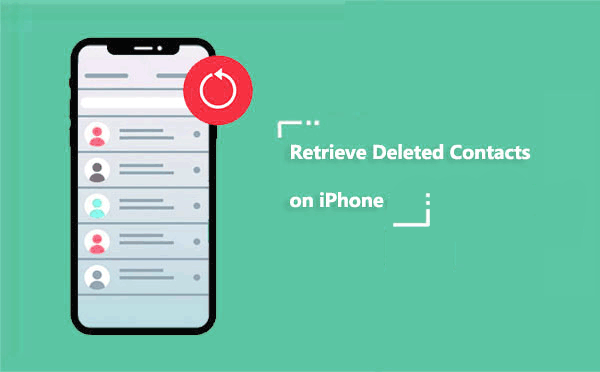
Yes, it is generally possible to recover deleted contacts on an iPhone. Apple devices provide several methods and tools that can help you retrieve lost contacts, depending on your specific situation and the steps you take after the deletion. Nevertheless, it is essential to highlight that time is a critical factor in successful contact recovery. The sooner you take action to recover the deleted contacts, the higher the chances of retrieving them successfully.
To increase the likelihood of recovering deleted contacts, it is crucial to regularly back up your iPhone. This ensures that even if contacts are accidentally deleted, you can restore them from a recent backup. Apple provides options for backing up your device using iTunes or iCloud, both of which can be valuable when it comes to recovering lost iPhone data from backup.
We will explore different methods and tools that can help you retrieve deleted contacts on your iPhone in the following sections of this article. Let's learn together.
Here, we will explore various methods and tools that can be utilized to recover deleted contacts from your iPhone. Each method offers different advantages and caters to different scenarios, so choose the one that suits your needs the best.
How to get a contact back after deleting it? Coolmuster iPhone Data Recovery is a powerful and user-friendly software tool designed to assist iPhone users in retrieving lost or deleted data, including contacts. Whether you accidentally deleted contacts, experienced a device malfunction, or encountered a software issue, Coolmuster iPhone Data Recovery offers a reliable solution to recover your valuable information.
Key Features:
Here are the steps to recover iPhone deleted contacts using Coolmuster iPhone Data Recovery:
01Download and install Coolmuster iPhone Data Recovery on your computer. Begin by initiating the software and establishing a connection between your iPhone and the computer using a USB cable. Tap on the Trust option displayed on your mobile device to enable recognition.

02Once your iPhone is connected, the program will display the following interface. Simply select the Contacts option and click on the Start Scan button to initiate an automatic scan of your iPhone data. Once the scan is finished, you will discover a comprehensive list of all the contacts present on your iPhone within the program.

03After the scan is complete, you will see a list of recoverable data categories. Select Contacts from the list. Preview the recovered contacts to confirm the data you want to retrieve. Then click on the Recover to Computer button to initiate the recovery process.

Further Reading:
Similarly, you can use Coolmuster iPhone Data Recovery to recover deleted call logs from iPhone easily and quickly.
Coolmuster iPhone Backup Extractor can help you retrieve deleted contacts from those backups if you have previously backed up your iPhone using iTunes. The tool enables you to extract and restore specific data, including contacts, from your backups without overwriting your existing data.
Key Features:
Here are the steps on how to retrieve deleted phone numbers on iPhone using Coolmuster iPhone Backup Extractor:
01When you launch the iPhone Backup Extractor, it will automatically detect the iTunes backup files stored on your computer. It will then display the backup records associated with the devices you have previously synced with that computer. Simply select the appropriate backup file for your iPhone by highlighting it, and click on the Start Scan button to proceed.

02Once you have selected the desired iTunes backup, you can choose Contacts and click on the Start Scan button to initiate a thorough scan for more detailed information.

03After quick scanning, you will see all the data on your phone, including the lost files (in red) and the existing files (in black). Please click on Contacts to view the deleted contacts and click the Recover to Computer button to start the recovery process.

Performing a factory reset on your iPhone will result in the deletion of all settings and content. However, if you have an iCloud backup that includes a copy of your iPhone contacts, you can set up your device and restore it from that backup. During the restore process, you will be prompted to enter your Apple ID.
Here's a guide on how to recover deleted phone numbers on an iPhone from an iCloud backup:
Step 1. Go to Settings > General > Reset > Erase All Content and Settings to erase the iPhone. After initiating the restoration process, your iPhone will reset, and once the process is completed, you will be presented with the setup screen.

Step 2. Simply follow the on-screen instructions, and when you reach the Apps & Data screen, select Restore from iCloud Backup. Log in to your iCloud account using the same credentials, choose the desired backup, and proceed with the restoration process.

Enabling the option to sync iPhone contacts with iCloud provides an additional method to retrieve deleted phone numbers on your iPhone. To accomplish this, you need to disable the contact syncing between iCloud and iPhone and then merge the contacts from iCloud to your device.
Follow the steps below to learn how to restore contacts on your iPhone by merging from iCloud:
Step 1. On your iPhone, go to Settings and tap on your name at the top to access your Apple ID settings.
Step 2. Tap on iCloud and locate the Contacts toggle. Disable it to stop syncing contacts between iCloud and your iPhone.
Step 3. A pop-up notification will emerge, inquiring whether you wish to retain or delete the existing contacts on your iPhone. Choose Keep on My iPhone to retain the current contacts.
Step 4. Re-enable Contacts syncing by turning it on again, and when a pop-up message appears, tap on Merge to merge the contacts on your iPhone.

By following this method, all the contacts from your iCloud will merge with your iPhone. Once the merge process is completed, you can go and search for your deleted contacts. They should now be restored and available on your iPhone.
Looking for a simple method to recover accidentally deleted contacts? If you need to restore your contacts, bookmarks, and calendars after syncing the files with iCloud, you can try fetching what exactly you want from iCloud.com.
Here are the steps:
Step 1. Open a web browser on your computer and navigate to iCloud.com. Sign in to your Apple ID account by entering your Apple ID and password.
Step 2. Select the Contacts option to access and view your contacts. Choose the specific contacts that you wish to copy. You can choose multiple items by using the shift-click or ctrl-click method.
Step 3. Click on the gear icon located at the bottom left corner of the screen. From the options that appear, select Export vCard..., then the selected contacts will be saved onto your computer.

You can easily restore deleted contacts from the iTunes backup if you have previously backed up your contacts with iTunes. However, it's important to note that restoring contacts from an iTunes backup may result in the removal of all existing contacts on your iPhone.
Here are the steps on how to find deleted contacts on iPhone:
Step 1. Connect your iPhone to your computer and launch iTunes.
Step 2. Once iTunes recognizes your device, click on the device icon located at the top left corner.
Step 3. From the left sidebar, select Summary and then choose Restore Backup.
Step 4. A pop-up window will appear showing the available backups. Select the iTunes backup that you believe contains the deleted contacts. Click on Restore and confirm your selection. iTunes will start restoring the selected backup to your iPhone.

If you have previously synced your contacts with Gmail, you can easily retrieve them on your iPhone without using a computer when they are accidentally deleted.
Follow these steps:
Step 1. On your iPhone, open the Settings app. Scroll down and tap on Mail or Mail, Contacts, Calendars (depending on your iOS version).
Step 2. Tap on Add Account and select Google as the account type. Enter your Gmail email address and password, then tap Next to proceed.
Step 3. Enable the Contacts toggle to sync your Gmail contacts with your iPhone. Tap Save to complete the setup.
Step 4. Open the Contacts app on your iPhone. You should now see your Gmail contacts syncing with your iPhone.

If you have accidentally or intentionally lost contacts from your iPhone and are seeking ways to recover them, there's no need to worry. You can follow the seven easy methods mentioned above to restore or recover your deleted numbers on the iPhone. In particular, Coolmuster iPhone Data Recovery is highly recommended as it allows you to retrieve contacts even without a previous backup. Additionally, if you have backed up your iPhone contacts, you can also recover lost contacts from the backup files.
Moreover, if you have an iTunes backup on your computer, I suggest trying Coolmuster iPhone Backup Extractor, which offers a simpler and more user-friendly experience compared to using iTunes. However, the choice ultimately depends on your preference.
Related Articles:
Guide: How to Recover Deleted Photos from iPhone | FAQs and 5 Solutions
4 Easy Ways to Recover Deleted Files from iPhone 15/14/13/12/11/X
How to Recover Deleted Photos after Deleting from Recently Deleted Album on iPhone?
4 Effective Ways to Recover Deleted Text Messages on iPhone without Backup





