
[Step by Step Guide] Simple Way to Restore Jailbroken iPhone

To get full privilege over your iPhone, you probably want to jailbreak your iPhone so as to get full access over the device. Okay, now that you have jailbroken your iPhone device, you probably can't wait to enjoy the absolute control over your device, only to find that you are having some issues with this jailbroken iPhone? Do you have to take your iOS device to an Apple Store because of a hardware issue, and you're worried that Apple may not service the device because it is jailbroken?
Don't worry! Just follow the below tutorial to to restore a jailbroken iPhone. But before restoring a jailbroken iPhone, there are several things worth your attention:
1. Make sure that you have downloaded the latest version of iTunes.
2. Make sure you have made a phone backup of your iPhone.
Extra Bonus:
- How to Sync iPhone Files with iCloud
- Backup iPhone with/without iTunes
3. Make sure you have disabled Activation Lock feature. Just go to Settings > iCloud and then turn off the Find My iPhone.
4. Make sure you have spared enough time to wait for the process to get completed, since the whole process of restoring a jailbroken iPhone could be a little time-consuming.
After getting all preparations done, now let's learn how to restore a jailbroken iPhone.
Step 1. Connect your iPhone to the computer via the USB cord. And then open the installed iTunes on the computer.
Step 2. Select your iPhone, iPad or iPod touch when it appears in iTunes (next to iTunes Store button in the top right corner).
Step 3. Click on the Restore button in the Summary tab.
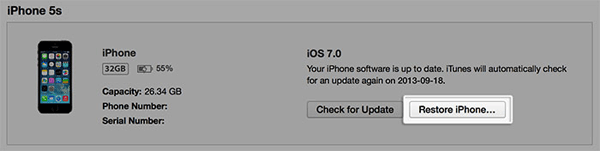
Step 4. iTunes will prompt if you’re sure you want to restore your iOS device to factory settings. Click the Restore button.
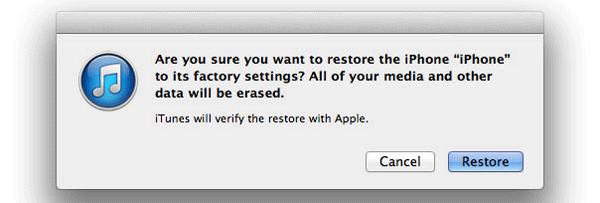
Step 5. After your iOS device is restored to factory settings, it will restart.
Step 6. You'll see the "Hello" screen with a "Slide to set up" slider. Follow the on-screen instructions to setup the iOS device. You can set up your device as new device or restore from the backup taken previously. If your iOS device has cellular service, it will activate after you restore.
If it still fails to restore your jailbroken iPhone, you can consider solving it by putting iPhone into recovery mode.
After finishing restoring a jailbroken iPhone, find all the files were lost while you have no iPhone backup ahead of time? Just take it easy! Things can still be redeemed. As long as you get this powerful Coolmuster iOSRescuer software at your hand, you can effortlessly recover the lost files from your device in a batch. No matter your iPhone is jailbroken, water-damaged, disabled or broken, this almighty software can always make it a piece of cake to recover lost files within simple clicks.
All you need to is follow the simple steps as instructed in the below:
- Open the installed software on the computer and get your iPhone connected to the computer via the USB cord.
- Then you will see an interface where are offered two options: Recover from iOS Device Itself and Recover from iTunes Backup. Choose the first mode to continue the process.
- Now, all file folders will be arranged on the main interface. You can then enter the right file tab to preview more detailed file information and hit the Recover option to recover the wanted ones that you have ticked out.

Finally, all you need to do is to wait for the process to get completed within a little while. Till now, you have successfully restored jailbroken iPhone without losing any data!
Related Articles:
Tips to Restore iPhone without Updating
How to Undo an Update on iPhone 14/13/12/11/X/8? (Proven Tips)
iPhone Lost Contacts After Update? Here's How to Get Contacts Back
Locked Out of iPhone after Update? 6 Effective Fixes You Never Know
Troubleshooting for iPhone Stuck on Preparing Update (Reasons Mentioned)