Q: I have saved lots of bookmarks on my iPad and I love to use them to quickly find the page I want. However, my brother deleted lots of bookmarks from my iPad by accident. Is there anyone can tell me that how to retrieve deleted safari bookmarks on iPhone/iPad? It is really important for me. Please tell me if you have any advice. I appreciate very much!
Read more: How to Recover Deleted Photos from iPhone?
This is a question from Apple forum. Data loss happens almost everyday. So when you've found your iPhone data is lost, just clam down, you still have a chance to find them back. With the popularity of Apple's idevices, more and more people have encountered this problem. Thus, we write this article to show you the detailed steps of recovering safari bookmarks from iPhone and iPad easily.
People like to bookmark favorite or useful websites on the searching engine, so that they can find these pages directly at the next time. However, there are so many reasons will make you lose bookmarks from iPhone and iPad, then how to find them back? Is it anyway to recover safari bookmarks from iPad and iPhone? The answer is positive.
To achieve it, you need the help of Coolmuster Data Recovery for iPhone iPad iPod. With it, you can restore all your deleted or lost safari bookmarks from iPhone or iPad within a few simple clicks. And the recovered bookmarks will be preserved as well as the original one. Besides, all generations of iPhone and iPad are supported by this program, including iPhone X, iPhone 8/8 Plus, iPhone 7/7Plus, iPhone 6S/6/5S/5, iPad mini, iPad air, iPad Pro and etc.
Read more: How to Recover lost data from iPad 2/3/4/mini/Air/Pro?
Here provide the Windows and Mac free trial version below.
1) Download and install this iPad/iPhone Bookmark Recovery on your Mac and Windows computer. Then you'll see the main interface on your Mac or Windows computer respectively. Here, we'll take the Windows version as an example. Just select your iPhone or iPad backup files and hit "Start Scan" to start scanning all files on the backup file.

2) In the left panel, you can see all files have been divided into different categories. To restore safari bookmarks from iPhone or iPad, you only need to clcik "Safari" category and mark files in the right panel easily.
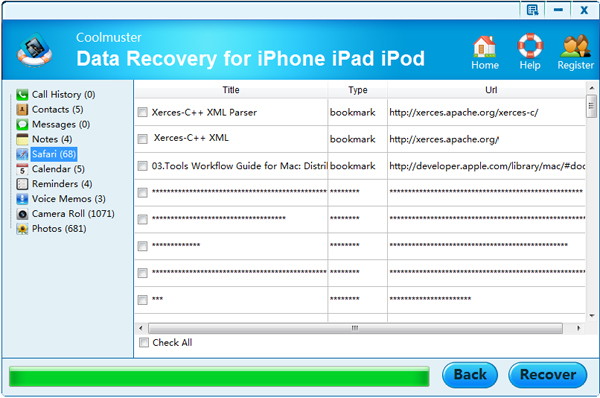
3) If you've sure that you have selected all lost safari bookmarks, then you can click "Recover" button to finish the process.
Now, all things have been done. You can open your computer and find the lost safari bookmarks easily. Want to recover safari bookmarks from iPad or iPhone by yourself? Then don't hesitate to get this iPhone Bookmark Recovery here.
Related Articles:
2 Methods to Recover iMessages from iCloud
How to Recover Deleted Photos from iPhone 14/13/12/11/X/8/8 Plus?
How to Restore iPhone without Updating
Three Ways to Transfer iTunes Music to Android
Guide to Transfer Videos from Computer to iPad without iTunes





