
[2024 Newest] How to Fix iOS 18 Battery Drain Issue in 10 Ways?

"Last night (17/09/24), I upgraded to iOS 18 update, but this morning, when I started using the phone, my battery drained out very quickly - anyone had similar issues. Any solution, please?"
- from Apple Community
Since the release of iOS 18, many users have noticed that their iPhone battery drains faster than before. While the new system brings many features and improvements, the iOS 18 battery life issue has left some users frustrated. In this article, we will explore whether iOS 18 really accelerates battery consumption and why iOS 18 battery drain. Most importantly, we will share some solutions to help you extend your battery life.
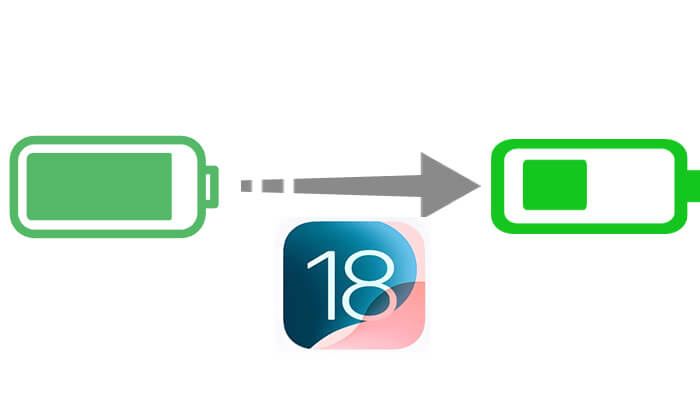
After updating to iOS 18, your iPhone performs background optimizations, which may require some apps to be readjusted, leading to a temporary increase in power consumption. This is normal. However, if you experience a consistent and significant rise in battery usage compared to the previous version, it might be due to iOS 18 bugs or other issues. In these situations, further investigation and solutions are necessary.
After updating to iOS 18, there are several reasons why your iPhone's battery life may decrease. Here are some key factors:
If you find iOS 18 battery drain, don't worry. Here are some effective fixes to help you easily optimize battery performance.
A simple restart can often fix battery drain issues caused by minor software glitches or stuck processes in iOS 18. Restarting your iPhone gives it a fresh start and clears any errant code that might be excessively draining the battery.
To restart your iPhone, follow the steps below:
Step 1. Press and hold the "Power" button and either "Volume" button simultaneously.
Step 2. When the "slide to power off" slider appears, slide it to turn off your iPhone.

Step 3. After it shuts down, press and hold the "Power" button again to turn it back on.
The continuous running of apps in the background can be one reason for rapid battery drain. You can reduce unnecessary power consumption by adjusting the background app refresh settings.
Here is how to do it:
Step 1. Open the "Settings app" and select "Battery" to check which apps are consuming the most power.
Step 2. Then, go to "Settings" > "General" > "Background App Refresh" and disable the background refresh for any unnecessary apps.

Frequent use of location services and push notifications can lead to increased battery drain. By turning off unnecessary services, you can significantly extend battery life.
Here are the steps:
To turn off location services, go to "Settings" > "Privacy" > "Location Services" and disable location access for unnecessary apps.

To turn off notifications, go to "Settings" > "Notifications" and turn off push notifications for certain unneeded apps. (iOS 18 notifications not showing on lock screen?)

When the iPhone battery drains after the iOS 18 update, enabling Low Power Mode can significantly extend battery life. Low Power Mode reduces background activities, such as mail fetching and app refresh, helping to conserve energy.
To do this, follow the steps below:
Step 1. Go to "Settings" > "Battery".
Step 2. Enable "Low Power Mode", and a yellow battery icon will appear in the top right corner of the screen, indicating that Low Power Mode is activated.

This simple tip is essential for every iPhone user looking to extend battery life. Keeping the brightness high at all times can significantly drain your device's battery. Try lowering the screen brightness or enabling the auto-brightness feature to address the battery drain caused by iOS 18.
Here is how to do it:
Step 1. Swipe down from the top right corner of the screen to open the Control Center.
Step 2. Use the brightness slider to lower the screen brightness to a suitable level.
Alternatively, you can also go to "Settings" > "Display & Brightness" to adjust the brightness as needed.

App developers frequently release updates with battery life enhancements and bug fixes soon after a new iOS launch. Ensuring you have the latest app versions can help prevent battery drain from outdated software on iOS 18. Follow the steps below if iOS 18 battery drain:
Step 1. Open the App Store and tap your profile icon in the top right corner.
Step 2. Scroll down to see if any app updates are available.
Step 3. Tap "Update All" to ensure all apps are compatible with iOS 18.

The health of your iPhone's battery can affect iOS 18 battery life. You can check the battery health to determine if a replacement is needed.
To check your iPhone battery health, follow the steps below:
Step 1. Open "Settings" > "Battery" > "Battery Health".
Step 2. Check if the maximum capacity has significantly decreased; if it's below 80%, it's recommended to visit an Apple Authorized Service Provider to replace the battery.

If you find that iOS 18 does not meet your battery life needs, you might consider downgrading to iOS 17. A simple way to downgrade from iOS 18 to iOS 17 is through iTunes. However, please note that this method may result in data loss, so be sure to back up your iPhone to iCloud or computer in advance.
Here is how to downgrade iOS 18 to iOS 17 using iTunes:
Step 1. Open the latest version of iTunes on your computer and connect your iPhone with a compatible cable.
Step 2. Enter recovery mode on your iPhone and wait for iTunes to recognize it.

Step 3. When detected, you'll see two options: "Restore" and "Update".

Step 4. Select the "Restore" option and choose the iOS 17 IPSW file you previously downloaded.
Step 5. Follow the on-screen instructions to complete the restore process. This will install iOS 17 on your device.
Step 6. Once the process is complete, you can set up your device as new or restore it from your backup.
Note: Apple only signs certain versions of iOS. Make sure that iOS 17 is still being signed by Apple; otherwise, you won't be able to downgrade.
Sometimes, battery issues are not caused by user settings but by bugs in the system itself. Apple typically addresses these problems through subsequent system updates. You can keep an eye on system updates and wait for patches from Apple to resolve battery issues.
If the above methods do not yield significant results, you can try using iOS System Recovery. This software can help fix various issues within the iOS system, including rapid battery drain problems. It's user-friendly and supports one-click repair; just connect your device, launch the software, and follow the prompts to easily resolve iOS 18 battery issues.
Key features of iOS System Recovery:
Here is how to use iOS System Recovery to fix iPhone battery draining after iOS 18 update:
01Download and install the program on your computer, then open it. From the main interface, select the "iOS System Recovery" option and connect your iPhone via USB.

02A pop-up will show the various issues the tool can resolve. Click the "Start" button to proceed.

03Choose either "Standard Mode" or "Advanced Mode". The tool will detect your iPhone's basic information; click "Confirm" to continue.

04Finally, click the "Repair" button to begin downloading the firmware package and repairing your iPhone.

The update to iOS 18 has brought many new features for users, but it has also introduced battery life issues. With the solutions outlined in this article, you can effectively address the problem of rapid battery drain. If the issue persists, we recommend using the iOS System Recovery tool for one-click fixes to help restore your iPhone to optimal condition.
Related Articles:
[Solved] Samsung Battery Draining Fast: Reasons and Solutions
[iOS & Android] Why Is My Phone Hot and Losing Battery & How to Fix?
Wondering How to Fix iPhone Dead? 7 Useful Ways to Fix It
Is Your iPhone Overheating When Charging? Reasons and How to Fix