
[Can't Miss] How to Fix iOS 18 Flashlight Not Working in 2024?

"Hi! My flashlight stopped working after downloading iOS 18. It's not even available on the locked screen thing."
- from Apple Community
The flashlight feature is a very practical tool on the iPhone, especially in low-light environments. However, many users have found the iOS 18 flashlight is not working. Why is my iPhone flashlight disabled? You are in the right place. This article will explore the reasons why the flashlight may not be functioning and provide detailed solutions.
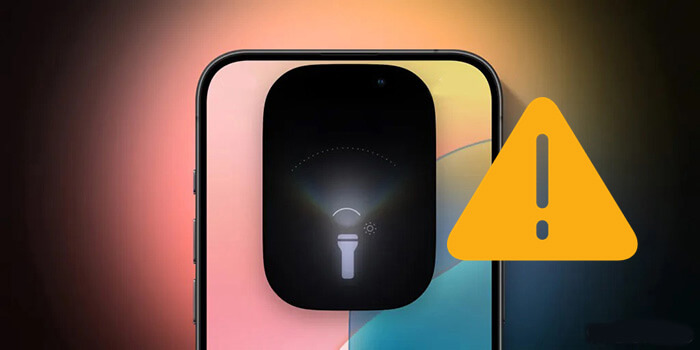
There could be various reasons why the iOS 18 flashlight is not working. Here are some common causes:
When you encounter issues with the iOS 18 flashlight not working, first try some basic troubleshooting methods. These steps are simple and often resolve most problems.
While uncommon, it's possible that your iPhone case is obstructing the flashlight. Check to ensure it's not covered.
A quick restart can often resolve minor software glitches, including the flashlight issue in iOS 18. Restarting refreshes the system without affecting your data and may fix any conflicts causing the problem.
Here is how to restart your iPhone:
Step 1. Press and hold either the "Volume" buttons and the "Side" button until the power-off slider appears.
Step 2. Drag the slider to turn off your device.
Step 3. Wait 30 seconds for it to fully shut down.
Step 4. Press and hold the "Side" button until you see the Apple logo to turn it back on.

An iPhone doesn't perform well with a low battery and may shut down unexpectedly. If your battery is at or below 20%, it's best to charge it first before checking if the flashlight works again. (Is the iPhone overheating when charged?)

Even after charging your iPhone, if the flashlight still isn't working, it might be due to Low Power Mode being activated. When this feature is on, the system limits background activities, affecting the flashlight's functionality. Simply turn off Low Power Mode to fix the issue.
To do this, go to "Settings" > "Battery" > "Low Power Mode" and toggle off the switch next to it.

Since both the camera flash and the flashlight use the same bulb, it's important to ensure the Camera app is closed to avoid any operational conflicts if your iPhone flashlight isn't turning on.
To close the Camera app, follow the steps below:
Step 1. Double-click the "Home" button (or swipe up from the bottom and pause) to open the app switcher.
Step 2. Find the Camera app and swipe up to close it.

If your iPhone overheats, it's common for the flashlight to stop working, and you may see a notification stating, "The iPhone needs to cool down before you can use the flash". This is actually a protective feature. When your device exceeds a certain temperature, the flashlight will automatically turn off until the iPhone cools down.
At this point, it's best to refrain from using the overheated iPhone. Place it in a cool, dry area, avoiding direct sunlight, and let it cool down naturally before trying to use the flashlight again.
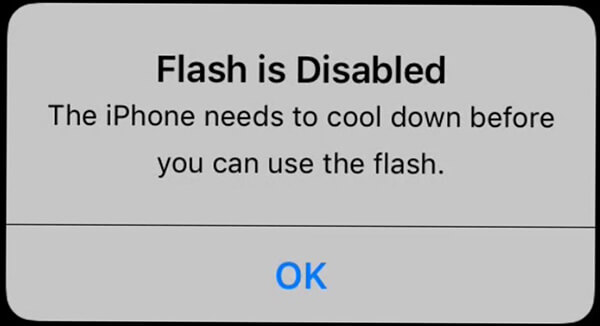
The flashlight may not function properly due to system bugs, which Apple typically fixes through minor updates. To check for system updates:
Step 1. Open "Settings".
Step 2. Select "General" > "Software Update". (iPhone software update failed?)
Step 3. If an update is available, tap "Download and Install" to update your system.

If the iOS 18 flashlight still isn't working, you can try resetting all settings. This action won't delete your data but will restore all settings to their default state. To do this, follow the steps below:
Step 1. Open "Settings".
Step 2. Select "General" > "Transfer or Reset iPhone" > "Reset".
Step 3. Tap "Reset All Settings" and enter your device password to confirm.

Tips: Click here to learn the difference between Reset All Settings and Erase All Content and Settings.
If none of the above methods resolve the issue, try restoring your system via iTunes. This process will restore your device to a previous state, which may fix the flashlight issue. However, it will erase all existing data on your iPhone, so it's important to back up any crucial information before moving forward.
Here is how to do it:
Step 1. Connect your iPhone to your computer using a USB cable. Wait for iTunes to recognize your iPhone, then click on the iPhone icon. (iTunes not recognizing your iPhone?)
Step 2. On a Windows computer, go to the "Summary" tab. On a Mac, the general information for your iPhone will be displayed. Click the "Restore iPhone" button.
Step 3. iTunes will prompt you to confirm the restoration to factory settings. Click "Restore" and wait for the process to complete. Once finished, the issue with your iPhone flashlight should be resolved.

If the basic methods above haven't resolved the issue, you can use iOS System Recovery. This professional iPhone system repair tool can fix various iOS system problems, including issues with the iOS 18 flashlight not working, without losing any data. It's user-friendly and effectively addresses the problem.
Why recommend iOS System Recovery?
How do I fix the flash on my iPhone not working?
01Install and launch the software on your computer. Connect your iPhone via USB and select "iOS System Recovery" to begin.

02The application will automatically identify the issue with your iPhone. When the problem is displayed on the screen, click the "Start" button to continue.

03Choose "Standard Mode" and then click "Confirm" to start downloading the iOS firmware.

04Review the device information shown on the screen. If needed, select the correct details from the drop-down menus. Finally, click the "Repair" button to begin fixing the iOS 18 flashlight not working.

The flashlight is an important feature on the iPhone. If you encounter issues with it not working, you can troubleshoot and fix the problem using the methods mentioned above. If the issue persists, it's recommended to use iOS System Recovery for professional repair to ensure your device functions properly again. We hope this article helps you resolve your flashlight issues!
Related Articles:
[100% Success] How to Fix iOS 18 Overheating Problem in 2024?
How to Fix iPhone Slow After iOS 18/17 Update? - 12 Effective Fixes
6 Easy Ways to Fix iPhone Storage Almost Full After iOS 18 Update
iOS 18 Notifications Not Showing on Lock Screen? - 7 Quick Fixes