
iOS 18 Notifications Not Showing on Lock Screen? - 7 Quick Fixes

"iOS 18 no notifications on lock screen. Not sure if I'm missing a setting. Two different phones not getting any notifications on Lock Screen. Still making the sounds."
- from Reddit
The release of iOS 18 has introduced many new features for iPhone users, but some have reported issues with lock screen notifications not displaying after the update. Lock screen notifications are crucial for users to quickly check messages and reminders without unlocking their devices. When this feature fails, important information may be missed.
So, why are iOS 18 notifications not showing on lock screen, and how can we resolve it? This article will delve into the reasons and provide detailed solutions to help you easily restore this functionality.
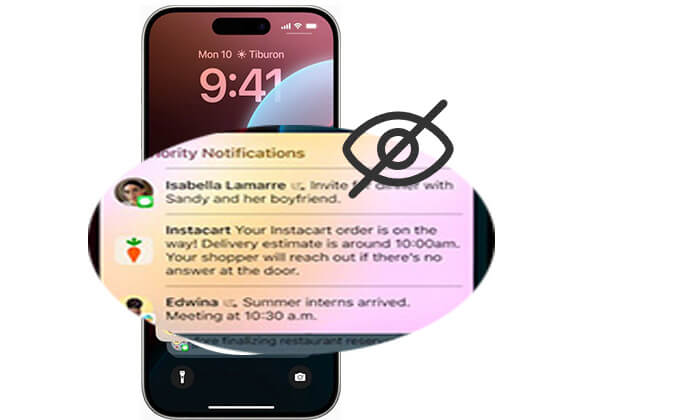
The iOS 18 not showing notifications on lock screen issue may stem from various reasons, including the following common causes:
After we know the possible reasons for iOS 18 no notifications on lock screen, here are some fixes you can try to resolve this issue. Let's look at them one by one.
To address the issue of iOS 18 not getting notifications, start by checking your notification settings. Updates can occasionally reset your preferences, leading to notifications being silenced or entirely hidden.
If you've turned off Notification Center on the lock screen, notifications won't appear. To enable it, follow these steps:
Step 1. Open the "Settings" app on your iPhone.
Step 2. Tap on "Face ID & Passcode".
Step 3. Then, enable "Notification Center".
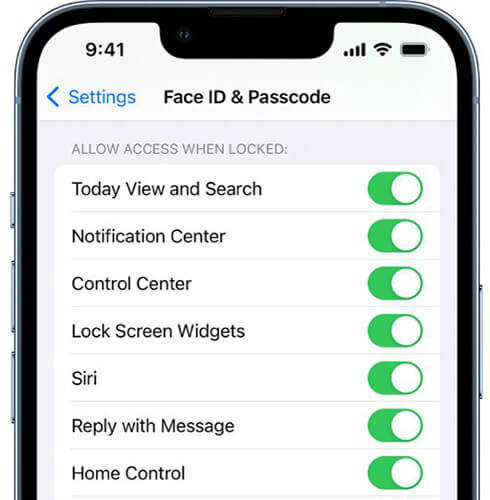
Another possible reason for iOS 18 lock screen notifications not showing up might be that you haven't given certain apps permission to show notifications. To enable notifications for these apps, follow these steps:
Step 1. Open the "Settings" app on your iPhone.
Step 2. Tap on "Notifications".
Step 3. Scroll down and select the app you want to allow notifications for, for example, the Messages app.
Step 4. Make sure the "Allow Notifications" option and the "Lock Screen" option are enabled.

Low Power Mode is a power-saving feature that limits background activities, which can affect the display of notifications. If Low Power Mode is enabled, you may experience issues with iOS 18 notifications not working on the lock screen. To resolve this, it's best to turn off this feature.
To do this, follow the steps below:
Step 1. Go to "Settings" > "Battery".
Step 2. Find "Low Power Mode" and turn it off.
Step 3. Then, check if notifications are displaying again.

The Do Not Disturb mode can silence notifications and hide them on the lock screen. If you find that iOS 18 notifications are not showing on the lock screen, it may be due to the Do Not Disturb mode being activated.
To turn off this mode, follow the steps below:
Step 1. Access the Control Center to check if the Do Not Disturb mode icon is illuminated.
Step 2. If it is, tap the icon to turn it off.

You can also go to "Settings" > "Focus" to ensure that Do Not Disturb mode is not set to turn on automatically.

In iOS 16, Apple introduced a new notification style feature, allowing you to choose how notifications appear—Stack, List, or Count. In earlier versions, Stack was a fixed style. Switching between these styles can help resolve the iOS 18 not showing notifications on lock screen issue. Try changing from List to Count and then back to List. This method refreshes the feature and can fix any glitches.
Follow these steps to switch notification styles in iOS 18:
Step 1. Open the "Settings" app and go to "Notifications".
Step 2. Tap on any style that is different from the current one.
Step 3. Return to your preferred notification style and check if the issue is resolved.
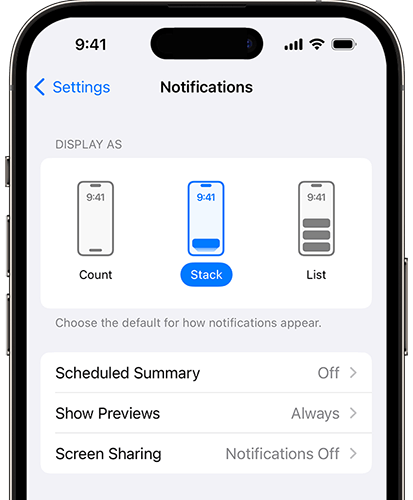
Restarting your device is a common method for resolving issues on iOS devices. A restart can refresh the system and may fix lock screen notification problems.
Here is how to do it:
Step 1. Press and hold the "Side" button and the "Volume" button until the slider appears.
Step 2. Swipe to turn off the device.
Step 3. Then, press and hold the "Side" button again to turn it back on.
Step 4. Check if the lock screen notifications are displaying again.

If the above methods do not resolve the iOS 18 no notifications on lock screen issue, you can try resetting all settings. This won't delete personal data but will restore system settings to their default state, which may fix the notification display problem.
Here are the steps:
Step 1. Go to "Settings" > "General" > "Reset".
Step 2. Tap on "Reset All Settings" and enter your password to confirm.

Step 3. The system will reset, and once complete, check if the issue is resolved.
If you want to delve deeper into the differences between Reset All Settings and Erase All Content and Settings, you can read this article.
Reset All Settings vs Erase All Content [Informative Comparison]If you prefer not to troubleshoot manually or if none of the methods resolve the iOS 18 lock screen notifications not showing up issue, you can use iOS System Recovery for a one-click fix. This professional software can address various iOS system issues, including notification display problems and system lag, without losing any data. It's a quick solution for resolving such system issues.
Why recommend iOS System Recovery?
Here is how to use iOS System Recovery to fix iOS 18 notifications not working on lock screen:
01Download and install this program on your computer, then launch it. From the main interface, select the "iOS System Recovery" option and connect your iPhone to the computer via USB.

02A pop-up will display the various issues the tool can address. Click the "Start" button to proceed.

03Choose either "Standard Mode" or "Advanced Mode." The tool will detect your iPhone's basic information; click "Confirm" to continue.

04Finally, click the "Repair" button to start downloading the firmware package and repairing your iPhone.

Although the issue of iOS 18 notifications not showing on lock screen has troubled many users, it can usually be resolved using the methods outlined above. If you prefer not to troubleshoot each issue individually, it is recommended to use iOS System Recovery for a one-click solution to quickly restore the notification functionality.
Related Articles:
11 Effective Solutions for iOS 16/17/18 Flashlight Not Working Issues
How to Fix iOS 17/18 Not Showing Up on My Phone? [6 Fixes]
How to Solve iPhone Camera Not Working [9 Methods Included]
Why Is iPhone Not Showing Up in iTunes? [Reasons & Solutions]