
[2024 Guide] 8 Effective Tricks to Fix iOS 18/17 Update Paused

"Why does my iOS update get paused even though Wi-Fi is good and mobile data is also selected & good? It happens during the daytime and updates while I sleep. Can I force the "paused" update somehow?"
- from Apple Community
When updating the iOS system, we sometimes encounter sudden pauses during the update process. This can be confusing and concerning, especially if you're worried about potential device malfunctions or data loss. This article will delve into the reasons behind the iOS 18 update paused and provide a series of effective solutions to help you complete the update successfully.
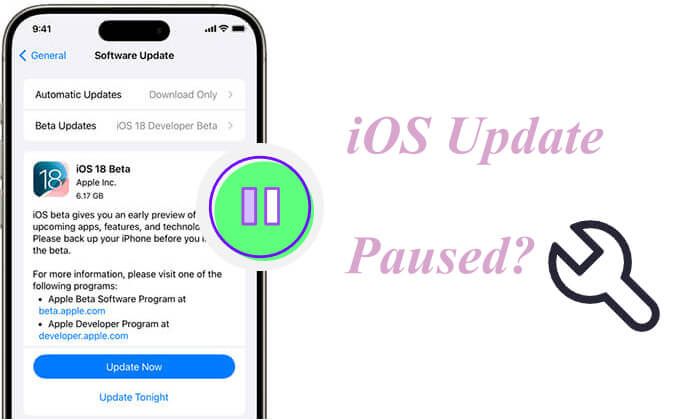
Why is my iPhone software update paused? iOS 18 paused are usually caused by the following common issues:
When an iOS update pauses, there's no need to panic. You can follow these steps to systematically troubleshoot and resolve the issue.
iOS updates require a stable network connection, with Wi-Fi usually being the best choice. If the network is unstable or disconnected, the update cannot continue.
Here are the steps:
Step 1. Ensure the device is connected to a reliable Wi-Fi network.
Step 2. Open "Settings", select "Wi-Fi", and check the current network connection status.
Step 3. If the Wi-Fi signal is weak, try reconnecting or switching to a stronger network or restarting the router.

If you confirm that the network connection is fine but the iOS 18 update is still paused, you might need to reset the device's network settings. Resetting network settings can resolve potential network configuration issues.
Here is how to do it:
Step 1. Go to "Settings" > "General" > "Transfer or Reset iPhone".
Step 2. Tap "Reset Network Settings".
Step 3. Enter your device passcode and confirm the reset.
Step 4. After the reset is complete, reconnect to Wi-Fi and restart the update.

iOS updates typically require the device to have sufficient battery power. If the battery is low, you may also face the Apple update paused issue.

Is your iPhone overheating when charged? You can read this article to learn the reasons and solutions.
Is Your iPhone Overheating When Charging? Reasons and How to FixSometimes, beta systems or incomplete update packages can interfere with the official update process, causing it to pause. In such cases, removing these versions and re-downloading the official update may be key to resolving the issue.
Here is how to unpause iOS update:
Step 1. Go to "Settings" > "General" > "iPhone Storage".
Step 2. Locate the current iOS update file, tap on it, and select "Delete Update".

Step 3. After deletion, return to "Settings" > "General" > "Software Update", and re-download and install the latest iOS version. (iPhone software update failed?)

Insufficient device storage can also cause the iOS 18 update to be paused. iOS updates require a certain amount of available space to download and install the files.
To free up iPhone storage, follow the steps below:
Step 1. Go to "Settings" > "General" > "iPhone Storage".
Step 2. Check the available storage space.
Step 3. Delete unnecessary apps, photos, or other files to free up more space.
Step 4. Attempt the system update again.

Many issues can be resolved by simply restarting the device. If your iOS update is stuck at a certain step, restarting might help the system restart the update process.
Here are the steps:
Step 1. Press and hold the "power" button (or the power button and volume button combination, depending on your device model) until the slide to power off option appears.
Step 2. Slide to turn off the device, wait a few seconds, and then turn it back on.

Step 3. Once the device is on, go to "Settings" > "Software Update", check the update status, and try to continue the update.
If the device itself cannot complete the update, using iTunes is an effective alternative. By connecting the device to a computer and using iTunes to update, you can bypass some of the device's limitations.
Here is how to unpause iOS 18 update:
Step 1. Connect your iPhone to the computer and open iTunes.
Step 2. Select your device in iTunes and click "Check for Update".
Step 3. If an update is available, follow the on-screen instructions to download and install it. (How to update iPhone without iTunes?)

If the above methods don't resolve the iOS 18 update paused issue, and you're concerned about data loss during the repair process, consider using a professional iOS system recovery tool like iOS System Recovery. This software can safely fix various iOS system issues, including update pauses, iPhone stuck on the Apple Logo, iPhone won't restore, etc, while protecting user data.
Key features of iOS System Recovery:
Here is how to fix the Apple update paused using iOS System Recovery:
01Download and install the iOS System Recovery software on your computer. Open the program and connect your iOS device to the computer using a USB cable. On the main interface, select the "iOS System Recovery" option.

02Choose "Standard Mode" for device repair to prevent data loss, and then click "Confirm" to continue.

03Verify your device details, then click the "Repair" button to download the firmware package and address the iOS 18 update issue.

Issues with the iOS 18 update paused can affect the normal use of your device, but with the methods outlined above, you can quickly find suitable solutions and complete the update successfully. To ensure data security and address any problems encountered during the update, it is recommended to use iOS System Recovery. This tool not only fixes system issues but also ensures that your data remains intact, making it an ideal choice for resolving iOS update problems.
Related Articles:
Restore from iCloud Paused? Fix It with 9 Solutions Here!
How Long Does It Take to Update iPhone & How to Speed Up?
How to Undo an Update on iPhone 15/14/13? (Proven Tips)
[Solved] How to Update iPhone without Wi-Fi? (iOS 18/1716/15/14/13/12/11 Supported)