
How to Repair the iPad Keeps Crashing Issue in Minutes? (FIXED)

Any help is much appreciated! It's becoming unusable."
- Excerpted from Apple Discussions
Does your iPad keep crashing? If yes, you may wonder: Why does my iPad crash all the time? And how do I fix my iPad from crashing? No worries! This comprehensive guide will solve all these problems without a hassle.
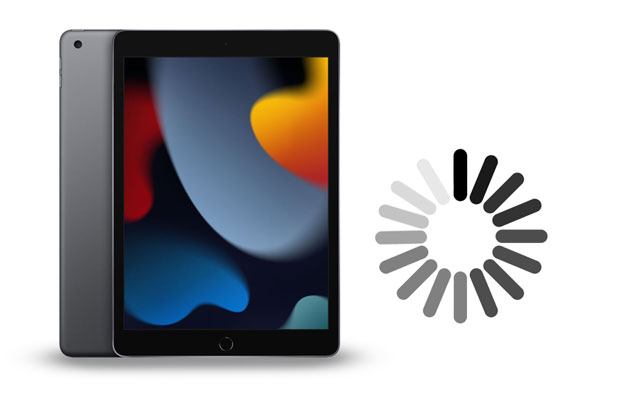
Part 1. Why Does My iPad Keep Crashing to the Home Screen?
Part 2. How to Fix iPad Crashing Issue?
Why is my iPad crashing? Guess you may have a problem with the reasons for the iPad constantly crashing. Below are several possible reasons for the unfriendly user experience on iPad.
When your iPad update crashes, try the following fixes to bring it to be normal.
First of all, you can reboot it if the iPad mini always crashes.
In some cases, a simple force restart can also fix the iPad's crashing problem.

Guess you need: Have you encountered the issue on iMessage not syncing on Mac? If yes, these tricks can help you.
Another way to fix the old iPad keeps crashing error is to update it to the latest iPadOS version. For that,

If the battery is in poor condition, it will cause problems like the iPad constantly crashing, too. To fix this, you can check the battery health status from Settings > Battery > Battery Health. Consider replacing it with a new Apple-authorized battery if the battery requires services.

You might need: How to Fix the iPad Won't Update Software Issue Easily?
As mentioned above, not enough storage space on the iPad may also lead to the iPad's crashing issue. So, you can free up some space on your device to make it run more smoothly.
Go to Settings > General > Device Storage. You will see a list of items that the device recommends you delete. Remove the unnecessary and temp files to ensure to leave at least 1GB of free space on your device.

See more: How do you retrieve deleted SMS on an iPad? Actually, it is easy to make it. Let's check it out.
It is another way to free up more storage. To get started:

You can also delete, reinstall, or update the incompatible apps to bring your device to be normal.
To delete and reinstall apps from your iPad:

To update apps on the iPad:
Go to Settings > General > Reset > Reset All Settings and enter the passcode if asked. Next, confirm the operation with the on-screen prompts.

Full reset fixes many minor system glitches. Thus, if your iPad keeps crashing, try to erase your iPad and restore it to factory status.

Perhaps you need: Your iPad won't restore normally? You can learn these solutions to fix it.
You can also fix the iPad constantly crashing issue by updating it in DFU mode. And here's how.
1. Plug your iPad into a computer that runs the latest version of iTunes.
2. Boot your iPad into DFU mode.
For iPad with a Home button:
For iPad without a Home button:
3. In the iTunes window, when it asks you to Update or Restore the iPad, tap Update iPad.
4. Hit OK to start updating your iPad.

A relatively higher-success-rate way of repairing the iPad keeps crashing issue is iOS System Repair. It is easy and safe to use without data loss. Apart from the iPad constantly crashing issue, it also fixes other iOS system problems, such as boot loop, battery drain, activation issue, black/red/white/blue screen of death, etc.
The key features of iOS System Repair:
* Repair your iOS devices to normal on Windows and Mac without data loss, including iPad keeps crashing, charge issue, disabled/locked iPhone, stuck on Apple logo/DFU mode/recovery mode, etc.
* Downgrade and upgrade the iPad software to a supported iOS version.
* Standard and Advanced repairing modes fulfill customized needs.
* Widely compatible with all iPad models (iPadOS 16 supported), like the new iPad mini/iPad 2021, iPad Pro 5/4/3/2/1, iPad 8/7/6/5/4/3/2/1, iPad Air 4/3/2/1, iPad mini 6/5/4/3/2/1, etc.
How to fix iPad crashing in one click?
1. Install and open the software on your computer and connect your iPad to the computer using a USB cable. Then, tap More tools > iOS System Recovery on the interface.

2. The app will automatically detect your iPad crashing issue and display it on the interface. After that, click Start to continue.

3. Confirm the iPad information as displayed. If incorrect, pick the correct information from the drop-down list. Later, tap Repair to fix the iPad keep crashing issue immediately.

Further reading:
How to Fix Android Phone Blue Screen of Death?
How to Bypass iPod touch Activation Lock Easily? 4 Ways You Cannot Miss
If all the above methods don't work for your device, you can take it to the nearby Apple Store to get it repaired. Also, you can report the issue to your carrier and bring the AppleCare warranty with you if possible.
Do these solutions work for fixing the iPad keeps crashing problem? We hope you will be free from trouble after following our tutorial. Before taking your problematic iPad to Apple Store, I strongly recommend trying iOS System Repair for a higher success rate and safe operation without data loss.
If you have another effective trick for the iPad crashing randomly issue, you can share it with us in the comments.
Related Articles:
How to Fix the iPhone Stuck on Apple Logo Issue?
Not Enough iCloud Storage? Fix This Issue with This Full Guide
Samsung Phone Hang at Startup Screen? Check 11 Solutions Here
Locked Out of iPhone after Update? 6 Effective Fixes You Never Know