
iPad Keeps Restarting | How to Fix It Easily (11 Proven Fixes)

iPad devices are great devices that have superb stability, but at a time, they go off track and begin showing problems. If you had an iPad at some point and used it for some time, you know what kind of issues they bring.
iPad restarting repeatedly is a common problem that has been reported to affect many iDevice users. This issue mostly happens after an iOS update. In most cases, the iPad restarting problem is due to a software problem that is sometimes hard to fix.
Actually, this isn't a small issue, and if you don't fix it sooner, your iPad might become entirely unusable. Fortunately, this post shows you the effective ways that are tested and proven to fix the iPad rebooting issue.

Part 1: Why Does My iPad Keep Restarting Itself?
Part 2: How to Fix iPad Keep Restarting Over and Over
An iPad may keep on restarting due to various reasons. It can be due to a software glitch in your gadget or an outdated version of an iOS that Apple no longer supports.
In other words, physical damages and system errors will cause restarting. Regardless of the cause, you should know how to fix it to make your phone device stable.
If your iPad keeps on rebooting repeatedly, there are ways you can try to fix the problem. They can hinder your iPad from restarting automatically every time. So, let us see them!
Among the many fixes you can try out is force restarting your iPad Pro which is known to work. Some minor and common software glitches may be fixed if you hard reset your device.
To force restart your iPad Pro, do the following:

See also: What if an iPad keeps crashing? If so, you can use this guide to fix it.
Your iPad may keep on restarting due to insufficient space. So, you should check if the storage space is enough. If not, delete the apps and files you do not require anymore.
To free up space in your iPad device, do this:
Also, you can go to the Settings app, and choose General > iPad Storage to check the storage space on your iPad.

You might need:
Let's see what to do when an iPad cannot restore. Here are effective methods for your reference.
Wonder how to wipe an iPad without passcode? Read this guide to get the methods.
If the issue still persists after doing the above fixes, you should try deleting faulty apps on your gadget to work properly.
To delete the faulty application, do the following:

You might not have updated your apps for some time, causing your iPad to restart every time. So, look for any updates and update your apps.
To update the apps, do this:

Tips: Please don't panic if your iPhone fails to update software. This guide will tell you useful solutions.
Software updates might also be the cause of your iPad restarting. So, ensure you check if any software updates are required and update them.
Here is how to do that:

Learn more: Want to import EPUB files to your iPad? It's easy. You can utilize these ways to transfer the files.
After you've tried hard resetting, updated the software, and deleted unwanted apps to free up space, but nothing seems to work, you can decide to use tools to help out. And the best tool to use is iOS System Recovery. This is your best choice to resolve the iOS reboot loop problem. The best thing about this software is that it's available for Mac and Windows and is compatible with all iOS gadgets.
There won't be any data loss when you use this software. So, it's a great tool to solve the problem of your iPad that keeps on restarting.
Download this iOS system repair program below.
Here is how to use this iOS system recovery software to fix an iPad that keeps restarting:
Step 1: Launch the System Recovery Software
The first thing is to download and launch the software on your computer, and connect an iPad to the computer using a USB cable. Then tap on the iOS System Recovery option.

Step 2: Download the Firmware to Repair iPad
Tap the Start icon from the interface, and the program will detect your iPad.

Please choose the correct model of your iPad on the interface, and tap on Download. Then it will download the firmware package.

Step 3: Fix your iPad iOS System
After the download is finished, it will repair the damaged iOS system and solve the problem of your iPad restarting repeatedly.

Perhaps you like: This article can help you transfer photos from an iPad to an external hard drive without effort.
If you've made many changes to an iPad, there might be something that went wrong, making the device keep restarting.
You may reset the settings by doing the following:

If you restore the iPad in iTunes, the restarting problem can also be solved.
Here is how to restore iPad in iTunes:

Restoring your iPad in recovery mode can also solve the iPad keeps restarting issue. If the problem is software, restoring the device to recovery mode may help.
Here is how to go about it:

This is your last resort after trying everything else but still fails. Restoring your iPad into DFU mode is risky, and you should not disconnect your gadget mid-way.
Here is how to restore an iPad in DFU mode:
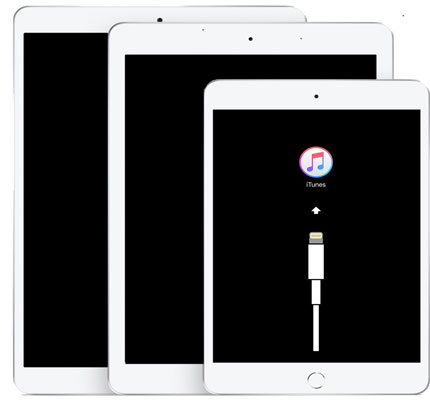
Are the above fixes not helping? Then there may be another issue making your iPad keep on restarting. You should thus, ask Apple for help.
This post has highlighted the best fixes to iPad keeps restarting problem. So, if you encounter such an issue, you have the best ways to go about it. But, if you don't want to lose your data, use the iOS System Recovery software. It's a perfect tool to help you tackle the issue quickly and safely. You can fix your iPad in several clicks.
Related Articles:
Transfer Files from PC to iPad without iTunes [Top 5 Ways]
(Full Guide) How to Transfer iBooks from iPad to Computer with or without iTunes?
4 Methods on How to Download Photos from iCloud to iPhone
How to Transfer Music from Computer to iPod [Fast Transfer]