Losing the important notes on iPad could be a disaster. Fortunately, it is possible to get deleted notes back on iPad. If you accidentally deleted note on iPad or lost iPad notes for whatever reasons, don't panic; this tutorial covers all the possible ways to recover deleted notes on iPad.
You may find your lost notes directly in the Recently Deleted folder of the Notes app. If they are not there, you can try to restore your notes from iTunes or iCloud backup. What if there's no backup? Relax, an iPad Notes Recovery tool can help you recover deleted notes with ease.

Part 1. Try to Find Disappeared Notes on iPad Directly
Part 2. How to Retrieve Deleted Notes on iPad via iTunes Backup
Part 3. How to Restore Deleted Notes on iPad Using iCloud Backup
Part 4. No Backup? See How to Recover Deleted Notes on iPad Directly
If your iPad/iPhone notes disappeared, you could try the basic tips first to bring back your notes.
If your notes are from multiple sources like an email account or third-party account, check the Settings to see if your Notes are synced to your iPad.
Step 1. On your iPad, open Settings > Mail > Accounts.
Step 2. Tap on the email account that you want to check.
Step 3. Ensure that the Notes option is enabled.
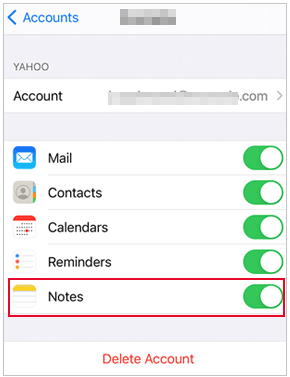
Assuming you have enabled iCloud notes, the notes you deleted from iPad will not vanish immediately. There's a Recently Deleted folder in the Notes app that stores your deleted notes for 30 days.
Now let's see how to find deleted notes on iPad via the Recently Deleted folder:
Step 1. Open the Notes App on your iPad, tap the "Back" icon to view the folders.
Step 2. Tap the Recently Deleted folder, and search for your deleted notes.
Step 3. Tap Edit from the top-right corner.
Step 4. Select the required note > Tap Move and choose a folder to store your note.

Tip: If your notes are from other accounts, like Gmail or Yahoo, you can open the Mail app with the corresponding accounts and find your notes in the Trash folder.
Read more:
iPhone Contacts Missing? Here are the Ultimate Solutions
How to Stop Someone from Spying on My Cell Phone? [With Preventions]
If you have backed up your notes to iTunes before they are gone, you can restore deleted notes from iTunes. Here we would like to show you a more convenient way: using Coolmuster iPhone Data Recovery to preview and selectively restore note(s) and notes attachments from iTunes backup.
Coolmuster iPhone Data Recovery is designed to give users an error-free iTunes restoring experience. It allows you to extract iTunes backup without connecting your iPad to PC. You can preview and selectively restore notes, contacts, calendars, photos, etc. It is straightforward to operate and time-saved. Besides, it also comes with an Recover from iOS Device mode that allows you to retrieve deleted contacts and SMS from iOS device directly.
How to get deleted notes back on iPad through iTunes backup:
Step 1. Download and open this Coolmuster iPhone Data Recovery on your computer, select the Recover from iTunes Backup File mode. It will automatically scan for the iTunes backup on your PC and display them on the screen.

Step 2. Select the backup that stores your deleted notes on iPad and then click Start Scan to continue. You can select the data type you need and then start the scanning.

Step 3. Click Notes in the left sidebar, view and select the notes you would like to restore, click Recover to Computer to get them back on your PC.

Further reading:
[Fixed] How to Extract Photos from iPhone Backup?
How to Change Location on iPhone 14/13/12/11/X/8 Easily?
You can also restore your notes from iCloud backup, but this method requires your iPad to be in the initial setup state. So you will need to factory reset your iPad first, and then start the setup process from scratch.
Steps on how to restore deleted notes on iPad from iCloud backup:
Step 1. Firstly, open Settings > General > Reset > Tap Erase All Content and Settings option to wipe out the data on your iPad.
Step 2. Start your iPad and follow the prompts to set it up. When you see the Apps & Data screen, select Restore from iCloud Backup > Sign in with your Apple ID and password.
Step 3. Then, you can select the backup that has your deleted notes to restore.

Tip: If you don't want to lose all the data just to recover notes, you can use the data recovery tool below to restore from iCloud backup without reset.
What if you accidentally deleted notes on iPad and couldn't find them through backup? Here, we recommend iPad Notes Recovery, a proficient data recovery tool that can effectively recover files without backup. It supports many more file types, including notes, photos, apps, messages, contacts, call history, calendars, voice memos, etc.
iPad Notes Recovery has three recovery modes, including recover from iOS device, restore from iTunes backup, and restore from iCloud backup. So this all-in-one powerful data recovery software allows you to preview and get back up your deleted/lost files with or without backup easily.
iPad Notes Recovery is widely compatible with all models of iPad Pro, iPad Air, iPad mini and iPad. Download this software and give it a try:
How to recover deleted notes on iPad mini/iPad Pro/iPad Air.
Step 1. Download and run iPad Notes Recovery on your computer, then connect your iPad to computer via a USB cable.

Step 2. Once the software detects your iPad, click the Start button and the software will scan your device.
Step 3. After scanning, you can click Notes from the left sidebar. All your deleted notes from iPad will be shown on the screen. Select the notes you wish to retrieve, and then click the Recover button. You can save the notes to any location on your PC.
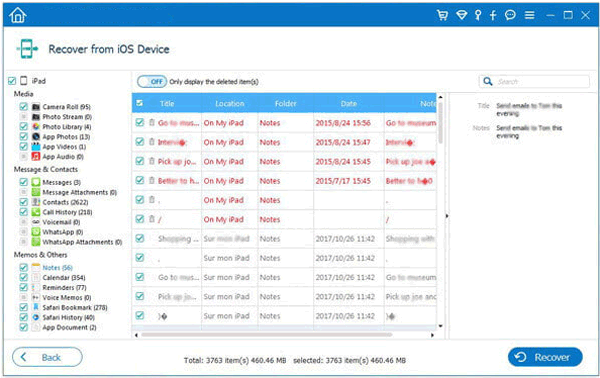
With the methods above, we hope that you can retrieve your important notes successfully. It must feel horrible to lose your important notes. Luckily, with the professional iPad Notes Recovery tool, you can recover deleted notes within simple steps. Even if you don't have a backup for your notes, iPad Notes Recovery can perform a deep scan for your device and bring the files back for you. Download it and see how it works for you. If you have been syncing your iPad with iTunes, we recommend that you can use Coolmuster iPhone Data Recovery to extract the iPad notes from iTunes selectively.
And if there's anything else you'd like to know about iPad notes recovery, leave a comment below and we will reply to you soon.
Related Articles:
[Solved] How to Recover Deleted Photos from iPad? (2023 Update)
How to Recover Deleted Contacts from iPhone with Ease? (4 Easy Ways)
How to Recover Formatted Data from iPhone 14/13/12/11/X/8/8 Plus/7/6/5
How to Restore Contacts from iTunes Backup to iPhone Easily?
[Fixed] How Can I Get Pictures Off A Broken iPhone?
How to Recover Deleted Photos from iPhone 14/13/12/11/Xs Mac/Xs/XR/X/8?





