
[Solved] How to Fix iPad Won't Restore or Update in Minutes?

Restoring or updating iPad with iTunes quickly fixes all sorts of iOS glitches or minor bugs free of charge. iTunes is always a wonderful choice to get your device out of the issue whenever your iPad gets stuck, becomes slow, or develops other software errors. However, what to do if the iPad will not restore with iTunes? Do you have any good ideas?
If you are experiencing the iPad won't restore issue at this moment, read the seven possible methods below to troubleshoot the trouble step by step.

If your iPad is unable to restore or update, the following are some possible reasons:
When encountering an iPad that won't restore from iTunes, you can try the following methods to resolve the issue.
When the iPad cannot be restored with iTunes, the first way that occurs to you must be force restarting your device.
Force restart iPad without a Home button:

Force restart iPad with a Home button:

For a Windows PC: Click the "Start" button at the lower-left corner > tap the "Power" button > "Restart".
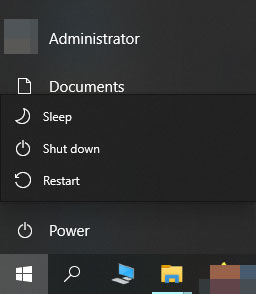
For a Mac: Tap the "Apple icon" at the top-left corner and select the "Restart" option on the drop-down menu.

If your iPad cannot connect to the computer properly or the connection is unstable, it may lead to a failed restoration. When attempting to restore from iTunes, you may see the message "iPad cannot be restored" or "iPad cannot be restored or updated". At this time, try to restore it using a different Apple USB cable or computer, or switch to a different USB port, and don't connect your keyboard. If the problem is port or cable-related, you will successfully resolve it. Otherwise, continue reading the following ways.
If you haven't updated iTunes on your PC or Mac for a long time, the outdated version of iTunes can't restore your iPad successfully. To fix this, you can update iTunes to the latest version on your computer.
On Windows PC: Run iTunes > click "Check for Updates" under the "Help" section in the iTunes window > follow the on-screen prompts to install the latest version of iTunes.

On Mac: Click the "Apple menu" at the upper-left corner > "App Store" > "Updates" to update the software on your Mac. If there's an available iTunes update, hit "Update".

Another way to fix the iPad won't restore issue is putting your iPad in recovery mode. In recovery mode, iTunes can reinstall the iOS system to help resolve device issues.
Here are the steps:
Step 1. Ensure that your Mac runs the latest operating system. If you are using iTunes, make sure you have installed the latest version of iTunes.
Step 2. On macOS Catalina and later, open Finder. On macOS Mojave or earlier or PC, run iTunes. If iTunes is already open, close it and then open it again.
Step 3. Connect your iPad to the computer and wait until the recovery mode screen turns up:
For an iPad without a Home button:
For an iPad with a Home button:
Step 4. When it displays the option to "Restore" or "Update", select "Restore".

If the iPad won't restore in recovery mode, DFU mode is a deeper repair option that can fix the issue of being unable to restore.
Here is how to fix iPad stuck in recovery mode and won't restore:
Step 1. Open iTunes or Finder and connect the iPad to the computer using a USB cable.
Step 2. Put your iPad into DFU mode.
Step 3. When the message appears stating that iTunes has detected an iPad in recovery mode and you need to restore it, click "OK" to proceed with the restoration.

Suppose the common ways cannot get the iPad won't restore issue resolved. In that case, we highly recommend iPad System Repair for you. The most professional iOS system repair tool enables you to fix a wide range of iOS system issues, such as iPad won't restore to factory settings, iPad won't restore in DFU mode, etc., without data loss.
The key features of iPad System Repair:
Here is how to use iPad System Repair to fix iPad won't restore or update:
01Install and run the software on your computer. Next, connect your iPad to the computer using a USB cable and select "iOS System Recovery" on the interface.

02Let the program automatically detect the iPad issue. After it displays the problem on the interface, tap the "Start" button to continue.

03Confirm the device information on the interface and choose the correct information from the drop-down menus if necessary. Later, click the "Repair" button to start fixing your iPad problem.

If all the above methods cannot help you, contact Apple Support for help or take your iPad to the nearest Apple Store. Before paying your visit, ensure to make an appointment in advance and bring the purchase receipt if your device is still under warranty.
Although the iPad won't restore issue bothers you much, you can easily solve the problem yourself with the above troubleshooting methods. And you can directly jump to the intelligent tool iPad System Repair. After a trial, you will find it saves you much time to fix the issue and won't cause data loss. Moreover, it has a much higher success rate of bringing your iPad to normal than any other common solution.
Even though it fails, it's never too late to send your iPad to Apple Store for professional repair. What do you think?
Related Articles:
iPad Stuck in Recovery Mode? How to Get iPad Out of Recovery Mode?
iPhone Won't Restore? 11 Effective Fixes for Your iPhone Woes
How to Restore/Factory Reset iPad Without iTunes? - 6 Effective Ways
[Fixed] iTunes Could Not Restore the iPhone Because Not Enough Free Space Is Available