
How to Fix iPhone 16 Black Screen of Death? - 6 Proven Fixes

The iPhone 16, Apple's latest released smartphone, has attracted countless users with its advanced features and powerful performance. However, some users have encountered a "black screen death" issue during use, where the device suddenly fails to start or operate normally, and the screen turns completely black, leaving users at a loss.
However, you don't need to panic. This article will detail the possible causes of the iPhone 16 black screen of death and provide various effective solutions to help users resolve this problem.
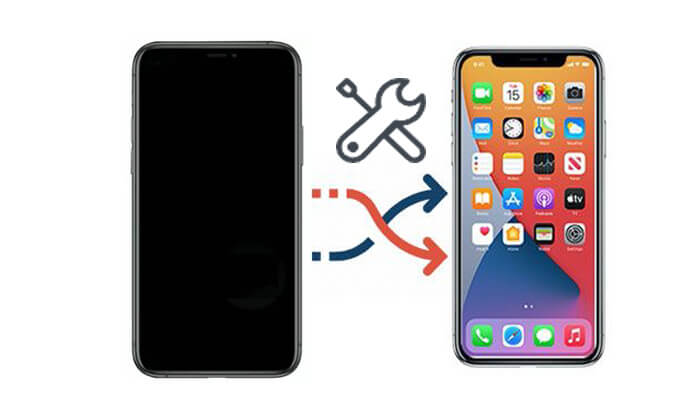
Before fixing the iPhone 16 black screen of death, it's crucial to understand its possible causes. Here are some common reasons:
After we know the reasons why iPhone screen died, let's learn how to fix iPhone 16 black screen. Here are six fixes you can try. Let's look at them one by one.
One common reason for a black screen is that the device's battery has completely drained. At this point, the screen will go completely black and become unresponsive, with no charging indication displayed. Charging is the most basic fix for situations where the battery is depleted.
What you need to do is:
Step 1. Connect the iPhone 16 to a power source using the original charger.
Step 2. Wait for 15 to 30 minutes to ensure the device receives enough power. (iPhone overheating when charging?)
Step 3. Once the battery reaches a sufficient level, the Apple logo will appear on the screen, and the device will begin to boot up.

If the device still does not respond after charging, consider the next fix.
Sometimes, a system software crash can prevent the device from displaying properly. A force restart can quickly help resolve this issue without affecting data safety. It is effective for many system problems, including Apple black screen of death.
Here is how to force restart the iPhone 16 to repair the iPhone black screen:
Step 1. Quickly press and release the "Volume Up" button.
Step 2. Quickly press and release the "Volume Down" button.
Step 3. Press and hold the "Side" button until the Apple logo appears.

Restoring your iPhone 16 using iTunes on a computer can resolve many system issues that lead to black screens. However, this process will erase your device and reinstall a fresh version of iOS.
To restore your iPhone 16 via iTunes, follow these steps:
Step 1. Connect your iPhone 16 to your computer with a USB cable and open iTunes. Navigate to the device "Summary" page.
Step 2. Select the "Restore iPhone" option. This will erase all data and settings and install the latest iOS firmware.
Step 3. Allow the restoration process to complete fully before disconnecting your device. This should resolve the black screen issue on your iPhone 16.

Restoring your iPhone 16 in recovery mode is a more advanced solution that can address serious system issues, such as a black screen. Keep in mind that this will erase all data, so make sure to back up your iPhone to iCloud or computer first.
Here's how to fix iPhone 16 black screen of death using recovery mode:
Step 1. Connect your iPhone 16 to your computer. Quickly press and release the "Volume Up" button, then press and release the "Volume Down" button, and finally, press and hold the "Side" button until you enter recovery mode.

Step 2. In iTunes, you'll see a prompt to either "Restore" or "Update". Select "Restore" to install the latest iOS version and wipe your device.

If you want to avoid the risk of losing data, iOS System Recovery is an ideal choice. This professional tool can fix a variety of issues within the iOS system, including the black screen of death, without causing data loss. It is user-friendly, allowing even those without a technical background to successfully complete the repair.
Highlights of iOS System Recovery:
Here is how to fix iPhone black screen without data loss using iOS System Recovery:
01Download and install iOS System Recovery on your computer, then open it. From the main interface, select the "iOS System Recovery" option. Connect your iPhone to the computer via USB and tap "Trust" if prompted.

02A popup will display various issues that the tool can fix. Click the "Start" button to proceed.

03Choose either "Standard Mode" or "Advanced Mode". The tool will detect your iPhone's basic information; tap "Confirm" to continue.

04Finally, click the "Repair" button to begin downloading the firmware package and repairing your iPhone 16 black screen of death.

If all attempts fail to resolve the issue, it may indicate a hardware problem or a more complex system issue. In this case, the safest course of action is to contact Apple Support or visit an authorized Apple service center for assistance. They can provide you with professional diagnostics and repair services.
iPhone 16 black screen of death can be frustrating, but with the methods outlined in this article, most users can resolve the problem on their own. If you want to ensure the safety of your data, using iOS System Recovery is an excellent choice. Whether it's a simple system crash or a more complex system failure, this tool can help you restore your device to normal operation without losing any data.
Related Articles:
How to Fix iPhone Grey Screen of Death By Yourself? (8 Solutions)
iPhone Blue Screen of Death? Here are 7 Easy Ways to Fix
How to Fix an iPhone Stuck on Loading Screen? (iPhone 16 and iOS 18 Supported)
9 Tricks to Fix iPhone White Screen of Death without Effort (Updated)