
iPhone Back Tap Not Working? Fix It in 9 Effective Methods

"Hi there, I've got the 12 pro max and yesterday started using triple back tap for screenshots and double back tap to lock the phone. Suddenly today for no reason it's not working. Any assistance would be amazing."
- from Apple Community
Being an iPhone user, you can't deny the importance of having a Back Tap feature. It allows users to perform various tasks by either double or triple tapping. You can customize the feature to take a screenshot, open the control center, and turn on the flashlight, just to name a few. This makes the life of iPhone users easier. However, with its usefulness, you are bound to face issues with it. One of the most common issues is the iPhone Back Tap not working.
This issue can be frustrating if you highly depend on this feature on the day to day basis. Fortunately, you can resolve the issue with simple troubleshooting steps. Follow along with this guide to know how to deal with Back Tap iPhone not working issues.
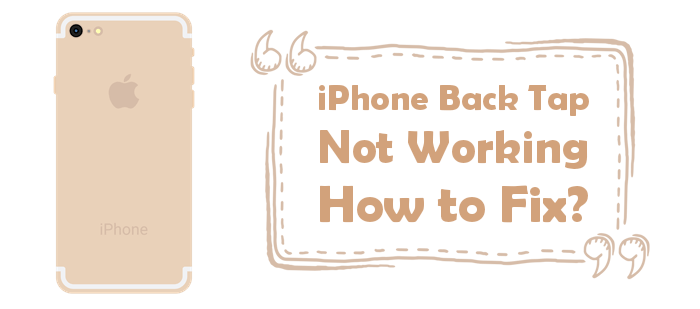
Some of the reasons that can cause your iPhone's Back Tap feature to not work entails:
Your iPhone may be experiencing system issues preventing the back tap from working. The most effective approach to solving this problem is by getting a system repair tool to repair your device's faulty system. The most advisable tool to use is iOS System Recovery. It is a powerful tool that resolves all software bugs or glitches that are causing your Back Tap not to work. This tool is very easy to use, and with just a few clicks, it will solve almost all your system-related issues.
Here are the steps to follow when using iOS System Recovery to fix the Back Tap not working on the iPhone:
01Download and install iOS System Recovery software on your PC. Connect the iPhone device to your PC using a USB. Click More Tools on the software interface and select iOS System Recovery. You will see the iPhone System Recovery window.

02Press the Start button to initiate to fix the Back Tap problem. Press the Question icon and follow the guidelines to put your iPhone into DFU or Recovery mode.

03Next, tap the Repair button to download iOS firmware. Once the firmware has been downloaded, iOS System Recovery will fix the Back Tap problem on your iPhone to normal.

If the Back Tap feature has stopped working and you want to solve the issue, here are some of the basic solutions to try:
You can try changing the Back Tap setting to see if it works normally. Here are steps to follow to change the Back Tap settings on your iPhone device:
Step 1: Click on your iPhone's Settings app. Scroll down and tap Accessibility. From the Accessibility page, click the Touch option.

Step 2: Click Back Tap > Double Tap option and select None. Then hit Triple Tap and choose None as well.
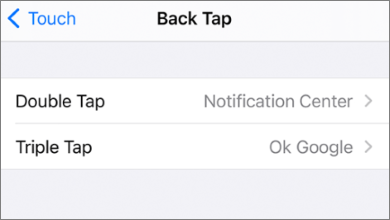
Step 3: Once done, force close your phone's Settings app. Repeat the steps above. Select any task when you get on the Double Tap page. (For example, Home, Screenshot, etc.)
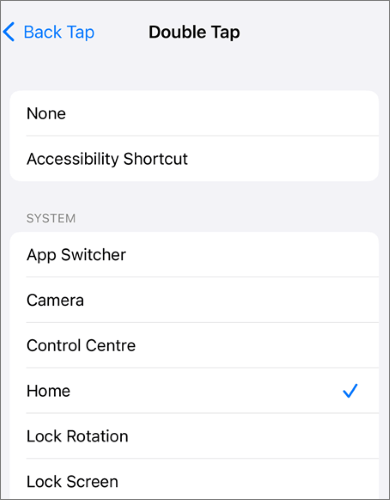
Step 4: Repeat the process for Triple Tap. Now close the Settings app and check whether the Back Tap is working.
Normally, the Back Tap works even when the iPhone has a cover. But if the case is bulky and thick, it may hinder the Accelerometer and Gyroscope sensors from registering your taps.
So, remove the phone's case and see if the Back Tap works. If it does, consider getting a slim casing that won't interfere with the functionality of this feature.
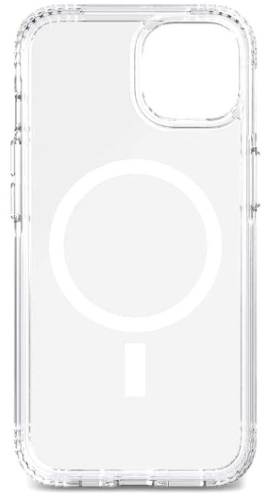
Restarting is commonly used to resolve software issues in your phone or to stop all background processes and applications that may be causing the Back Tap not to function. You can either normally restart your iPhone by following these steps:
Step 1: Long press the Volume Down button plus the Power/Side button together. When you see a power slider, release these buttons.
Step 2: Drag the slider in the right direction to shut down your phone. Wait for some time, then press the Power/Side button to switch it on.

If restarting your iPhone normally fails to solve the problem, consider performing a force restart. This will help to disable all the background processes and apps. Moreover, force restarting your device can help fix software-related problems.
Here are steps to follow if you want to force restart your iPhone device:
Step 1: Press the Volume Up button and quickly release it. Repeat this with the Volume Down button.
Step 2: Press the Power button and release it when you see a logo on the screen.
First, check whether your iPhone is compatible with the Back Tap. It works only with iPhone 8 and later models running iOS 14 and later versions. So, if you have an iPhone 6s, 6s Plus, 7, 7 Plus, or older version and have already updated it to the latest iOS version, the Back Tap may still not work.
Once you have confirmed that your iPhone is compatible with the Back Tap feature, ensure the iOS running on the phone is updated to the latest version. Apple always introduces new iOS updates that fix software and bug issues in your iPhone, including the Back Tap not working. To update your iOS, follow the steps here:
Step 1: Open your iPhone Settings and then click General.
Step 2: Click Software Update. Your device will check if there are available updates. On the Software Update screen, click Automatic Updates.
Step 3: Select Download & Install.

If the above methods are still not working. You can reset all settings. The best thing about this approach is that it will not affect your data on the phone, such as videos, photos, music, and applications.
To reset all settings in your iPhone, here are steps to follow:
Step 1: Open your iPhone settings. Click General > Transfer/Reset iPhone > Reset > Reset All Settings from the options available.
Step 2: Now click Reset All Settings again to confirm the action.

All your phone settings will be restored to default, and the device will reboot. Again, go to the Back Tap option, set any task, and see whether it's working.
If resetting your iPhone settings does not solve the iPhone double tap not working problem, maybe factory resetting your iPhone can help. However, you should remember that factory resetting your device will erase everything from your iPhone, ranging from settings to data. Before factory resetting your iPhone, it is recommended to back up all your data. These are steps to follow to factory reset your iPhone.
Step 1: Go to your iPhone Settings. Click on the General tab.
Step 2: Tap Reset and click Erase All Content and Settings. Enter the passcode to initiate the factory resetting process.

Suppose all the above steps have not resolved the Back Tap issue. There is a possibility that your iPhone has a hardware problem. You can contact Apple Support for help. If your iPhone is under warranty, they may provide repair services or replace it. In this case, you may be required to schedule an appointment with your nearby Apple Store technician to examine your device.

You now know why your iPhone Back Tap may not work and the solutions. Hopefully, you can try these troubleshooting tips and get your iPhone Back Tap feature working as required. You should consider using iOS System Recovery if you want to fix Back Tap issues quickly without data loss.
Related Articles:
iPhone Screen Black and White? Fix It in 5 Methods Easily
Wondering How to Fix iPhone Dead? 7 Useful Ways to Fix It
How to Fix iPhone Stuck on Update Requested? 9 Quick Fixes Inside
How to Fix iPhone Stuck on Hello Screen? 10 Easy Tricks Inside