
iPhone Deleted Contacts Randomly? Here's What You Need to Know

Users have expressed satisfaction with the iPhone's performance and stability, making it a popular smartphone option in recent years. Like any other technological device, the iPhone is not without its problems, though. One frequent iPhone issue that has bothered many users and generated a lot of talk and attention is iPhone deleted contacts randomly. "Why is my phone deleting contacts?" How can we fix this problem? You will discover the solutions if you read this article through to the end.
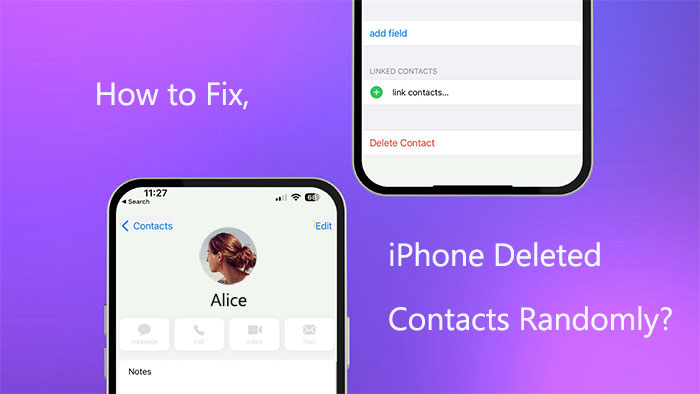
Why did my phone delete my contacts? There are numerous reasons for contacts being deleted at random. By knowing what is causing it, we can address it more effectively. Here are a few potential reasons:
Software problems: Issues with the operating system or programs may be the cause. For instance, there's a chance that certain apps will clash and cause data loss or corruption.
Syncing issues: If you use cloud services to sync your contacts, there may have been mistakes made during the syncing process that resulted in the unintentional deletion of contacts.
Account problems: If you manage your contacts using cloud services (like Google, Apple, etc.), the problem can be with your account settings. For instance, faulty synchronization settings, login issues, etc.
User error: When utilizing a smartphone, users may accidentally delete contacts. Incorrect deletion is frequently experienced.
Malicious software or viruses: Although they are not very frequent, your phone could be infected with malicious software that has the ability to alter or remove contacts and other data.
Why does my iPhone delete my contacts? Now that you know the reasons, it's time to take action to fix this issue. This section introduces several methods on how to fix the "iPhone keeps deleting contacts" problem, which you can try.
Your full contact list is uploaded to and kept in iCloud if you have enabled iCloud sync. On the other hand, your contacts will be deleted from your iPhone if you unintentionally turn off this option. Consequently, in order to recover the deleted contacts, you must activate it. The steps are as follows:
Step 1. Launch the iPhone's Settings app.
Step 2. Select "iCloud" after tapping on your name.
Step 3. Toggle the switch to turn the "Contacts" feature on.

Is the iPhone deleting contacts randomly? Changing the group settings for contacts is another simple way to help restore lost contacts. Take these steps:
Step 1. Launch the "Phone" app from your iPhone's home screen. Then, tap the "Contacts" tab.
Step 2. Next, tap on the "Groups" option (found in the upper left corner). (How to group contacts on iPhone?)
Step 3. Hit to unselect the "All Contacts" option, then hit "Done" to finish.

Following this operation, all contacts saved on your iPhone will be displayed. Select the missing text and add it to your address book.
Furthermore, if there are any issues with your email account, your contacts may be removed. If you change the password on your email account, your iPhone contacts may also be erased. If you erase your email account, you can always restore it on your iPhone. The method is as follows:
Step 1. Open your iPhone's "Settings" app and select "Passwords & Accounts".
Step 2. After that, choose "Add Account" and access your account.

Step 3. Next, tap your email address to activate the "Contacts" feature.
Occasionally, problems with synchronization between your iPhone and iCloud account may result in the unintentional deletion of contacts. You can assist in resetting the syncing status and fixing contact synchronization problems by signing out of your iCloud account and back in again. By logging out and logging back into your iCloud account, you refresh the sync connection with iCloud, helping to address the issue of deleted contacts. Here are the steps to do this:
Step 1. Open your iPhone's "Settings" app.
Step 2. Tap your name and select "iCloud".
Step 3. Select "Sign Out" by scrolling to the bottom of the page. (Can't sign out of Apple ID?)

Step 4. Log into your iCloud account once more.
Ensure that the iOS version on your iPhone is up to date. Certain known problems may be resolved by system updates. Use the instructions below to upgrade the iOS software:
Step 1. Launch the iPhone's "Settings" app.
Step 2. Press the "General" menu.
Step 3. Choose "Software Update".
Step 4. Click "Download and Install" if a new version is available.

Restarting your iPhone is a popular and practical solution for a variety of problems. Restarting the device can occasionally fix the issue of contacts being accidentally deleted as well as remove temporary data and reset system states. The steps are as follows:
Step 1. Hold down the iPhone's power button until the "slide to power off" menu appears.
Step 2. Swipe to switch off your phone after that.
Step 3. To restart your iPhone, press the power button once more.

It is advised to get in touch with Apple customer service for more help if none of the solutions mentioned above work to fix the problem. In most cases, Apple's support team offers expert technical assistance and can provide customized solutions made to address your particular issue. Getting in touch with experienced technical staff could be the best plan of action when dealing with more complicated issues.
You are now aware of the solution for the "contacts keep deleting from iPhone" problem. You can attempt the three methods listed below if you wish to recover random contacts deleted from iPhone.
Important contact information may be lost if your iPhone deleted contacts randomly, especially if you don't have a backup. Fortunately, you can recover these deleted contacts without a backup by using some specialized data recovery software. Among them is Coolmuster iPhone Data Recovery.
It can let you retrieve contacts that you unintentionally erased straight from your iPhone. With only a few simple steps, you can easily retrieve your contacts with this tool's user-friendly interface.
Highlights of Coolmuster iPhone Data Recovery:
To retrieve contacts from your iPhone using iPhone Data Recovery, take the following actions:
01Install the software on your computer after downloading it, then start it. After selecting the "iOS Recovery" module, use a USB cord to connect your iOS device to the computer. To continue with the verification process, tap your device's "Trust" option when prompted.

02After a successful connection, the interface shown below will appear. Kindly click "Start Scan" to proceed after selecting "Contacts" on the interface.

03Choose "Contacts" from the panel on the left, and then pick the particular objects on the right. Click the "Recover to Computer" icon after making your selections for the contacts you wish to get back. (The program will only display deleted files if you enable the "Only display deleted items" checkbox.)

You may recover your contacts using iTunes backup as well. It can be done as follows:
Step 1. Connect your iPhone to your PC and open the latest version of iTunes.
Step 2. Select "Summary" from the menu once iTunes has identified your iPhone.
Step 3. Press the "Restore Backup" button and give it some time to finish.

An additional technique for retrieving deleted contacts is by utilizing iCloud backup. The steps are as follows:
Step 1. Navigate to "Settings" > "General" > "Reset" > "Erase All Content and Settings". When prompted, enter your passcode to confirm the action.

Step 2. Follow the setup instructions after wiping the device to get to the "Apps & Data" screen.
Step 3. Choose "Restore from iCloud Backup". Then, use your Apple ID to access your iCloud account.

Step 4. Decide which backup contains the contacts you want to recover.
Step 5. Continue using Wi-Fi while you wait for the restoration to finish.
While iTunes and iCloud are both official Apple solutions, they have one thing in common: they can't recover certain file types. Alternatively, they can potentially overwrite current data because they only permit the restoration of full backups. To avoid loss, you must thus make a backup of your data before utilizing these techniques.
As an alternative, you might use the previously stated Coolmuster iPhone Data Recovery software. This software allows selective data recovery from iCloud and iTunes backups without damaging your current data, in contrast to iCloud and iTunes.
It can be frightening when your iPhone deletes contacts randomly, but thankfully, you can use the solutions listed above to fix this issue. We strongly advise using the previously stated Coolmuster iPhone Data Recovery tool if you frequently experience this problem. Whether or not you have a backup, it can help you retrieve deleted contacts quickly and easily without compromising your current data.
Related Articles:
iPhone Deletes Text Messages Automatically? Why and How to Recover
[Without Password] How to Recover Photos from Locked iPhone
17 Optional Methods to Find the Videos Disappeared from iPhone Back
How to Recover Photos from iPhone without iCloud [With Tutorial]





