
iPhone Deletes Text Messages Automatically? Why and How to Recover

Have you ever found yourself in a situation where your iPhone suddenly deleted some crucial text messages, leaving you puzzled and frustrated? Have you wondered why this happens and how to prevent or resolve such an issue? If your answer is yes, you've come to the right place. In this article, we will tell the reasons why the iPhone deletes text messages and provide solutions to fix and recover your messages. Keep reading, and you'll discover some valuable information and tips.
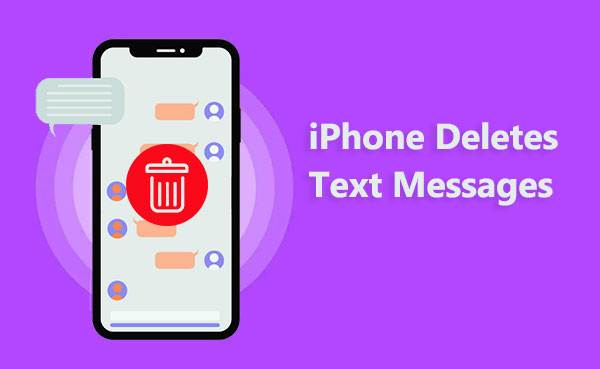
Why are my text messages deleting themselves on my iPhone? The following are some possible reasons:
Insufficient Storage Space: If your iPhone's storage space is nearly full, the system may automatically clear out old or less frequently used data, including text messages. This is done to free up space for your device to function smoothly.
iOS Update Errors: If bugs or errors occur during the iOS update process, there is a risk that all messages on your iPhone disappeared or deleted.
Message Settings: If the "Keep Messages" or "Auto-Delete" features are enabled in your iPhone's message settings, your text messages might be automatically deleted after a certain period. This is done to save storage space or protect your privacy.
iCloud Sync: If the "Messages" feature is enabled in your iPhone's iCloud settings, your text messages may sync with your other Apple devices. This means that if you delete a message on one device, it will also be deleted on your other devices. This syncing is in place to maintain data consistency or avoid duplication.
Why is my phone deleting messages? Now you know the reason. If your iPhone has automatically deleted your text messages, it can be frustrating, especially if you've lost important or valuable information. However, don't worry; you can try the following methods to fix the issue or, at the very least, prevent it from happening again.
One of the reasons my iPhone keeps deleting my messages is insufficient storage space. So, ensure that your iPhone has sufficient available storage space. If it's running low, consider deleting unnecessary apps, photos, or files to free up space. This can prevent the system from automatically clearing out data, including text messages. Follow the steps below to check your iPhone's storage:
Step 1. Open "Settings" on your iPhone.
Step 2. Tap on "General" and select "iPhone Storage".
Step 3. Review the breakdown of used and available storage.
Step 4. Manage storage by deleting unnecessary apps or data.

Another reason to cause iPhone deleting messages by itself is iOS update errors. If you are currently using an outdated iOS version, the issue of iPhone automatically deleting messages may be caused by software errors. You can attempt to resolve minor issues on your iPhone by updating the iOS version to the latest one. Simply follow the steps below to update the iOS version on your iPhone:
Step 1. Begin by accessing the "Settings" menu on your iPhone.
Step 2. Locate and tap on the "General" option within the menu.
Step 3. Proceed by selecting the "Software Update" button.
Step 4. Finally, opt for the "Download and Install" option to initiate the update process for your iOS version.

If your iPhone's message settings are configured to retain messages for 30 days or 1 year, the iPhone will automatically delete messages after the specified time period expires. You can change your message settings, choosing to keep messages forever, to prevent the iPhone from automatically deleting messages. Follow the steps below to fix all my messages get deleted from iPhone:
Step 1. Tap the "Settings" icon on your iPhone's home screen, and scroll down to select "Messages".
Step 2. Select the "Keep Messages" option, and then choose "Forever" from the available list.

Next, you need to check if your iPhone has enabled the iCloud sync for messages. If your iPhone has this feature enabled, your messages on the iPhone will stay consistent with those on iCloud. If you delete some messages on other devices, they will also be deleted on your iPhone through synchronization. Here are the steps to turn off iCloud messages sync to fix iPhone just deleted all my messages:
Step 1. Access the "Settings" app and tap on your name.
Step 2. Scroll through the options and choose "iCloud".
Step 3. Toggle off the switch for "Messages".

If none of the above methods can resolve the issue of your iPhone deletes text messages automatically, you can try force restarting your iPhone to clear some cache and errors. You can use the following steps to force restart your iPhone to fix iPhone erased all messages issue:


Are deleted text messages gone forever? Is there still a way to recover them? The answer is yes. You can use the following three methods to recover deleted messages on your iPhone.
If you haven't backed up your iPhone data, or if your backup file doesn't include the messages you want to recover, you can use professional data recovery software such as Coolmuster iPhone Data Recovery to directly scan and recover deleted messages from your iPhone. Coolmuster iPhone Data Recovery is a powerful and reliable data recovery software that can assist you in recovering various types of data lost or deleted on your iPhone, including messages, contacts, photos, videos, music, calendars, memos, and more.
Key Features:
Follow the steps to recover deleted messages from your iPhone:
01After downloading and installing the program, launch it on your desktop. Next, connect your iOS device to the computer using a USB cable.
02After the connection, you will see the following interface. Please select the desired data types (Here is the "Messages" tab) on the interface, then click "Start Scan" to proceed.

03After the program scans the selected data types, you can preview detailed files on the interface. Choose "Messages" from the left panel, then select specific items on the right. After selecting the data you want to recover, click the "Recover to Computer" icon to restore deleted data from your iPhone to the computer.

If you have backed up your iPhone data using iTunes, or if your backup file includes the text messages you want to recover, you can use iTunes to restore deleted messages on your iPhone from the backup file. However, please note that this method will overwrite all the data on your iPhone, so be sure to back up your iPhone data before proceeding to prevent data loss. You can use the following steps to restore deleted messages on your iPhone using iTunes:
Step 1. Connect your iPhone to the computer and open iTunes.
Step 2. Click on the icon of your iPhone and select "Restore Backup".
Step 3. Choose a backup file that contains the messages you want to restore, and click the "Restore" button.
Step 4. Wait for the restoration process to complete, and then disconnect your iPhone.

If you have backed up your iPhone data using iCloud, or if your backup file includes the text messages you want to recover, you can use iCloud to restore deleted messages on your iPhone from the backup file. However, please note that this method will also overwrite all the data on your iPhone, so be sure to back up your iPhone data before proceeding to prevent data loss. You can use the following steps to restore deleted messages on your iPhone using iCloud:
Step 1. Open "Settings" on your iPhone, then tap "General".
Step 2. Tap "Reset" and choose "Erase All Content and Settings".

Step 3. After your iPhone restarts, follow the on-screen prompts to set up until you reach the "Apps & Data" interface.
Step 4. Select "Restore from iCloud Backup", then sign in to your iCloud account. Choose a backup file that contains the messages you want to restore, and click the "Restore" button.

Step 5. Wait for the restoration process to complete, and then proceed with setting up your iPhone.
In this article, we've introduced the reasons behind the iPhone deletes text messages automatically and provided solutions on how to fix and recover your messages. We hope that this information and tips can help you resolve your concerns. If you're looking to recover deleted messages from your iPhone, we strongly recommend using Coolmuster iPhone Data Recovery. This professional data recovery software allows you to directly scan and recover deleted messages from your iPhone, or restore them from iTunes backup without overwriting or affecting your other data.
If you have any questions or suggestions regarding this article, feel free to leave a comment below, and we will get back to you as soon as possible. If you find this article helpful, please share it with your friends to help more people understand how to deal with the issue of iPhone automatically deleting messages. Thank you for reading, and we wish you a wonderful day.
Related Articles:
Can Police Recover Deleted Text Messages on iPhone? [Answer & Tips]
5 Quick Ways to Recover Deleted Text Messages on iPhone without Computer
4 Easy Ways to Recover Deleted Files from iPhone
How to Retrieve Text Messages from Old Phone Number on iPhone & Android? [Full Guide]





