Q: My computer won't recognize my iPhone.
Have you ever met the "unknown error 21" during the process of restoring iPhone? Usually, the unknown error 21 occurs when you are trying to restore, update, download with iTunes, and iTunes will pop up a window reminding you "The iPhone "iPhone" could not be restored. An unknown error occured (21)." Please don't worry, you can easily fix this iTunes error 21 or iPhone error 21 with the solutions in this post without hassle.
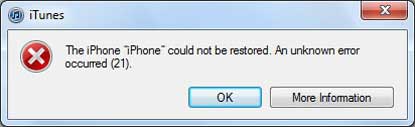
Part 1. Reasons Why iPhone or iTunes Error 21 Occurs
Part 2. Tips to Fix iPhone Error 21 or iTunes Error 21
Part 3. Advanced Way to Fix iTunes or iPhone Error 21 without Data Lost
If you have an iTunes or iPhone error 21, there are some possible causes related to hardware and software, including:
· The security software on your computer created by companies other than Apple might prevent iTunes from connecting to Apple server or devices.
· You are using an unreliable USB cable, computer, or notwork.
· You are running an outdated, modified or corrupted iTunes software.
· The files linked with iTunes get deleted accidentally due to another program.
See Also: Solutions to Fix iTunes Error 9 or iPhone Error 9
1. Restart iTunes
Please make sure you are using an reliable USB cable, computer, or notwork before running iTunes. Then please quick iTunes and then launch iTunes again. After that, connect your iPhone to computer to see if this error is gone or not.
2. Update iTunes
Please make sure the installation package is not damaged or deleted. Then please upgrade iTunes to the latest verison by going to "Help" > "Check for Update" on left top of iTunes window. Or you can also directly download the latest iTunes on your computer from Apple official website.

Sometimes the security software like anti-virus can interrupt the connection between iOS device and Apple server. So, you can check the third-party security software on your computer to make it disable for some time. And you can enable it again when you have successfully restored your iPhone with iTunes.

Can't Miss: Simple Guide to Recover Lost Data from Dead iOS Devices
If you receive the "unknown error" message from iTunes like error 21, please don't worry, you have a secure and effective solution to fix iPhone error 21 or iTunes error 21 without the risk of losing data. That is, using the iOS System Recovery program to detect and fix the error with a few clicks.
This recovery tool is good at solving all kinds of iTunes errors or iPhone errors, including iTunes error 1671, iPhone stuck in black/blue/red/white screen, iPhone stuck in Apple logo, iPhone gets stuck in recovery mode and etc. Besides, all generations of iOS device are supported, such as iPhone 14/13/12/11/X/8 Plus/8/7/7 Plus/6s/6s Plus/5s/SE, iPad mini, iPod touch and etc.
Free download the recovery tool in Mac or Windows version as below.
Instructions to fix iPhone error 21 with iOS System Recovery:
Step 1. Download the right version of the program and launch it after installation, and connect your iPhone to computer with USB cable. When the program detect your device, switch to "More tool" > "iOS System Recovery" of the program.

Step 2. Then the recovery tool will automatically detect your iPhone's possible problems and show them like iPhone Error 21, iTunes Error 27, Screenshot Not Working, Stuck at Apple logo, Recovery mode and etc. Please hit "Start" button to go on.s

Step 3. Then please confirm your iPhone information. If it is right, please click "Repair" button to fix iPhone or iTunes error 21 right now; if not, select the right one and hit "Repair" option to start fixing process. And this program will download and instal the latest firmware on your device after detecting your current iOS version.
Wait for a while your iPhone error 21 issue will be fixed with the program. And you can start to connect your device to iTunes to restore or update your iPhone again.

Not just iPhone error 21 or iTunes error 21, iOS System Recovery can also solve more problems related to iOS system, such as iPhone white screen, iPhone bricked, iPhone won't turn on, etc., it can solve them all. Install it on your computer now.
Related Articles:
iPhone Won't Update? Here's How to Fix!
How to Fix iTunes Errors 3194 or iPhone Error 3194
How to Fix iPhone Red Screen of Death? (4 Effective Ways)
Full Guide on How to Fix iTunes Error 4005 or iPhone Error 4005