
5 Ways to Fix the iPhone Frozen on Lock Screen Issue with Ease

- Apple Support Community
Impressive gadgets like iPhones also have bugs like many other phone brands. Recently, many users sought help in various forums that their iPhones get frozen on the lock screen, and they cannot access quick features or unlock the phone.
A range of factors is behind this error. This post will analyze the deep reasons and offer you five practical solutions to get it fixed.
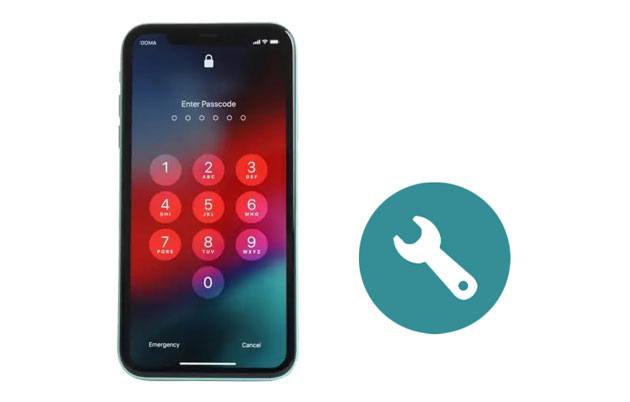
Part 1. Why Does My iPhone Freeze on Lock Screen?
Part 2. How Do I Unfreeze My iPhone Lock Screen?
Part 3. How to Prevent iPhone from Getting Frozen on Lock Screen Again?
Bonus Tips for Customizing the iPhone Lock Screen
Before troubleshooting the iPhone frozen on the passcode screen issue, you may wonder why it happens on your iPhone. Below are the possible reasons:
You might need: What will happen after you delete a backup file on your iOS device? Let's check it out.
A few tricks below will resolve the iPhone 10 frozen on lock screen error. You can select the way you trust most and follow the step-by-step guide.
Restarting the device may restore the malfunctioning software. You can press the physical buttons to restart your iPhone easily.
For iPhone 14/13/12/11/X:

For iPhone SE/8/7/6/5:

Guess you like: What can you do if your songs disappear from your iPhone? Let's take a look at this practical guide.
Suppose you cannot drag the slider on the unresponsive or frozen screen. In that case, try hard resetting your iPhone.
For iPhone 8 and later models:
For iPhone 7/7 Plus:
For iPhone 6 or earlier models:
Read also: When there are green lines on the screen of your iPhone, how can you fix it?
Restoring iPhone in Recovery mode troubleshoots various iOS system bugs or glitches, including the iPhone XS freezing on the lock screen. However, you may lose data after the process without backup beforehand.
1. connect your iPhone to a computer via the original USB cable and open iTunes or Finder on your computer.
2. Boot your iPhone into Recovery mode.
For iPhone 8 or newer models:
For iPhone 7/7 Plus:
For iPhone 6 or older models:
3. When you see the Restore or Update option on the iTunes window on your PC, tap Restore and confirm the operation.

Learn more: Cannot find your old text messages on your iPhone? Follow this guide, and you will find them.
You can also ask your friend to call you when the iPhone 11/X is stuck on the lock screen. If lucky enough, your iPhone will get unfrozen and responsive.
Although the ways above may resolve the iPhone lock screen not responding to touch problem, some may cause data loss or have a lower success rate. Thus, a higher-success-rate and data loss way is needed at the moment.
iOS Repair Tool can repair dozens of iOS system errors on an iPhone/iPad/iPod with iOS 16 and below without data loss and at high speed.
The key features of the iOS Repair Tool:
How to unlock iPhone when the screen is frozen?
1. Install and open the software on your computer. Next, connect your iPhone to the computer via a USB cable and tap More tools > iOS System Recovery on the interface to proceed.

2. After the program detects your iPhone issue and displays it on the screen, click the Start button to continue.

3. Confirm the iPhone information. If necessary, pick the correct information from the drop-down menu. Then, tap Repair to immediately repair the iPhone 14 frozen on the lock screen.

Further reading:
How to Fix an iPhone Stuck on Loading Screen? (iPhone 14 and iOS 16 Supported)
Troubleshooting for iPhone Stuck on Preparing Update (Reasons Mentioned)
It is a nightmare when the iPhone gets frozen on the lock screen. You can remove the malfunctioning third-party apps and their media data from your iPhone and keep the updated iOS version to avoid the such problem happening in the future. Also, you should free up more storage space on your iPhone to ensure it runs smoothly.
Since the lock screen is an important entrance to the user interface, you can customize it for a better user experience.

Setting up a lock screen on your smart devices protects your privacy from unauthorized access. However, you may also encounter the iPhone frozen on lock screen issue on the advanced iPhone. With the help of this guide, I'm sure you can resolve the issue yourself. You can choose iOS Repair Tool to automatically fix the error, which has a higher success rate and causes no data loss.
If all the above ways cannot help you, please bring your purchase receipt and resort to the nearest Apple Customer Center. We hope you can successfully solve the problem in any way.
Related Articles:
13 Ways to Fix and Avoid iPhone Stuck on Spinning Wheel Issue
How to Fix iPhone Stuck on Zoom Mode Quickly? (Solved)
How to Fix the iPhone Stuck on Apple Logo Issue?
iPhone Won't Slide to Unlock? Here are the Fixes
How to Fix Touch ID Not Working on iPhone in No Time? (Incredibly Simple)
How to Fix the iPhone Transferring Data Stuck Issue Effortlessly? 14 Quick Tricks Here