
Why My iPhone Keeps Freezing? Reasons and Solutions Inside!

"My iPhone 12 keeps freezing. Every couple of minutes the screen just randomly freezes and I can't do anything, when I try force resetting it, it keeps doing the same thing. I tried updating my phone, but I keeps freezing whenever I do so, is my phone done for?"
- from Apple Community
iPhone freezing is an inescapable problem that, as a phone user, you are bound to face at some point. It happens unexpectedly, for instance, when using a particular app, watching videos, or listening to music. Moreover, many iPhone users claim their devices keep freezing and randomly restarting every five minutes. Luckily, we'll show you the reasons and solutions for the iPhone keeps freezing issues in this article to help your iPhone get back to normal.

Many factors cause iPhone devices to freeze constantly. It could be due to applications, storage space, hardware, and software issues. Here are the reasons why an iPhone may keep freezing and crashing:
Below are a few techniques that have assisted most users in solving iPhone freezing problems. You will be able to find the best one that works for you.
Some devices will not respond well when their battery is about to deplete. It takes a lot of time to power up the screen if the battery has less charge capacity (less than 10%). So, if you find the screen not responding, charge it first for some time before switching it on.

Another way is to restart your iPhone. This problem can be resolved if you try restarting your device at least two times. However, note that it is just a temporary remedy. According to the user's feedback, the problem may come again after some time.



Installed software on your iPhone may have bugs that can cause the screen to freeze. So, to fix the bugs randomly getting into your device's iOS, Apple will release an iOS version regularly to help users fix such bugs. Therefore, by updating your iPhone's version, you might be fixing the frozen screen issue.
Here's how to update the iPhone version:
Step 1. Head to the Settings menu on your iPhone and click on General.
Step 2. Choose Software Update and click on Download and Install. (iPhone software update failed?)

Not only do you need to keep your iPhone operating system updated, but also the apps that are available on it. Occasionally, app developers will release updates for their applications to enhance their features and help them perform to the maximum. Besides, the app updates will also help to remove any bugs.
So, keeping the apps up to date is also a viable remedy for the iPhone screen to keep freezing. Here are the steps to follow:
Step 1. Open the App Store on your iPhone and tap the Updates option at the bottom of the screen.
Step 2. If there's an update for the app, click the Update option just next to the application. If several applications have updates, click on Update All.

After updating the apps on the iPhone, switch it off and then back on again to implement the changes and the updates. Check your iPhone to see if the crashing issue is resolved. If not, check other solutions.
Why is my iPhone freezing? It could be a bad app. If you downloaded an app on your iPhone and the device starts to freeze after a short while, there's a chance the application installed is bad. Some third-party applications might have bugs that can affect your device's performance.
If you're experiencing such a problem, try uninstalling the application and then delete it from the device. If you discover the app wasn't the cause of the iPhone freezing, you can reinstall it again.
Here are steps to uninstall an application from your iPhone:
Step 1. On the device's home screen, long press on the app you suspect.
Step 2. All apps will start to jiggle with an X mark at the upper right corner of icons. Click on the mark. You'll get a prompt to remove the application. Click Remove App.
Step 3. Restart the iPhone to put the recent changes into effect.
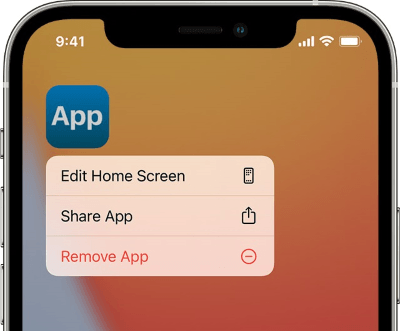
Can't delete the app on your iPhone? You might need solutions in this passage >
Can't Delete Apps on iPhone? Check If the 8 Fixes Here Could Help!Another cause of screen freezing is insufficient memory. Even though modern iPhones have a huge storage capacity of as much as 128/256 GB, your device will still appear to lag/freeze with excess multimedia files. Therefore, a better way is to save your important files to cloud storage and then delete the unnecessary files.
Also, delete the junk files on your device by opening the Settings app > General > iPhone Storage. Now open each app to remove data files and downloads.

Installing a system monitor on your phone will help monitor various information on your device, like memory usage, cache info, system logs, and much more. This way, you can discover a problematic app or settings causing the device to freeze. The system monitoring apps can also let you release the iPhone's memory, thus improving its performance.
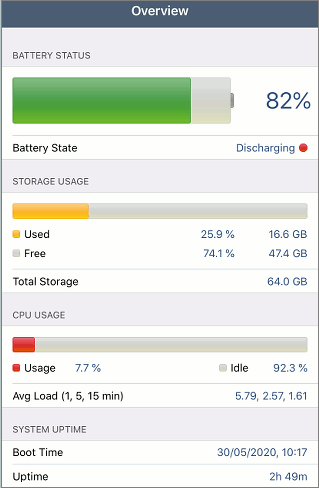
This is a feature that allows applications to update content from the internet, which can slow down the device. Therefore, you may try disabling this feature to solve the iPhone freezing problem.
Simply go to Settings and click on the General option; then disable the Background App Refresh.

You can try DFU restore if the problem persists. This is one of the deepest methods for iPhone restore that lets the iPhone communicate with iTunes on the PC without activating a bootloader or loading its operating system. Follow these steps:
Step 1. Link the iPhone to the PC. Open iTunes, then allow it to recognize the device.
Step 2. Put your iPhone into DFU mode.
Step 3. When this window pops up in iTunes, click the "Restore" button.

Is your iPhone still freezing even after trying the above tips, and you have no idea what's causing it? Use professional software like iOS System Recovery to repair your iPhone.
iOS System Recovery can fix a bunch of issues, such as iPhones stuck in Apple logo/Headphone mode, black/white/red/black screen of death, and much more. So, if your iPhone keeps freezing up, then this is the best fix. The best thing is that there is no data loss when using this software. It fixes the iPhone freezing to normal in just a few clicks.
Key features of iOS System Recovery:
How to repair an iPhone that keeps freezing with iOS System Recovery:
01Install the software on a computer, and plug in the iOS device. Select More Tools on the interface and click iOS System Recovery.

02Click the Start button to fix the iPhone's freezing problem.

03Choose Standard Mode in the mode choosing window. Enter the phone into DFU mode.

04Tap Repair to download the correct iOS firmware. Once downloaded, the application will repair the iPhone and return it to normal.

The issue of iPhone freezing shouldn't be taken lightly because it affects the normal operation of the device. This means you can't do anything with your iPhone, which can be frustrating. However, we have shown you the best tricks to use when your iPhone device keeps on freezing and crashing.
Of all the solutions, it is best to use reliable and professional software - iOS System Recovery, specially made to fix all iOS system issues. Its advanced technology helps to repair the iPhone freezing screen issue to normal instantly without data loss. So, try it out!
Related Articles:
How to Solve It When iPhone Keeps Crashing? 9 Easy Tricks
5 Ways to Fix the iPhone Frozen on Lock Screen Issue with Ease
How to Unfreeze iPhone Screen Swiftly (Effective Tricks)
How to Repair the iPad Keeps Crashing Issue in Minutes? (FIXED)