
[Solved] How to Fix iPhone 15 Quick Start Not Working in 2024?

"New 14 Pro, old 13 Pro. Old phone is updated and Bluetooth is on. Both restarted multiple times. New phone boots to country selection then goes to quick start screen. But nothing happens when I bring the old phone next to it. Neither phone acknowledges the other. Is there anything else to try?"
-from Reddit
You've eagerly gotten your hands on the latest iPhone 15, and the next step is to transfer data from your old phone to the new iPhone 15. Quick Start is a convenient feature for data transfer between Apple devices, allowing users to quickly migrate data between old and new devices. However, sometimes, this feature may encounter issues, obstructing the migration process. This article will explore common reasons why is iPhone Quick Start not working and provide solutions to help you complete the device migration smoothly.
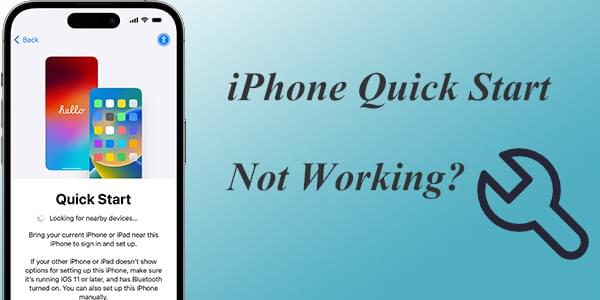
Let's first learn how to use Quick Start to transfer data from your old iPhone to your new iPhone 15. Here are the steps:
Step 1. Turn on your new iPhone 15 and place it next to your old one. The Quick Start screen will appear on your old iPhone. Here, you can set up the new iPhone 15 using your Apple ID, then click "Continue".
Step 2. An animation will appear on your new iPhone's 15 screen. Position your old iPhone over the new one so the animation centers in the viewfinder.

Step 3. When the "Finish on New iPhone" popup appears, enter the passcode from your old iPhone on the new one. Follow the on-screen instructions to configure Touch ID or Face ID on your new iPhone.
Step 4. When you see the option "Transfer Data from iPhone", tap "Continue". The data transfer from your old iPhone to your new iPhone 15 will then begin.

Of course, you can also transfer data from iPhone to iPhone without Quick Start.
Now that we know how to transfer data from an old iPhone to a new iPhone, how long does this process take? Here is an article about it.
How Long to Transfer Data from iPhone to iPhone 15/15 Pro? Find Out HereDespite the powerful capabilities of the Quick Start feature, you might encounter issues during its use, such as "iPhone 15 Quick Start not working" or "iPhone Quick Start not popping up". So, why isn't Quick Start working on my iPhone? Here are some common reasons:
If you encounter issues with iPhone Quick Start not working properly, there's no need to panic. There are several methods you can try to resolve the problem.
Ensure that Bluetooth and Wi-Fi are enabled on both devices. If necessary, try reconnecting them. You can check and enable these features separately in the "Settings" app or simply view and restart them from the Control Center.

The old device and the new device need to be close to each other for the Quick Start feature to work properly. If the devices are too far apart, the connection might fail.
To use Quick Start, both of your iPhones must be running iOS 11 or later. If your devices are running a version lower than iOS 11, you will encounter the issue of "iPhone Quick Start not working". To check your iOS version, follow the steps below:
Step 1. Tap the "Settings" app on your iPhone > Scroll down and tap on "General" > Tap on "About" at the top of the screen.
Step 2. Look for the "Software Version" line. This will display the current iOS version installed on your device.

If it is lower than iOS 11, you simply need to update the iOS version on your iPhone. Here is how to do it:
Step 1. Open the "Settings" app > Tap "General" > Select "Software Update".
Step 2. If an update is available, tap "Download and Install".

You can also try to restart both devices; this can resolve some temporary system issues. Here is how to do it:
Step 1. Press and hold the "Power" and "Volume Up" buttons simultaneously.
Step 2. When the slider appears on the screen, slide it to the right to turn off your device, then wait for about 30 seconds.
Step 3. Press and hold the "Power" button until the Apple logo appears, then release it.

If you have already logged into your new iPhone with an Apple ID, the Quick Start prompt may not appear. You can reset your iPhone to the Hello screen and then try using the Quick Start feature again. However, this method may result in data loss, so be sure to back up important data using iCloud or iTunes before proceeding. To factory reset your iPhone, follow the steps below:
Step 1. Open the "Settings" > "General" > "Reset" > "Erase All Content and Settings".
Step 2. Follow the on-screen instructions to complete the process.

If none of the above methods resolve the iPhone 15 Quick Start not working issue, it is recommended to contact Apple Support for professional assistance.
When Quick Start isn't working properly, finding a reliable alternative becomes crucial. Coolmuster Mobile Transfer is a professional phone transfer tool that easily transfers data between iOS devices. It is simple to use, offers fast and secure transfers, and is an ideal alternative to Quick Start. Here are some advantages of Coolmuster Mobile Transfer:
Here is how to use Mobile Transfer to transfer data from iPhone to iPhone:
01Download and launch this program, then connect your two iPhones to your computer using a USB cable. Unlock your iPhone and tap "Trust" when asked to "Trust This Computer".

02When the two iPhones are successfully connected to this software, you will see the interface below.

03Select the content you want to transfer from the list. Then, click the "Start Copy" button to automatically begin the transfer process.

Video Tutorial:
When the iPhone Quick Start not popping up properly, it can be frustrating. However, with the methods outlined in this article, you can easily resolve the issue. If the problem persists, Coolmuster Mobile Transfer is a worthwhile alternative worth considering. I hope this article is helpful for you.
Related Articles:
10 Ways to Fix the iPhone Migration Not Working Error without Trouble
How to Fix the iPhone Transferring Data Stuck Issue Effortlessly? 14 Quick Tricks Here
iPhone Stuck on Preparing to Transfer? Quick Solutions for You
Transfer Directly from iPhone Not Working? Here are the Fixes





